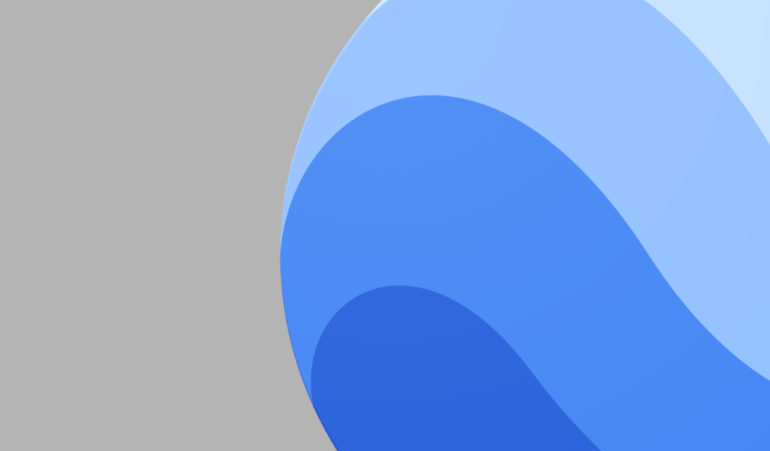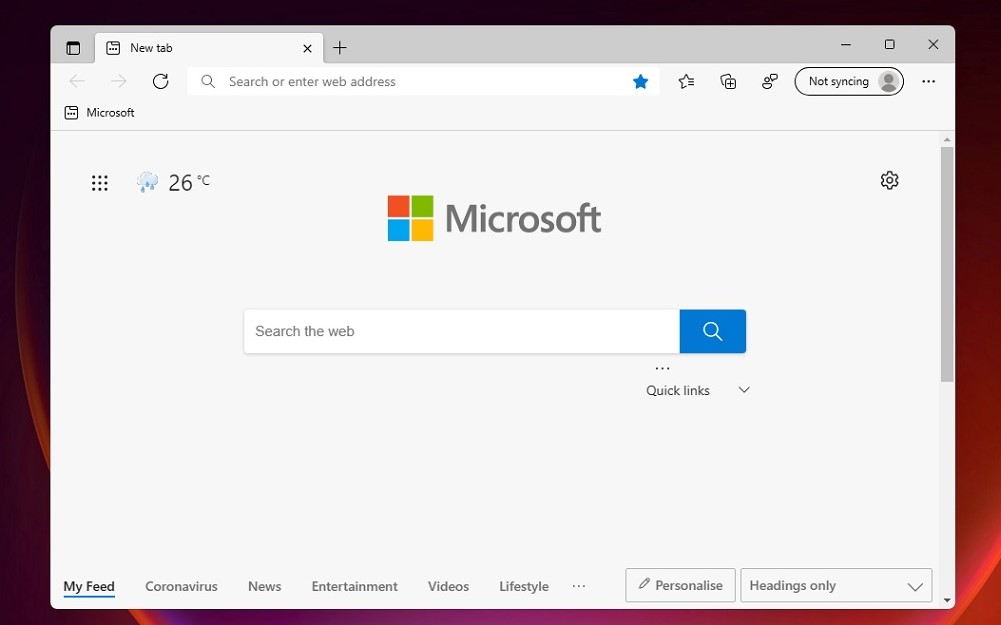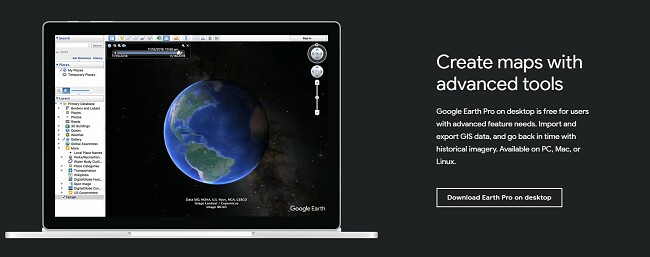No matter where you are, there must have been a time or there must be some aspirations right now, to travel the world. A few years ago, this process involved planning, booking tickets, and going on an adventure. But now, with the world fighting a pandemic, traveling has become a little more tricky and in some cases, a bigger hassle than anything else. Wouldn’t it be nice if there was some way to actually travel to your favorite place in the world, without really getting off your bed?
The first thought that may come to mind is Google Maps or Apple Maps. The map software has undergone so much evolution that you can now have a virtual tour of your favorite place, right inside your smartphone or PC, and the best part is, it doesn’t even cost a penny!!
Microsoft recently released their new Windows 11 operating systems and although the upgrade is not seeding for all compatible devices as of yet, those of you who have received it can download and install the Google Earth application using the tutorial given below.
Step 1. Open the web browser on your Windows 11 PC/Laptop.
Step 2. Head to the following link – Earth Versions – Google Earth
Step 3. Click on the ‘Download Google Earth Pro for PC‘ button from the versions page of the Google Earth website.
Step 4. You will now see a window that displays the terms and conditions for downloading the software. Go through the same and when you are satisfied, click on the ‘Agree and Download‘ button to start the download process.
Once the software is installed, simply click on the installation file and follow the on-screen installation guide to properly install the Google Earth Pro software on your Windows 11 PC.
Now, if you are running Windows 10, the procedure remains the same, so you can follow the aforementioned steps and get the software on your PC/Laptop. Once the software is installed, you are ready to virtually travel the world and enjoy an immersive, enjoyable experience, without leaving the comfort of your home.