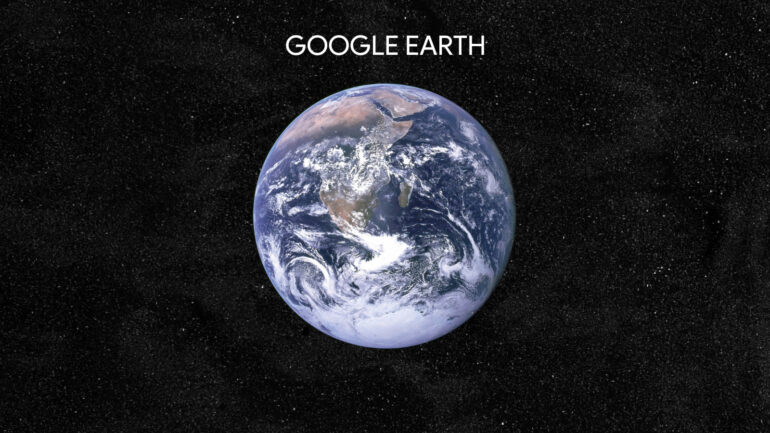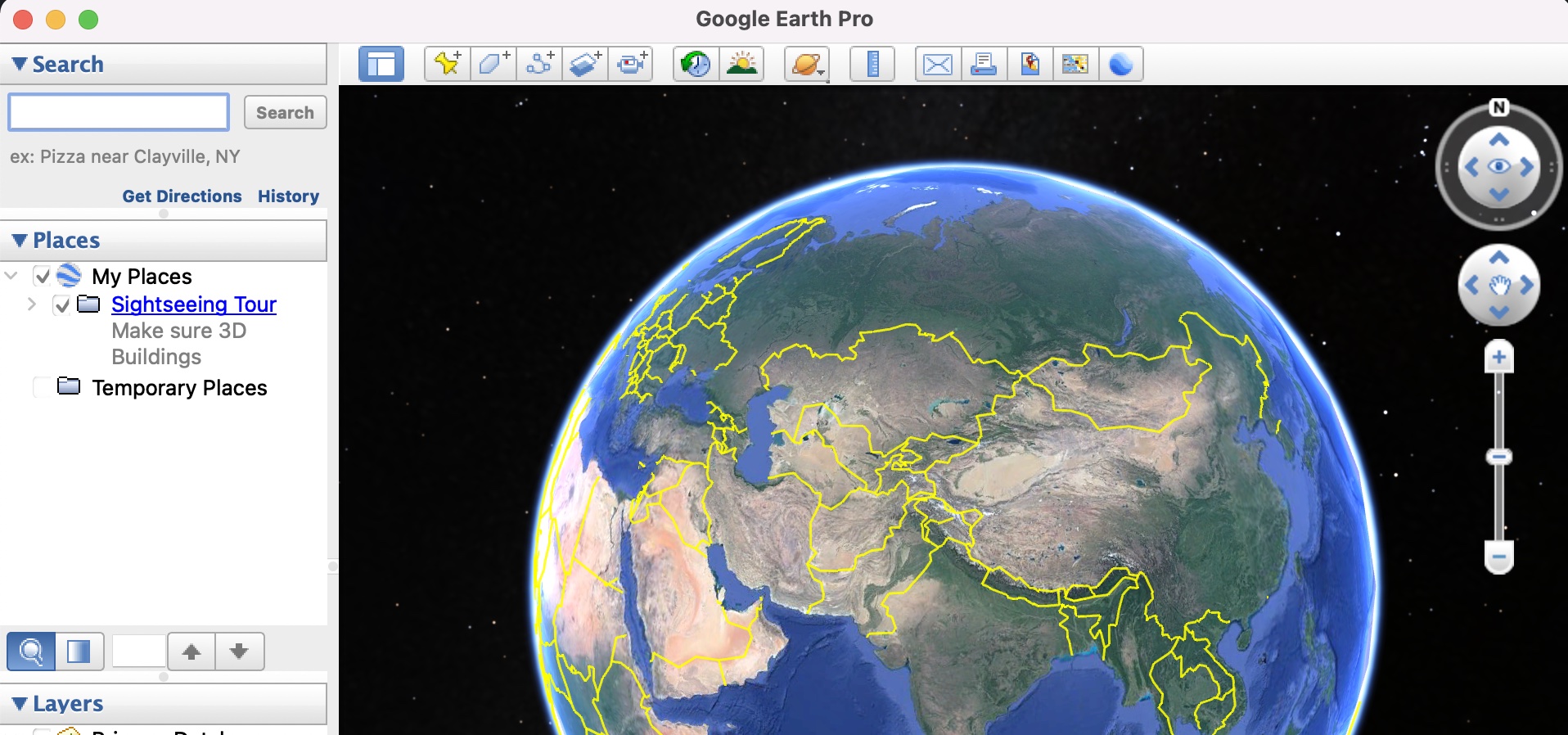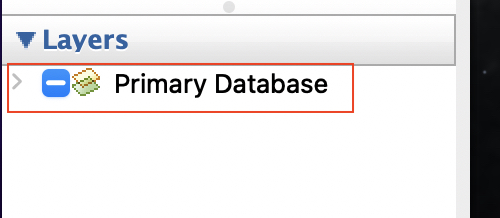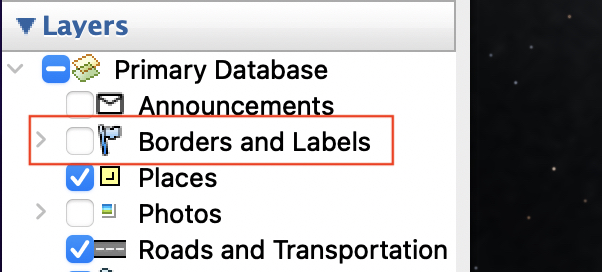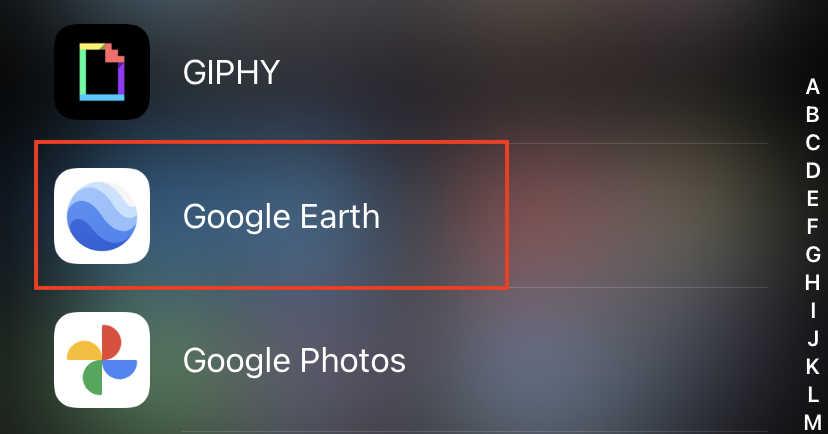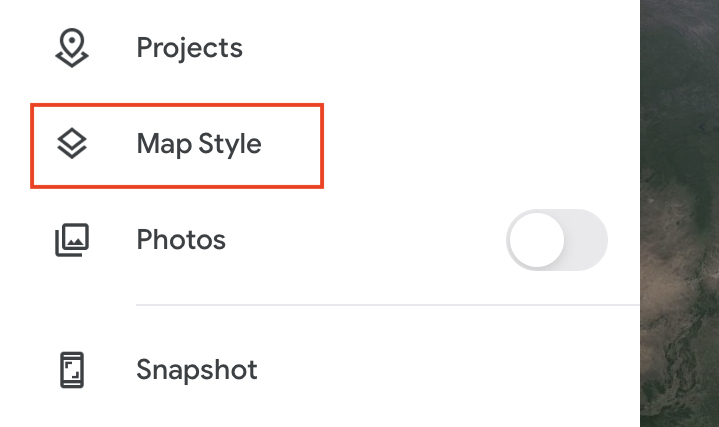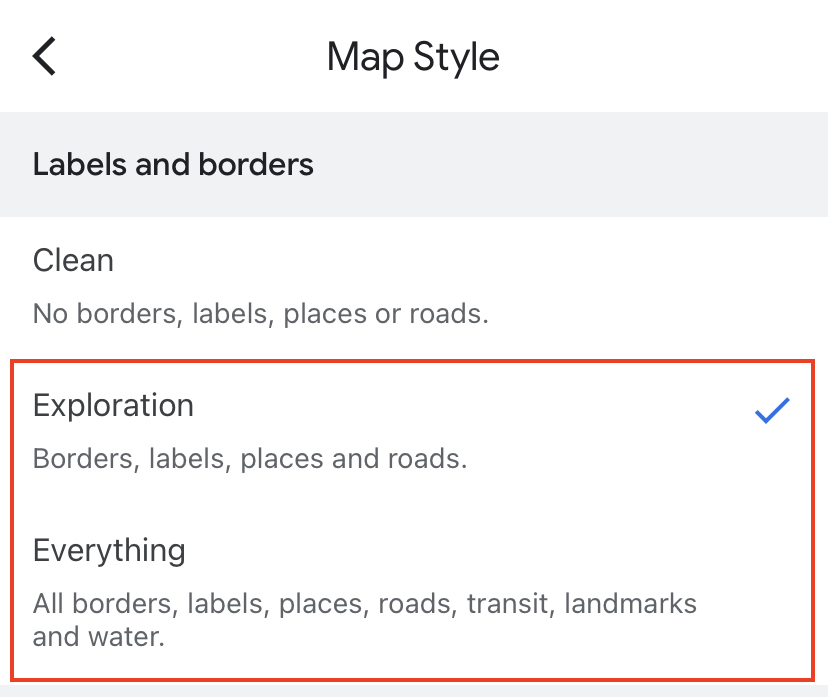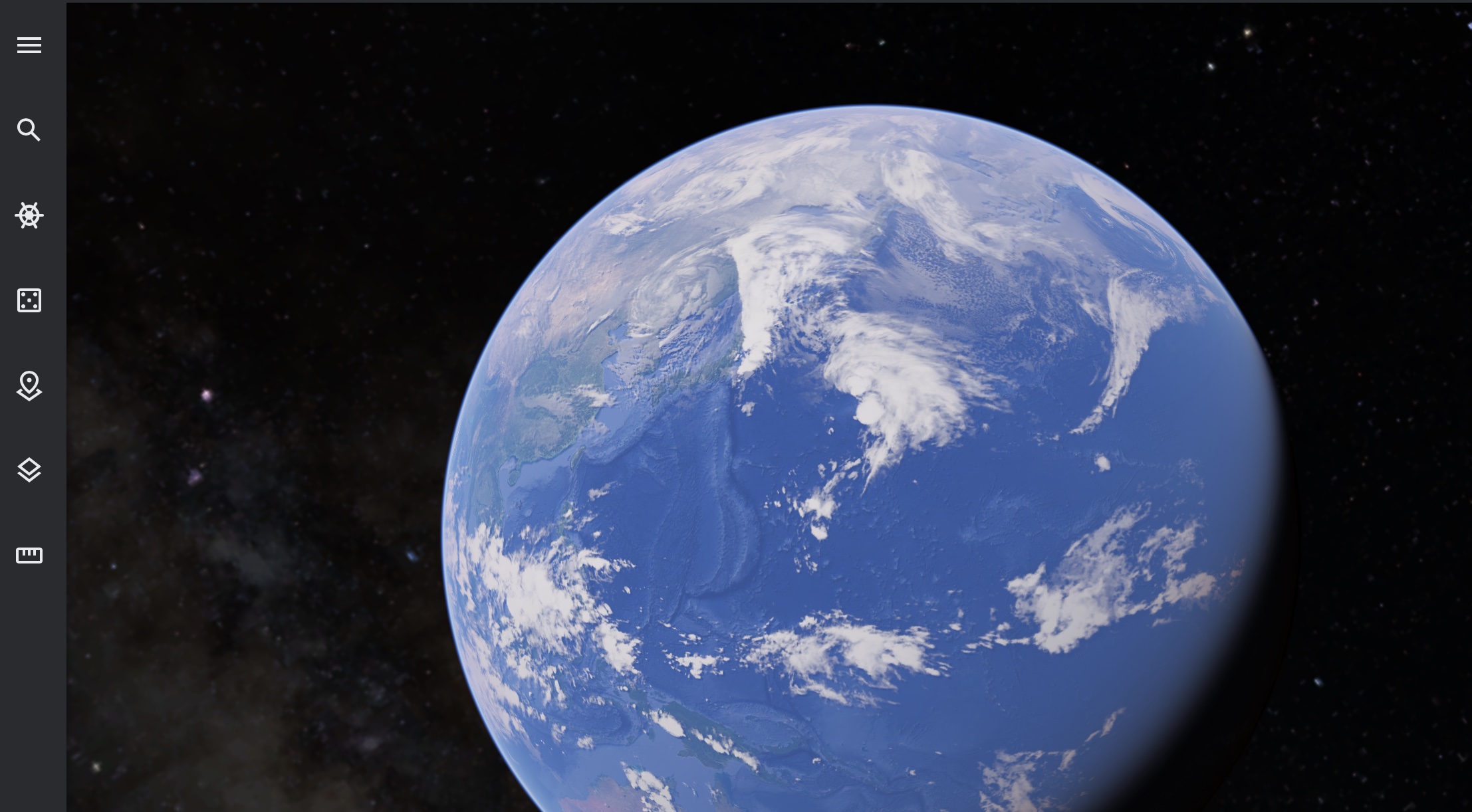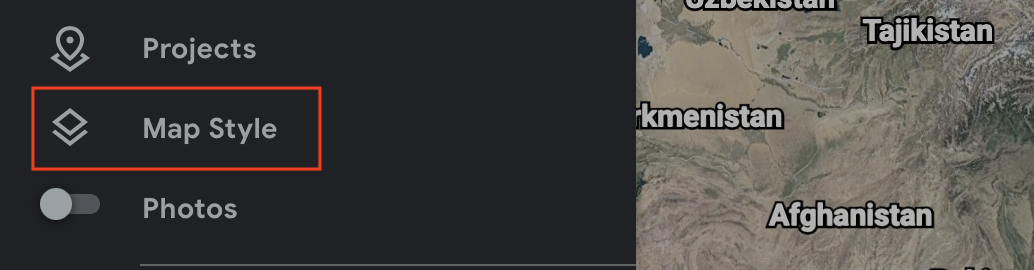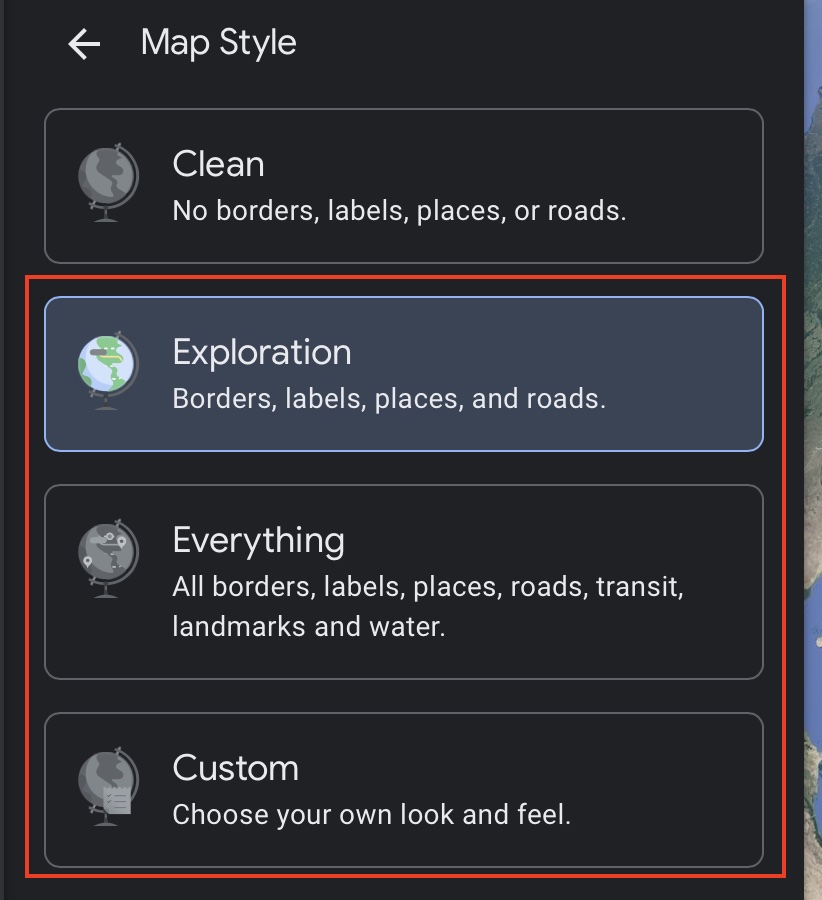Google Earth gives you virtual earth on your desktop or smartphone, and what makes this application truly special, is the fact that it actually takes you on a virtual, immersive tour around your favourite places and when you want to be surprised, the ‘Surprise Me’ feature even takes you to a random new place and if you like it, you can take a virtual tour around it and if possible, even visit it in real life.
When you initially boot up the Google Earth application, you get the 3D earth rotating, and from there, the controls are in your hand. Navigating the globe is very easy, but what would make it a lot easier is if you had the country lines on the continents, so that it becomes easy to distinguish borders and if you know the country you are looking for, having the country lines ON, makes the process a lot more hassle free.
Table of Contents
How to enable country lines on Google Earth
Sometimes, this feature is ON bby default, but in case it isn’t, this is how you can enable the same.
For the Computer Version
Step 1. Open the Google Earth application on your computer.
Step 2. On the left hand side of the application, head to the ‘Layer‘ section.
Step 3. Tick the check box next to the ‘Borders and Labels‘ option.
You will see the country lines appear almost instantly on the globe, and you can now navigate the world, a whole lot easier.
For the smartphone version
Step 1. Open the Google Earth application on your smartphone.
Step 2. Tap on the ‘Three Line‘ icon at the top left hand side of the app screen.
Step 3. In the menu, tap on the ‘Map Style‘ option.
Step 4. Under the ‘Labels and Borders’ section, tap on the ‘Exploration‘ or ‘Everything‘ options.
The country lines should now be enables on the globe.
For the Web version
Step 1. Open the Google Earth application on your browser.
Step 2. Click on the ‘Three-Line‘ icon at the top left hand side of the window.
Step 3. From the menu, click on the ‘Map Style‘ option.
Step 4. Under the ‘Labels and Borders’ section, tap on the ‘Exploration‘, ‘Everything‘ or ‘Custom‘ options.
This should hopefully make it infinitely easy to browse through the globe and it will make finding locations much easier.