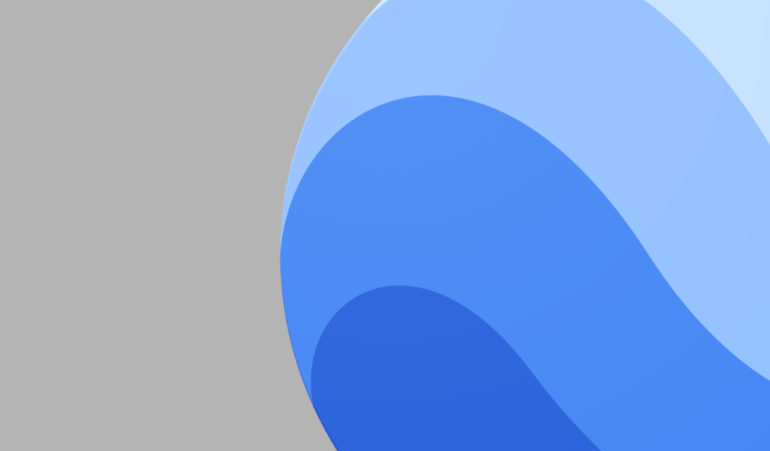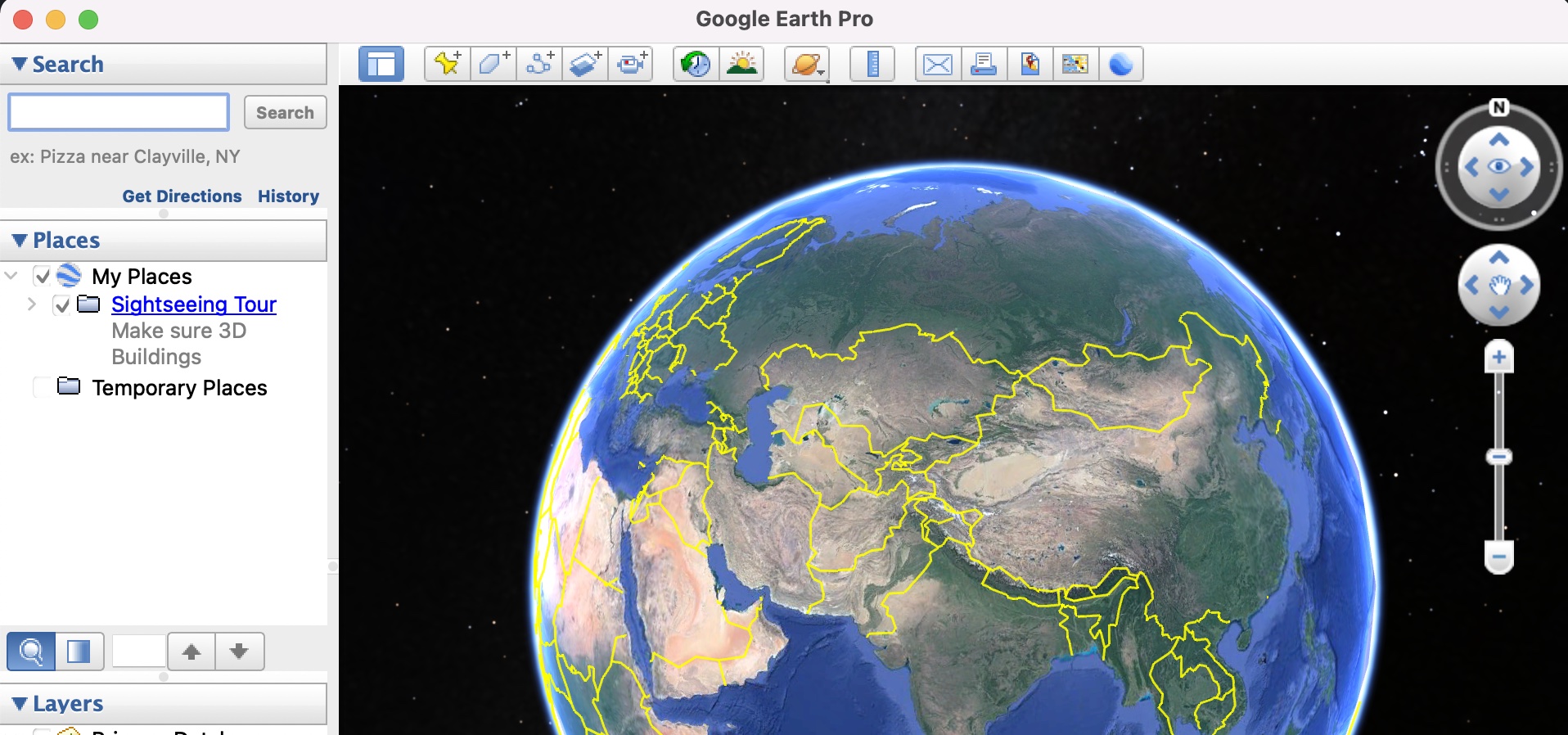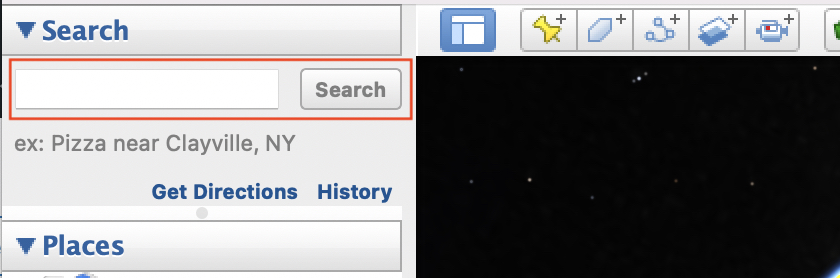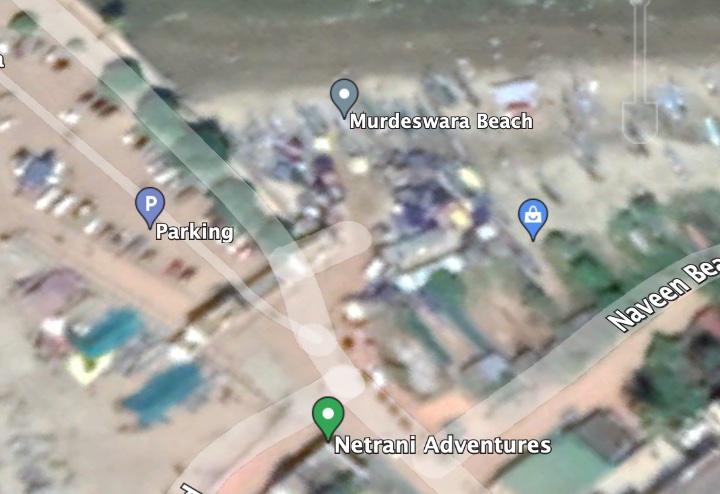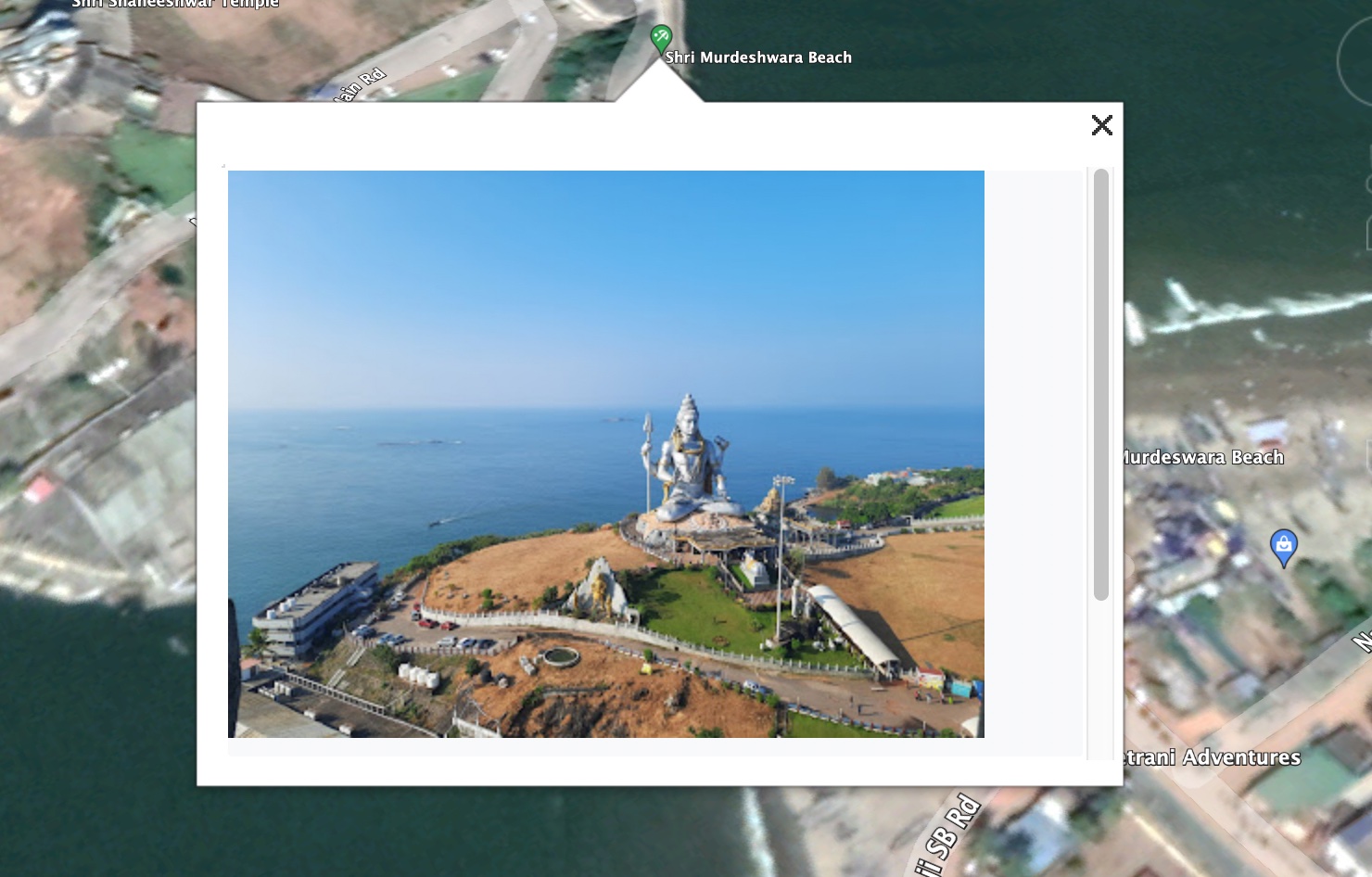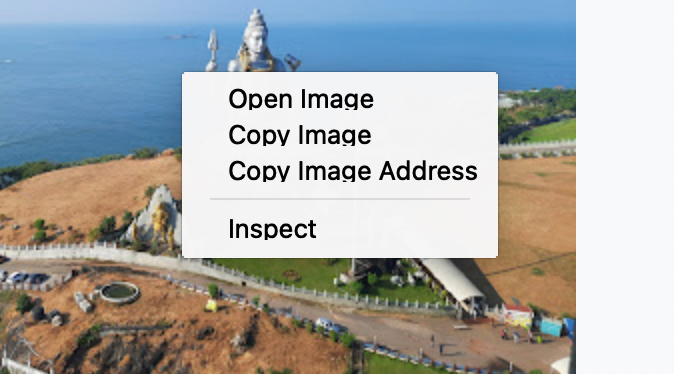Google Earth offers users a whole new interactive and immersive way to tour the world and navigate the globe, from the comfort of their homes. You can search for any place you like, check out high definition street-view angles, take virtual guided tours that show you all the sights you must see within that city, state, or country, and if you are someone who loves intricately planning their trips, you can even use some of the deeper features of Google Earth, to measure the distance between two places, elevation profile and much much more.
One of the things that Google Earth is actually very proud of, is its repository of high-definition imagery of most places on planet earth. These images are sourced directly from satellite imagery or from contributors on the ground, who spend their time visiting these places and capturing breathtaking photos that further contribute to making your virtual tour experience, that much more memorable.
Now, if you are browsing through these images and you want to copy a few for adding to a document of your travel plans or just to share them with a friend, you can actually do it from within the application.
Table of Contents
How to copy pictures from Google Earth
This is how you can do get it done –
Step 1. Open the Google Earth application on your PC.
Step 2. Using the search bar, type in the location you want to virtually visit. The application will now take you to the location and you can further home in by using the manual zoom controls.
Step 3. As you move through the location, you will see a few markups pop up to denote places of interest. Click on one of them.
Step 4. You will now see a high-definition image of the particular markup.
Step 5. Right-click on the image and click on the ‘Copy Image’ option from the menu.
You can now paste the image into your messages or documents and share it with your friends or family. Keep in mind that top-secret locations and restricted areas will have no imagery and we highly recommend you not to try and look for the same as it will not yield any results and will only waste your time.