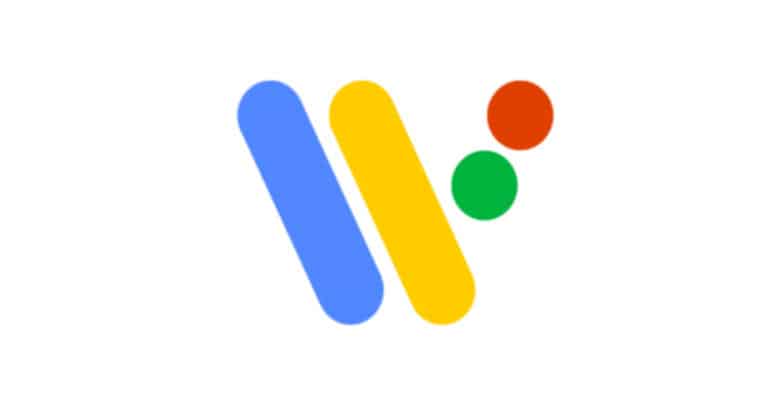The Android Wear OS platform comes with a slew of new compatible apps that work in perfect cohesion with the Wear OS app on your smartphone. The behavior of these apps on your Wear OS device can be customized directly from your smartphone, thus making it easy to experience only what you want, the way you want it on your Wear OS device. One such app that you can modify is the Google Fit app.
In recent years, smartphone and tech companies have shifted their attention to the physical and mental well being of their customers. With major parties now comfortably locked into their proprietary health and fitness apps, Google has come up with their very own alternative. Google Fit is your one-stop app to see all your health vitals under one platform. It tracks your steps, distance traveled, travel history/ What’s more, it can even help track your weight patterns and fitness outcomes. But what we like best is that the Google Fit app syncs up perfectly with your Android Wear device. This means that if you go out for a run with just your Wear OS device, the progress is automatically synced to your Google Fit app on your smartphone.
For Google Fit to actually start recording data of your activities on the device, it requires permission. Once granted, the activity will be synced between your Android Wear smartwatch and smartphone.
In this tutorial, we will show you how to give permission to Google Fit on Wear OS.
Table of Contents
Open the ‘Settings’ app on your Android smartphone.
Tap on the ‘Apps and Notifications’ option from the settings menu.
Tap on the ‘See all apps’ dropdown option to reveal the app list.
Scroll through the list and tap on the ‘Fit’ app.
In the Google Fit app settings, tap on the ‘Permissions’ option.
Toggle the permissions to the ‘On’ position.
Google Fit will now start recording your activity in real-time and you can check your progress anytime using the Google Fit app on your smartphone.