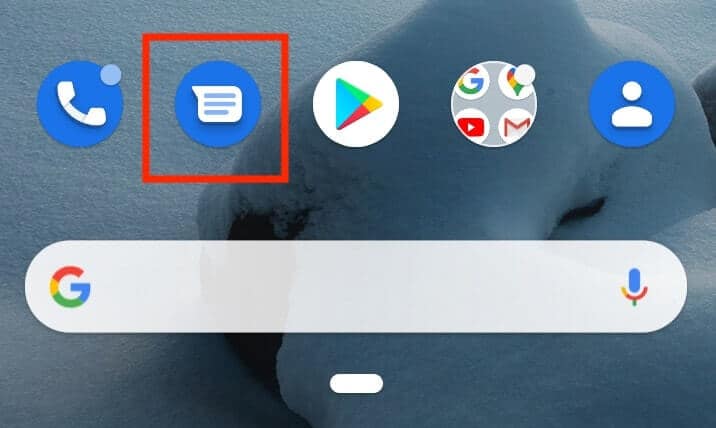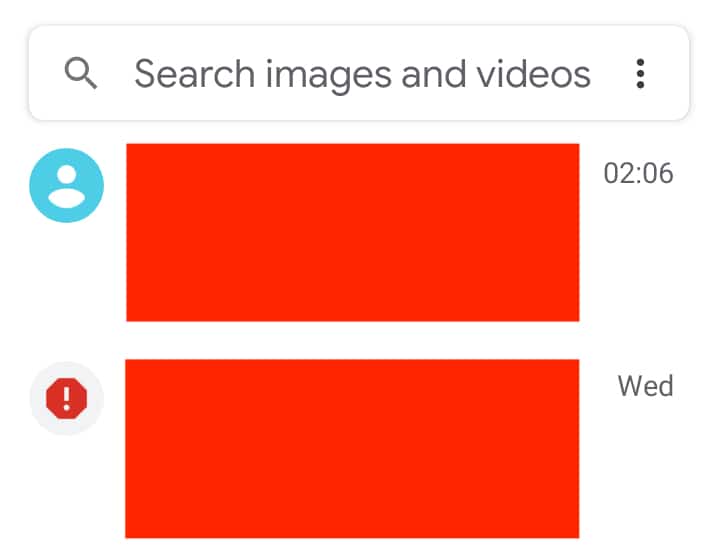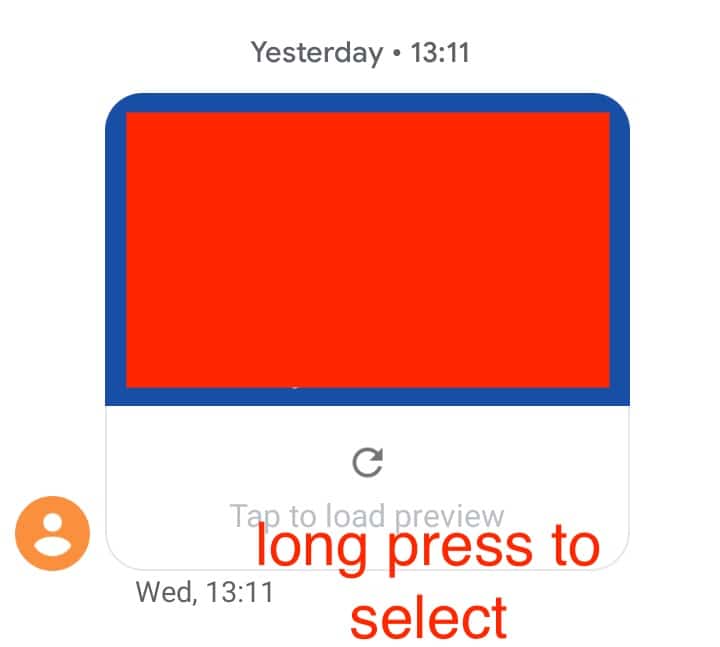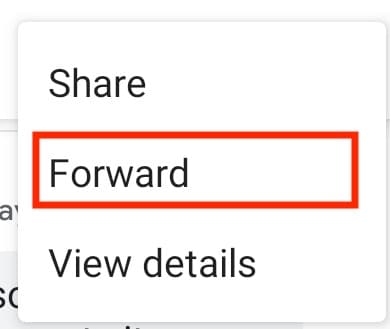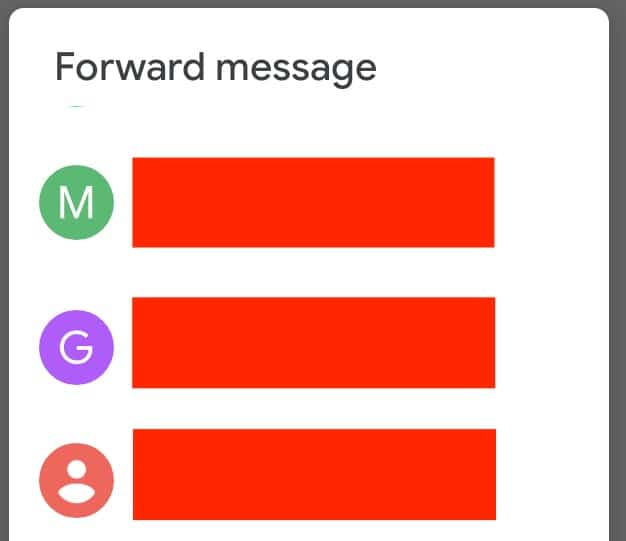The Android mobile operating system comes with a slew of advanced features and functionalities that make it an absolute powerhouse in the world of technology. With the advent of machine learning and Artificial Intelligence, the Android platform is now growing exponentially and is giving its users a lot of new customization options and smart features that essentially automate tasks that usually require personal attention.
However, what makes the Android platform stand out is the way it handles the more trivial jobs. Text messages are now at the brink of becoming obsolete. With social messaging apps gaining traction and the user base growing by the millions per year, the SMS app is slowly falling out of favour and is now reserved to most apps that need to send one-time passwords or confirmation links.
Google has tried to keep things going for the SMS app, however, by pushing some great new features that cover both, the more menial as well as advanced tasks. One such task is that of forwarding messages.
Table of Contents
How to forward a text conversation on Android
In this tutorial, we will show you how to forward a text conversation on Android.
Open the Messaging app on your Android smartphone.
Tap on the message thread from which you want to forward a message.
Long press the message to select it.
Tap on the ‘three-button icon on the top right-hand side.
Tap on the ‘Forward’ option from the drop-down menu.
Tap on the user you want to forward the message to from the list.
The message will now be forwarded to the desired user.