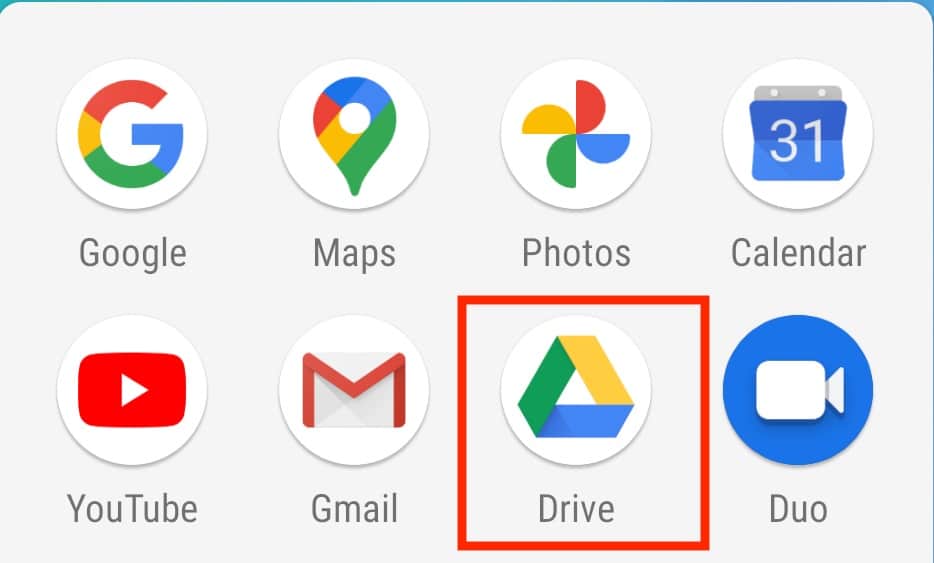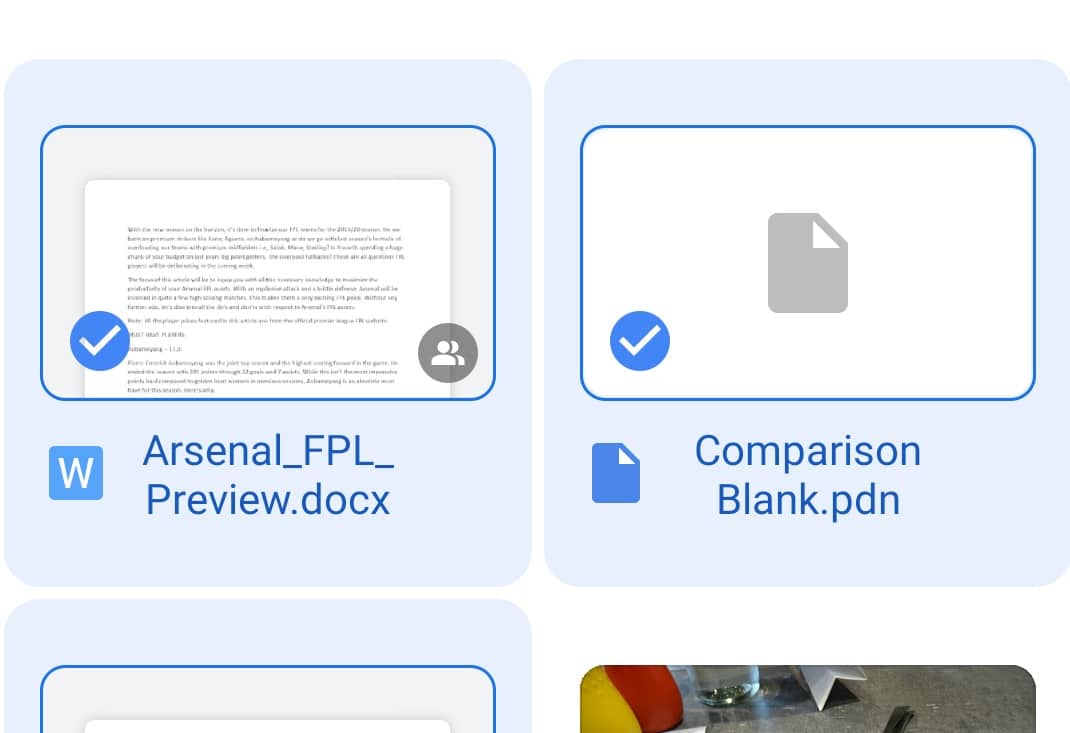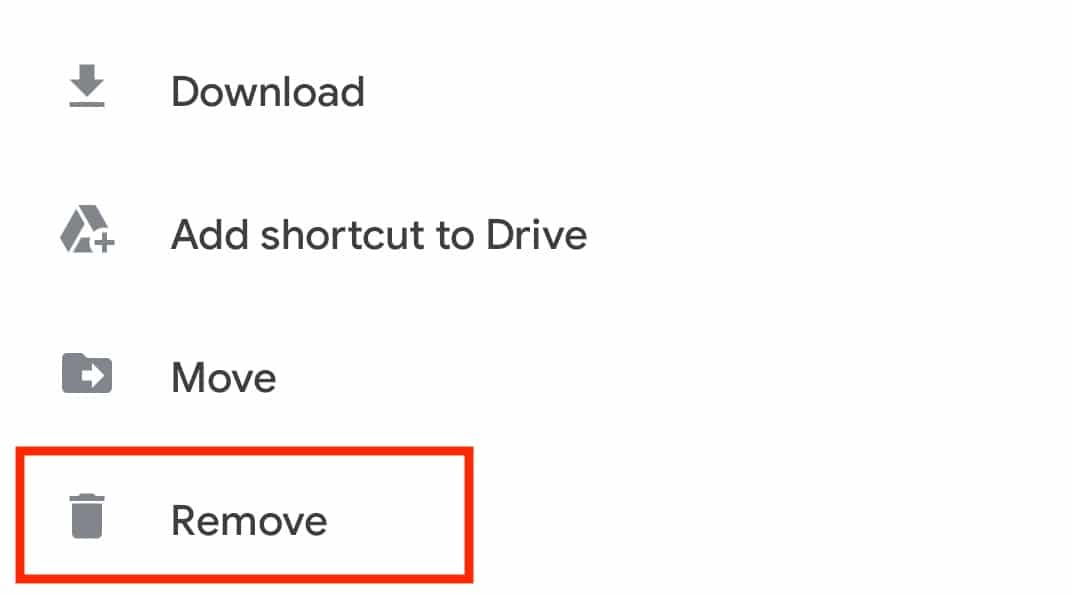With the advancements in technology, storage solutions have undergone some significant upgrades. Hardware mediums like SD cards are now on the decline and the replacement is the digital alternative – CLoud storage. Every major tech company has now started cloud storage solutions of their own, but the most user friendly by far is Google Drive. Any user who has a Google account or an Android device is presented with 15GB of free Google Drive storage. You can place absolutely any type of the file in this cloud drive and if you start running out of space, Google offers expansion plans for really competitive prices.
However, if you are not into the whole paid plan scheme, the best solution for you to keep using the 15GB of storage space is to delete unwanted files from your Google Drive account to make space for newer files.
In this tutorial, we will show you how to delete files from Google Drive on Android.
Table of Contents
Open the Drive app on your Android smartphone.
Scroll through the contents in your Drive and long press to select the desired items.
Tap on the ‘Three Dot’ icon on the top right-hand side.
Tap on the ‘Remove’ option from the drop-down menu.
The selected files will now be removed from your Drive. This will ease up the space on your device and allow you to populate the memory with the newer files that you want to add to your Drive. However, if you really want to retain all your Drive content, then the best option is to go for an expansion plan.
If you do not have the Google Drive app on your Android smartphone, you can click here to head to the download page and get the app onto your device.