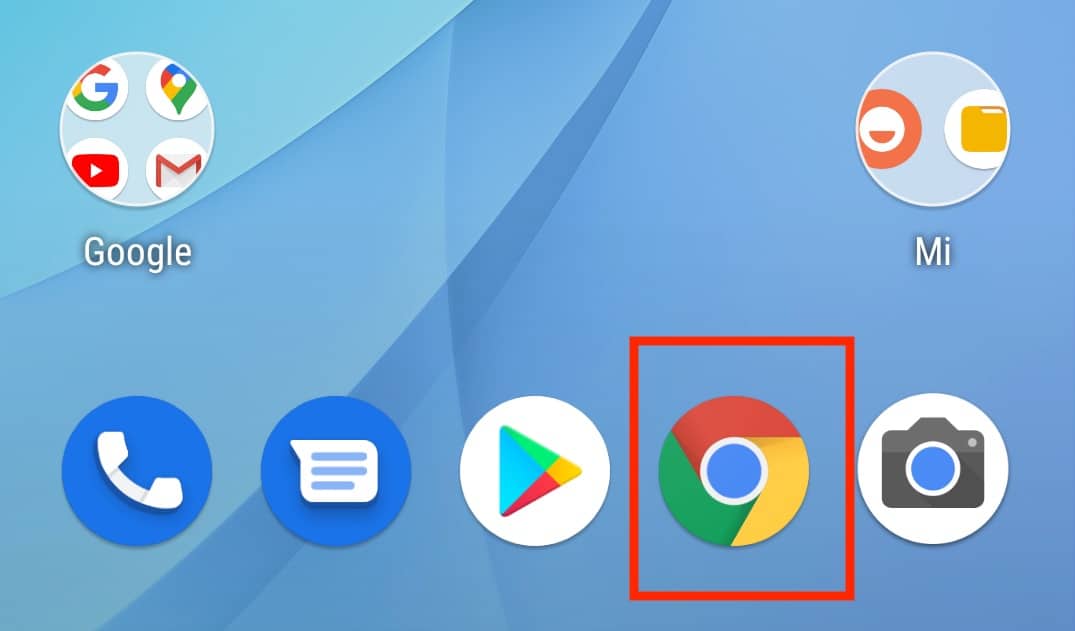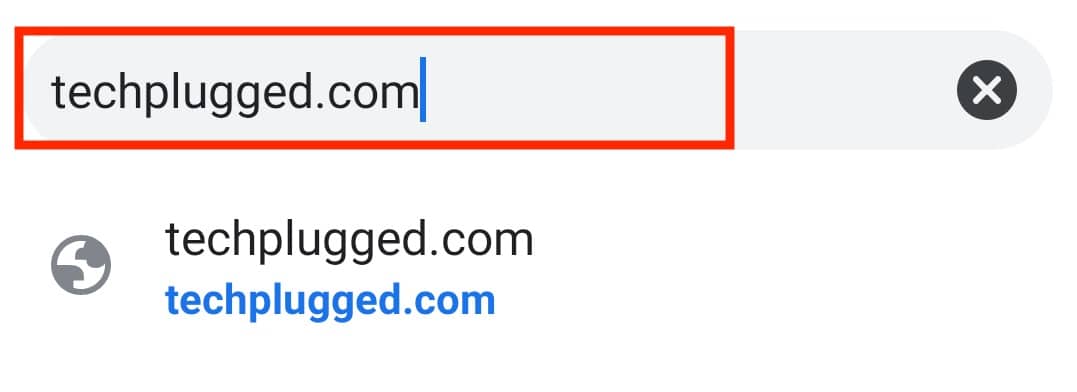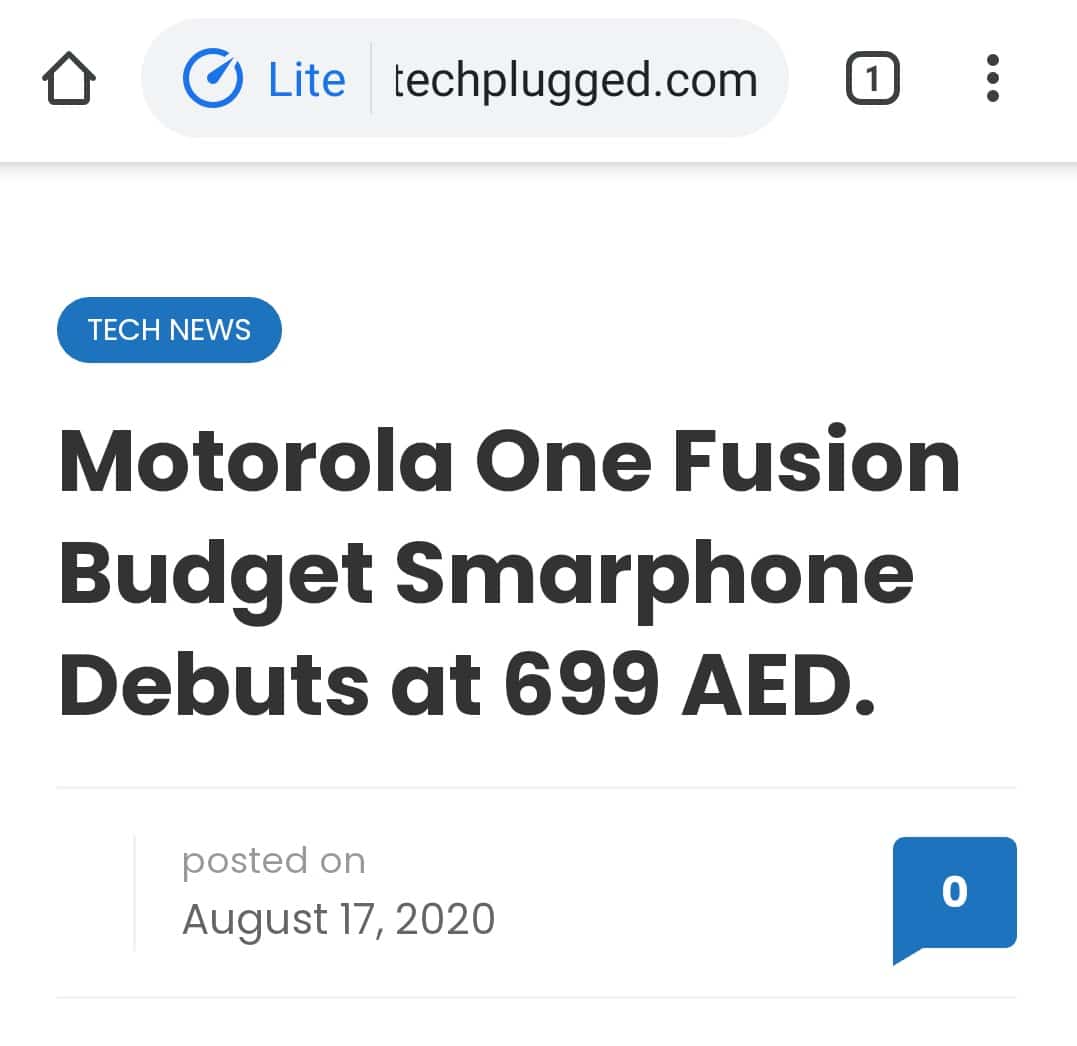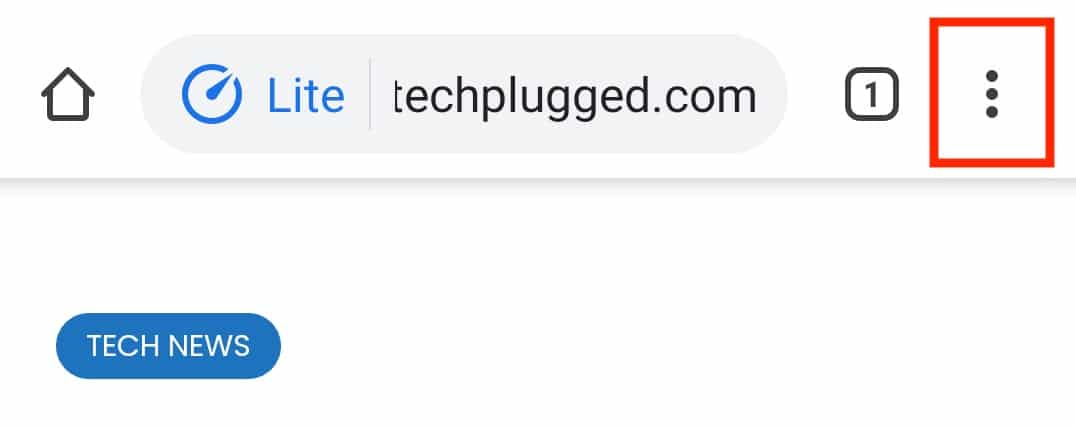The web browsing experience on the Android operating system has evolved over the year at an exponential rate. We started off with a mobile browser that had just the bare minimum features, and in those days, each smartphone company had their own proprietary browser that was pre-installed into the device. Some browsers were great while some of them were just downright average. The whole game was turned on its head when Google announced the Chrome browser for Android.
The Google Chrome browser has held the title of the ‘Best Web Browser’ on the computer ever since its launch, and what really took it home for Android was that the mobile version of Chrome came with 90% of the features that you knew and loved in the web browser. One such feature is the ‘Bookmark’ feature. Using this, you can easily save the address to a web page that you find interesting so that you can easily access it whenever you please without having to go through the whole search process again.
Bookmarking a page on the web browser is really simple, but how do you accomplish this on your Android smartphone?
In this tutorial, we will show you how to bookmark a page on Chrome for Android.
Table of Contents
Open the Chrome browser app on your Android smartphone.
In the URL bar, enter the website you want to visit.
Once the website opens, you can browse the page you find most interesting.
Now, once you reach the desired webpage, tap on the ‘three-dot icon on the top right.
Tap on the ‘star’ icon to instantly bookmark the page.
The webpage will now be bookmarked. You can easily access the bookmarked pages through the ‘Bookmarks’ option that appears when you tap on the three-dot icon at the top right-hand side of the Chrome browser.
If you do not have the Chrome browser on your Android smartphone and you want to give it a try, click here to head to the download page.