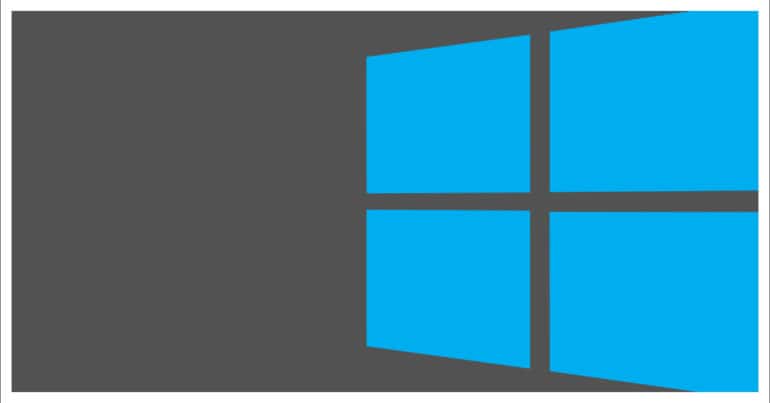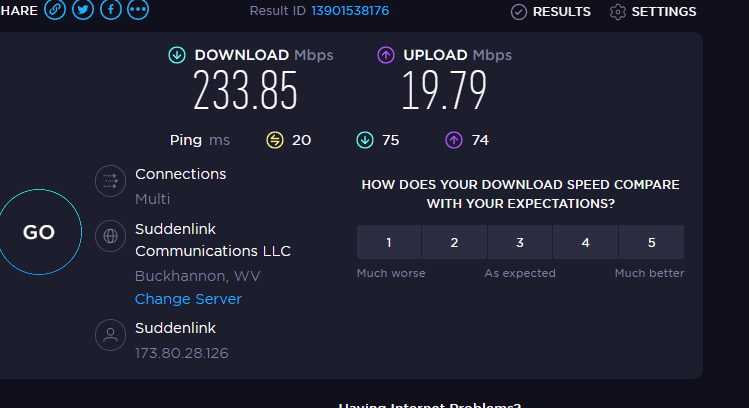High ping is one of the most unwanted occurrences in the gaming world. For the uninitiated, high ping occurs due to a high amount of lag in the game or network. When you are playing offline, a lag is not very much of a problem. However, when you are playing a game online, and you suffer a lag, the losses can be incomprehensible. Windows 10 OS is prone to high ping from time to time, and thus it can get very unpredictable when you are playing an online game on a Windows 10 PC/Laptop.
How to fix High Ping on Windows 10
In this tutorial, we will show you how to fix high ping on Windows 10.
Table of Contents
Stage 1. Tweak the Task Manager
Step 1. On your desktop, press the Ctrl + Shift + Esc keys to open Task Manager.
Step 2. Click on the ‘More Details‘ option to reveal the complete Task Manager window.
Step 3. Click on the ‘Network‘ column to sort the applications in order of highest to lowest bandwidth consumption.
Stop the services and applications that are consuming a high amount of bandwidth.
This will greatly reduce the chance of high pings on your Windows 10 PC.
Stage 2. Turn off Auto Update
Step 1. Open the Settings on your Windows 10 PC/Laptop.
Step 2. Click on the ‘Update and Security‘ tab in the Settings window.
Step 3. Now, click on the ‘Advanced Options‘.
Step 4. Next, click on the ‘Delivery Optimisation‘ option.
Step 5. Here too, click on the ‘Advanced options‘ button.
Step 6. Set your upload and download bandwidth percentage to 10% each.
This will ensure that maximum bandwidth is available for gaming while your updates will utilize the 10% bandwidth to download the package in the background.
Stage 3. Restart your WiFi router.
Once you complete these settings, restart your WiFi router and then reconnect to the game servers.
This is how to fix High Ping on Windows 10.