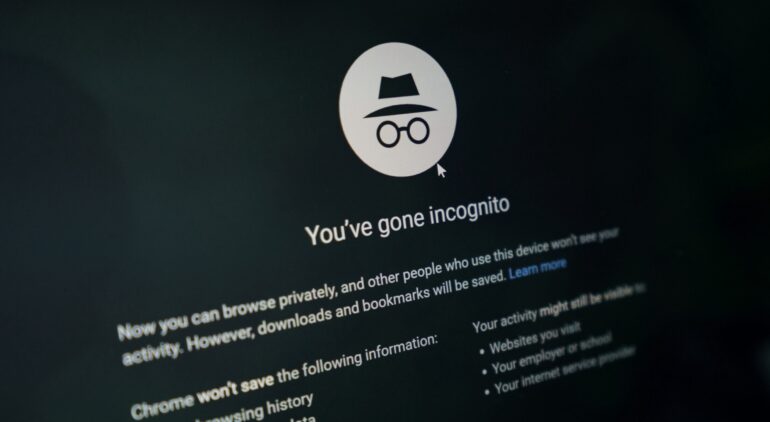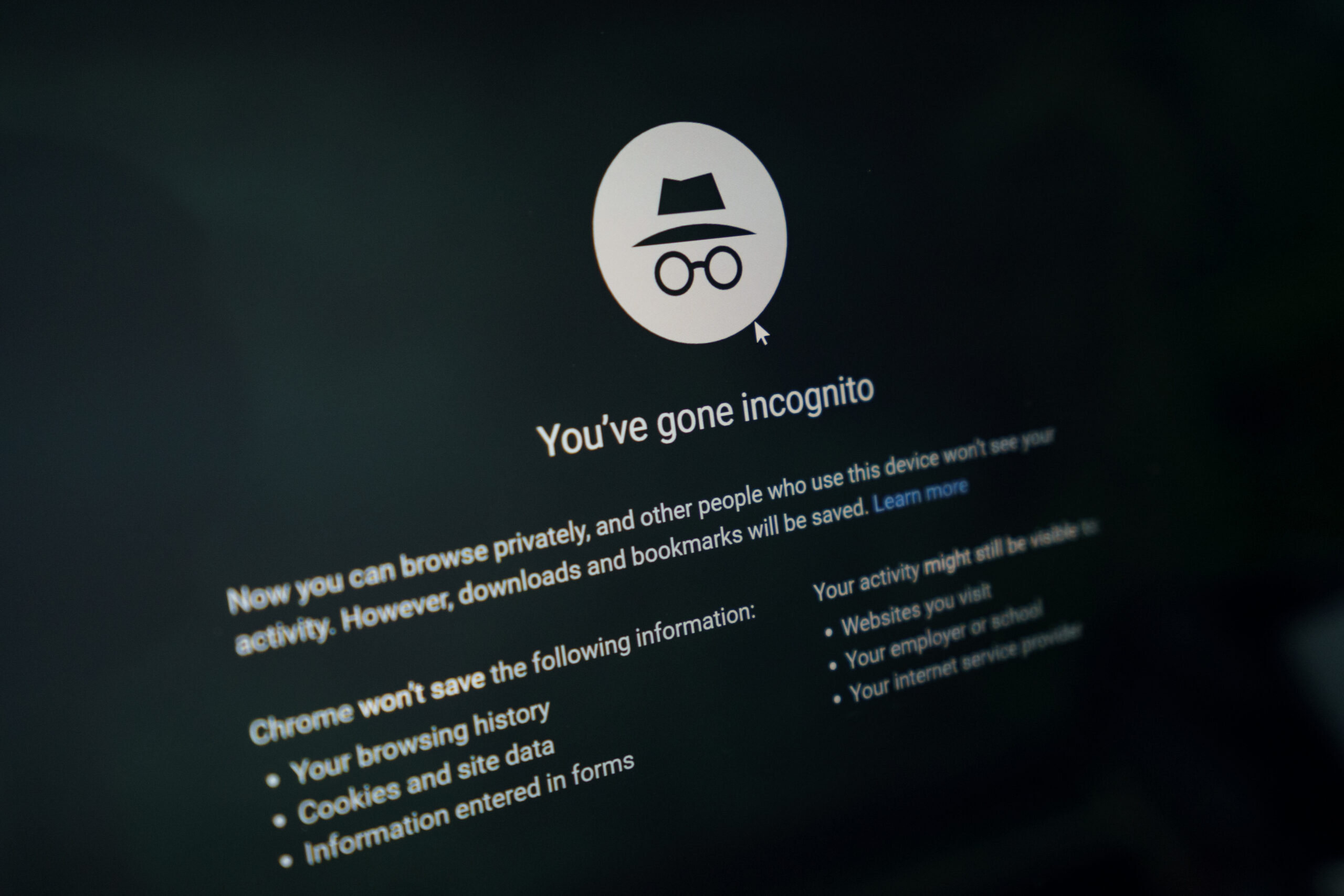Google Chrome is easily the most powerful and fast web browser in the market. Not only is it quick in response and offers unparalleled performance, but there is also an ‘Incognito Mode’ that allows you to browse safely, especially when you are on a shared network.
Keep in mind that incognito mode is not hidden from your internet service providers, so make sure you are careful with what you search for.
How to disable Incognito Mode on Chrome in Windows 10
Now, if the incognito mode is something you don’t want on your browser, there is actually a way to disable it on Chrome.
In this tutorial, we will show you how to disable the Incognito Mode on Chrome.
Table of Contents
Press the ‘CTRL+R’ button on your keyboard to open the Run command window.
Type in ‘Regedit’ in the search bar of the run window.
In the registry editor window, type in the following.
HKEY_LOCAL_MACHINE\SOFTWARE\Policies\Google\Chrome
In the left pane, click on the Chrome folder.
Right-Click on the entry named IncognitoModeAvailability.
Click on the ‘Modify’ option from the drop-down menu.
Under the ‘Value Data’ option, type in 1.
Click on OK and you are done.
Now, when you open up the Google Chrome browser, the Incognito Mode will no longer be available.
This is how to disable Incognito Mode on Chrome in Windows 10.