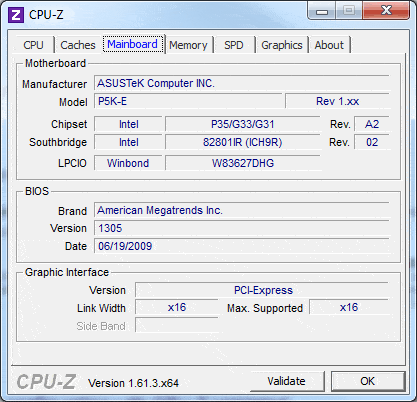Method 1: Check Motherboard Model Using Command Prompt
- Open the Command Prompt and type the following command:wmic baseboard get product, manufacturer, version, serial number
- Press Enter and you will get all the basic information about your motherboards, such as manufacturer name, model number, serial number (if available) and, version.

Method 2: Check Motherboard Model Using Microsoft’s System Information Tool
- Press the Windows key + R keyboard shortcut to open the Run box, then type msinfo32, and hit Enter to launch Microsoft’s System Information Tool.
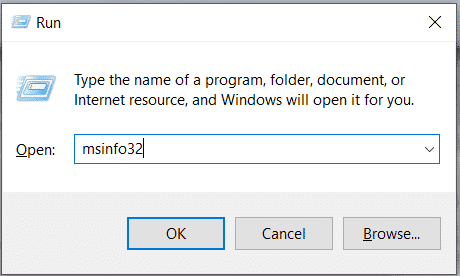
- In the System Summary section, look for the “BaseBoard” entries and they will give you the manufacturer name, model number, and version for the motherboard.
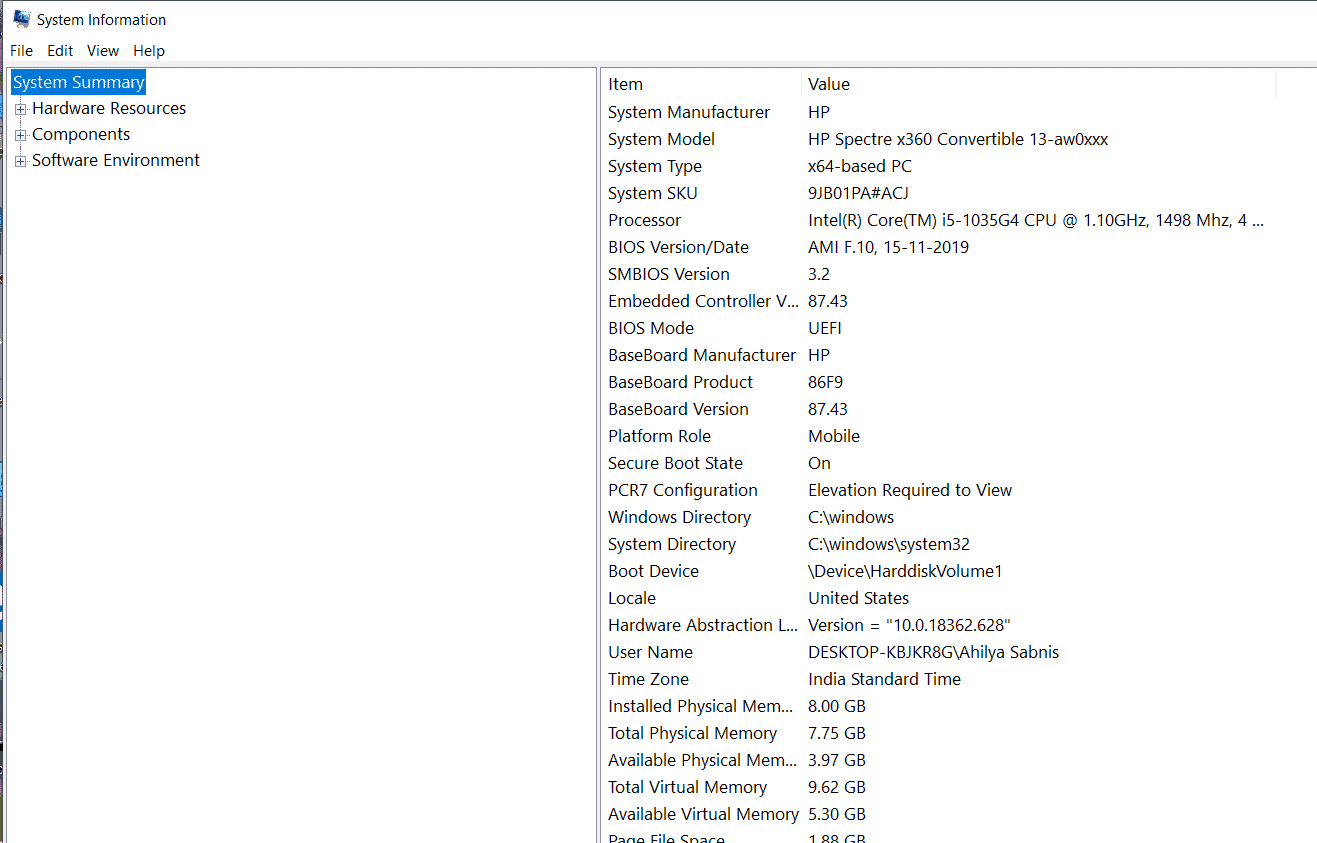
Method 3: Check Motherboard Model Using Third-Party Software
- There are also many third-party software which can help you check the motherboard model on your Windows PC, one of the best and popular ones is CPU-Z.
- When launching the program, it will take a while to gather all the details about the hardware of your system.
- You can click on the “Mainboard” tab to view your motherboard’s model.