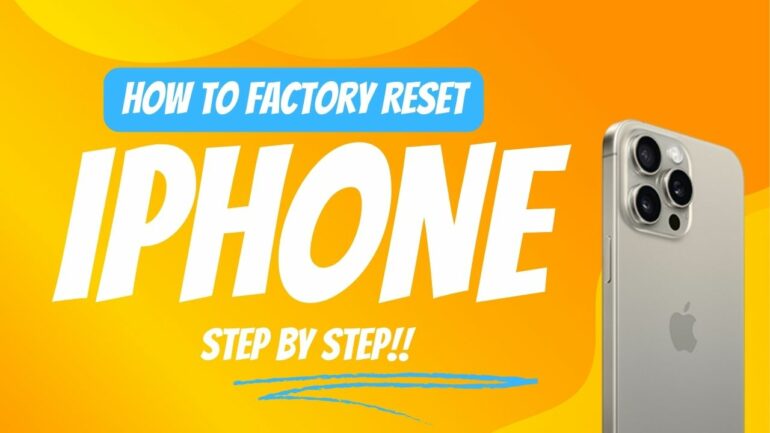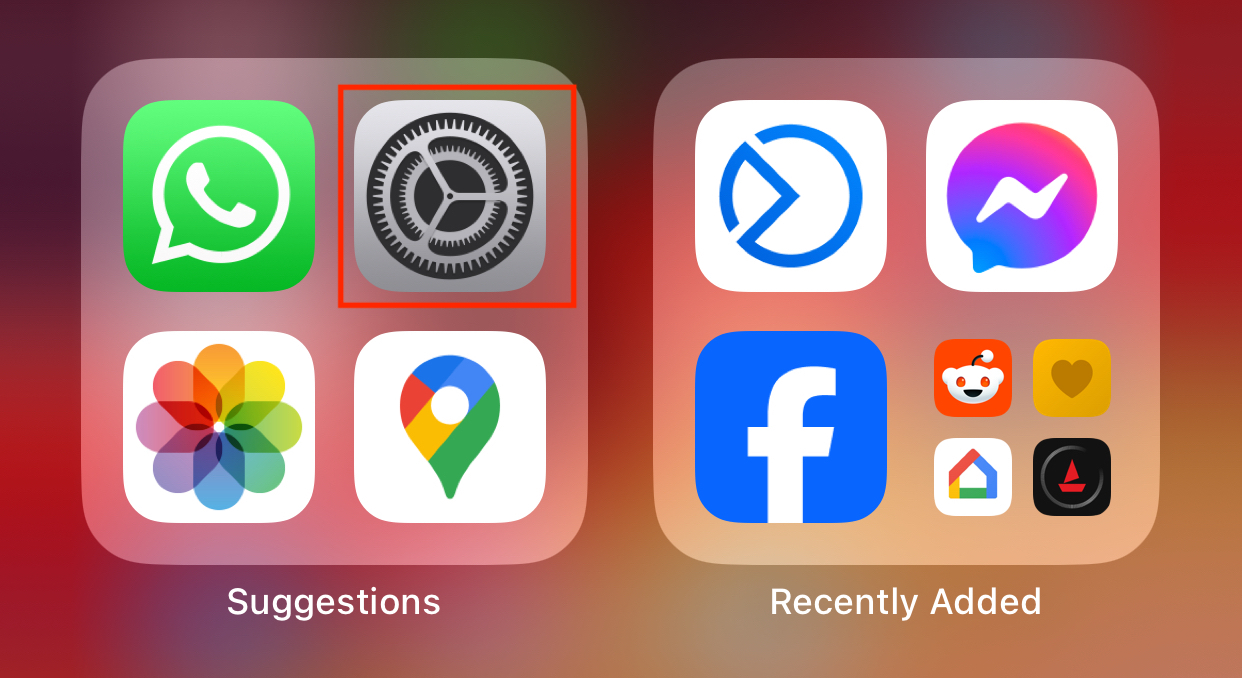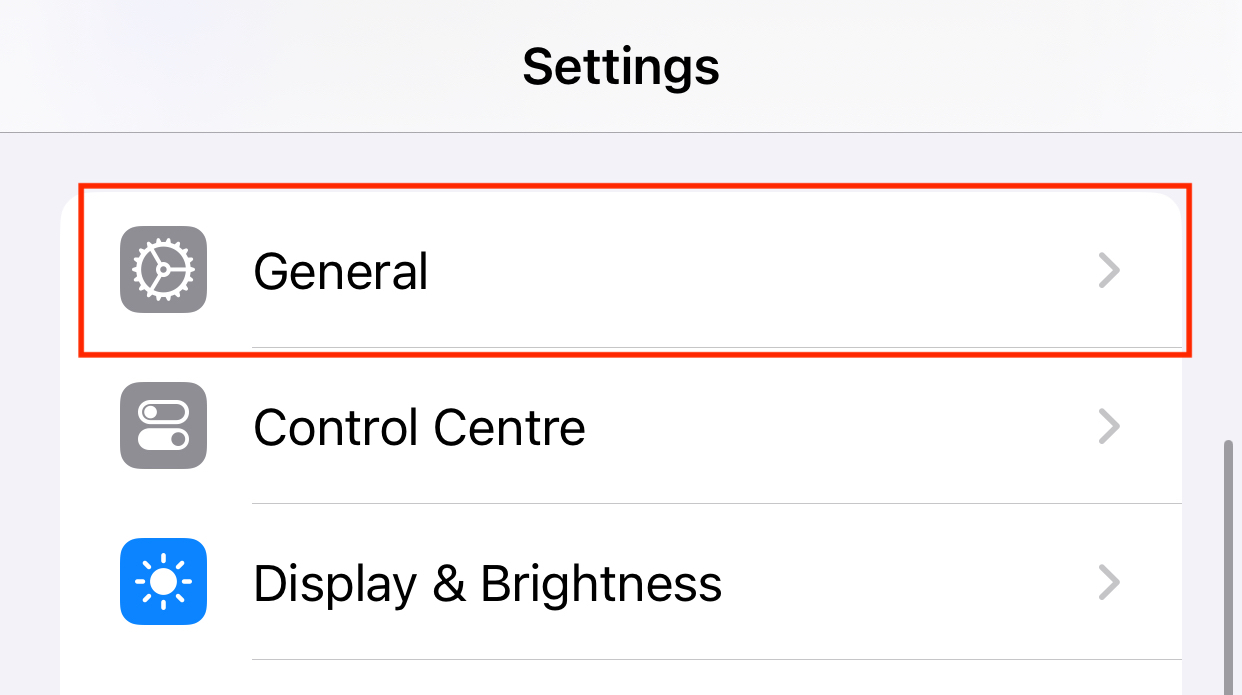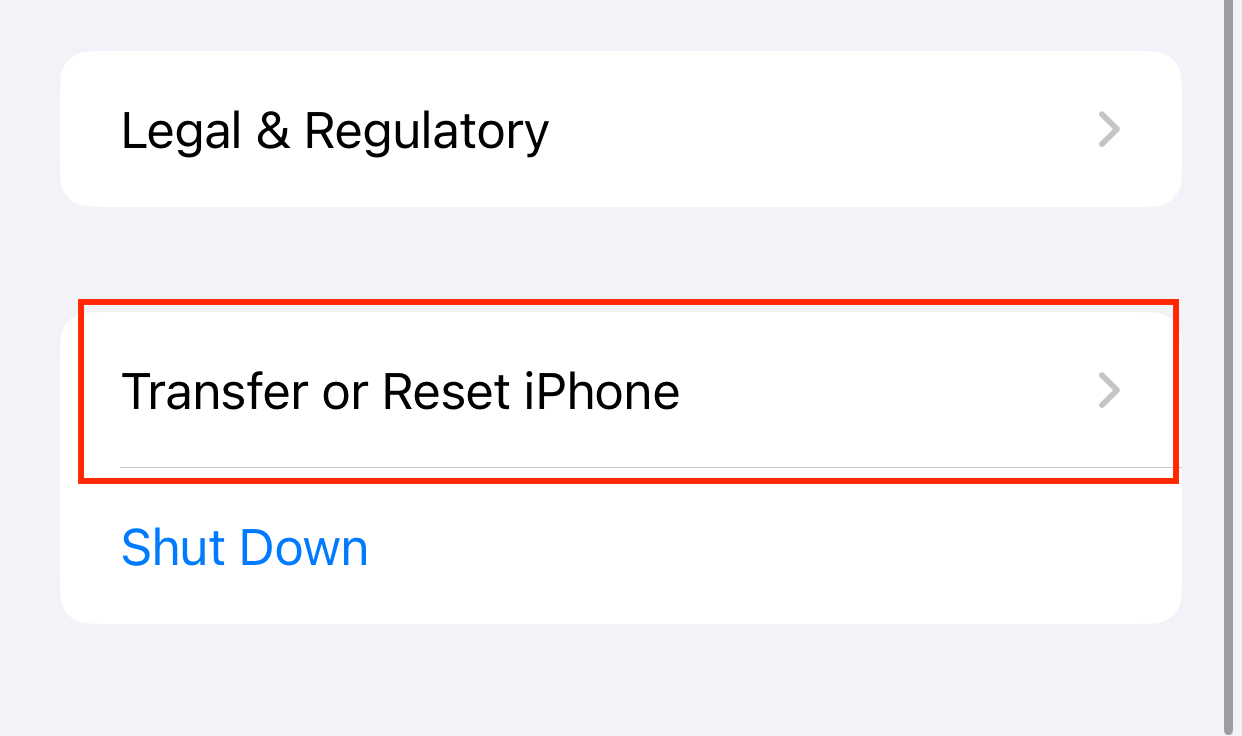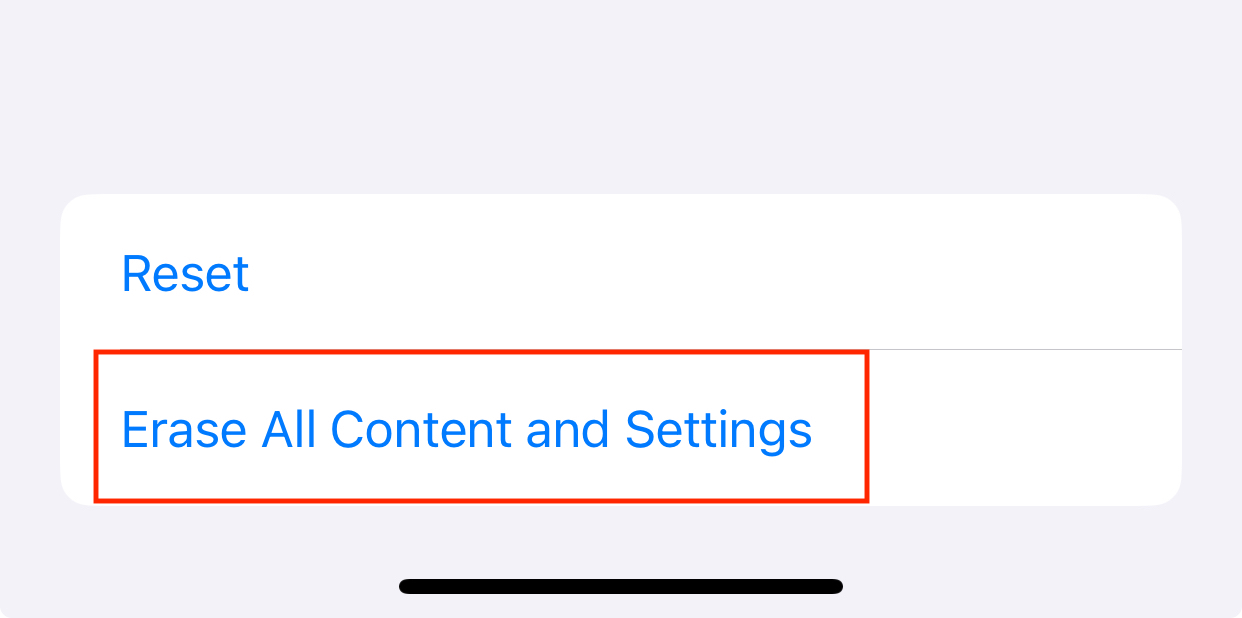The iPhone is known to be a device that will easily last you a good 5-6 years. The only reason one should upgrade the iPhone is if somehthing terminal hapened to the older model, or it is way too old and downright obsolete at this point. However, there comes a time during the usage cycle of an iPhone, where you start seeing a drop in performance, and this stems, mainly due to the memory getting filled up to the brim. The apps start lagging, the response time goes high, and you may even ace some heating issues. If you are someone who has an iPhone and are facing these issues, you should factory resetting your iPhone.
For those of you who may not know, factory resetting the iPhone basically erases everything on their, and presents the device to you, as it was when you first bought it. Just the stock apps, nothing else. This is good in many ways as there are always some apps or documents that occupy a lot of space on the phone memory, and we don’t even know they still exist.
However, I must caution you that if you value the content you have saved on your phone, it is a good idea to back it up on a hard drive or a cloud before proceeding with this tutorial.
Now, if you are ready to factory reset your iPhone, this is how you must do it. This tutorial will work on most iPhones, both new and old, so feel free to follow along.
Step 1. Open the Settings app on your iPhone.
Step 2. Scroll through the settings menu and tap on the ‘General’ option.
Step 3. Scroll to the end of the general settings, and tap on the ‘Transfer or Reset iPhone’ option.
Step 4. Here, you will see two options – ‘Reset’ and ‘Erase all content and settings’. Since we are looking delete everything on the device, tap on the Erase all content and settings option.
You can now follow the on-screen instructions and in the span of a few minutes, you will have an iPhone that looks like it has been booted up for the very first time. The setup wizard will walk you through the initial steps and you are done. You can now download all your photos and files from your back up, on to the iPhone, if you so desire.
Once again, I just want to re-iterate the point that if you are someone who values your data, you should back it up before factory resetting the device.
Now, if you have factory reset your iPhone in the hope of rectifying a bug, and it has re-emerged even after this tutorial, you should head to the nearest Apple store and get your device checked up.