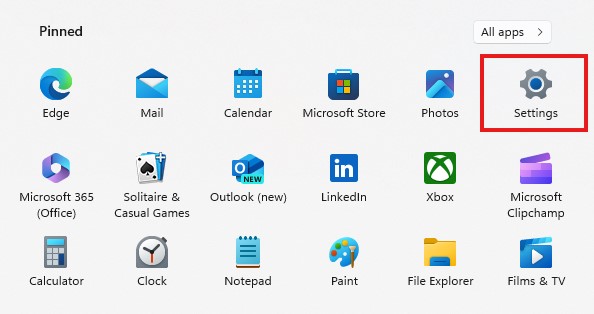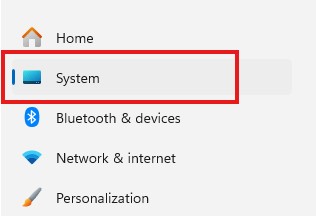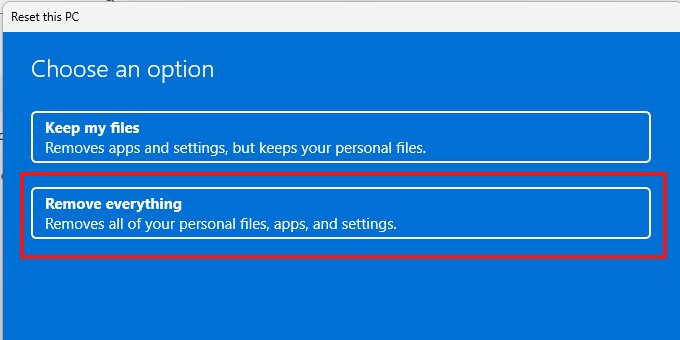A computer is one of the most useful gadgets in the world today. We are all dependent on it and if it were to conk off, our life, as it stands, would come to a standstill. Thankfully, if your Windows 11 computer is glitching or threatening to conk off due to an unknown error, one solution you can try is factory resetting it. Factory resetting a computer means reverting it to its original state. Remember when you first booted up your laptop? All fresh, just plain and simple Windows 11. Well, that is what you are going to revert back to when you perform a factory reset.
Factory resetting your computer is a great way to cleanse it in case you suspect some faulty software, or if you have been subject to a broken upgrade. The process is simple, and in this guide, we will take you through the process, step by step.
NOTE – Before factory resetting the computer, make sure you have backed up all your important data onto an external drive as the procedure will be wiping everything off the system and performing a clean Windows 11 install.
Table of Contents
How to factory reset a Windows 11 PC
Step 1. Open the settings app on your Windows 11 computer.
Step 2. On the left-hand side pane, click on the system tab.
Step 3. In the system settings option, click on the ‘Recovery’ tab.
Step 4. Under recovery options, click on the ‘Reset PC’ button.
Step 5. Since we are looking to perform a fresh clean install of Windows 11, click on the ‘Remove Everything’ option.
Follow the on-screen instructions, and the process will be completed. Once the computer is reset, you will have to go through the initial setup once again, and then, you can safely start restoring your data from the external drive at your convenience.