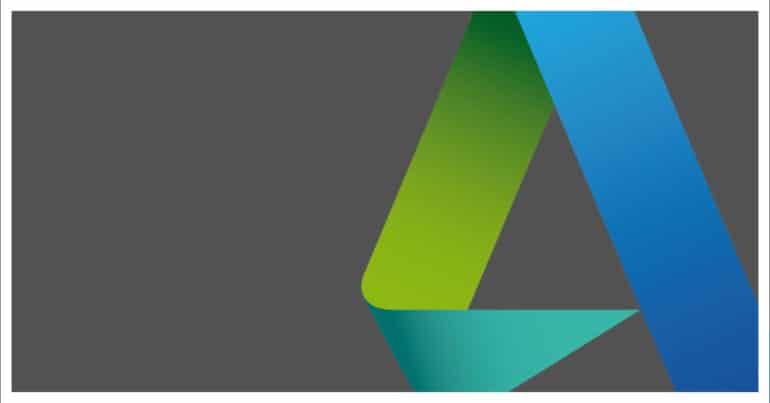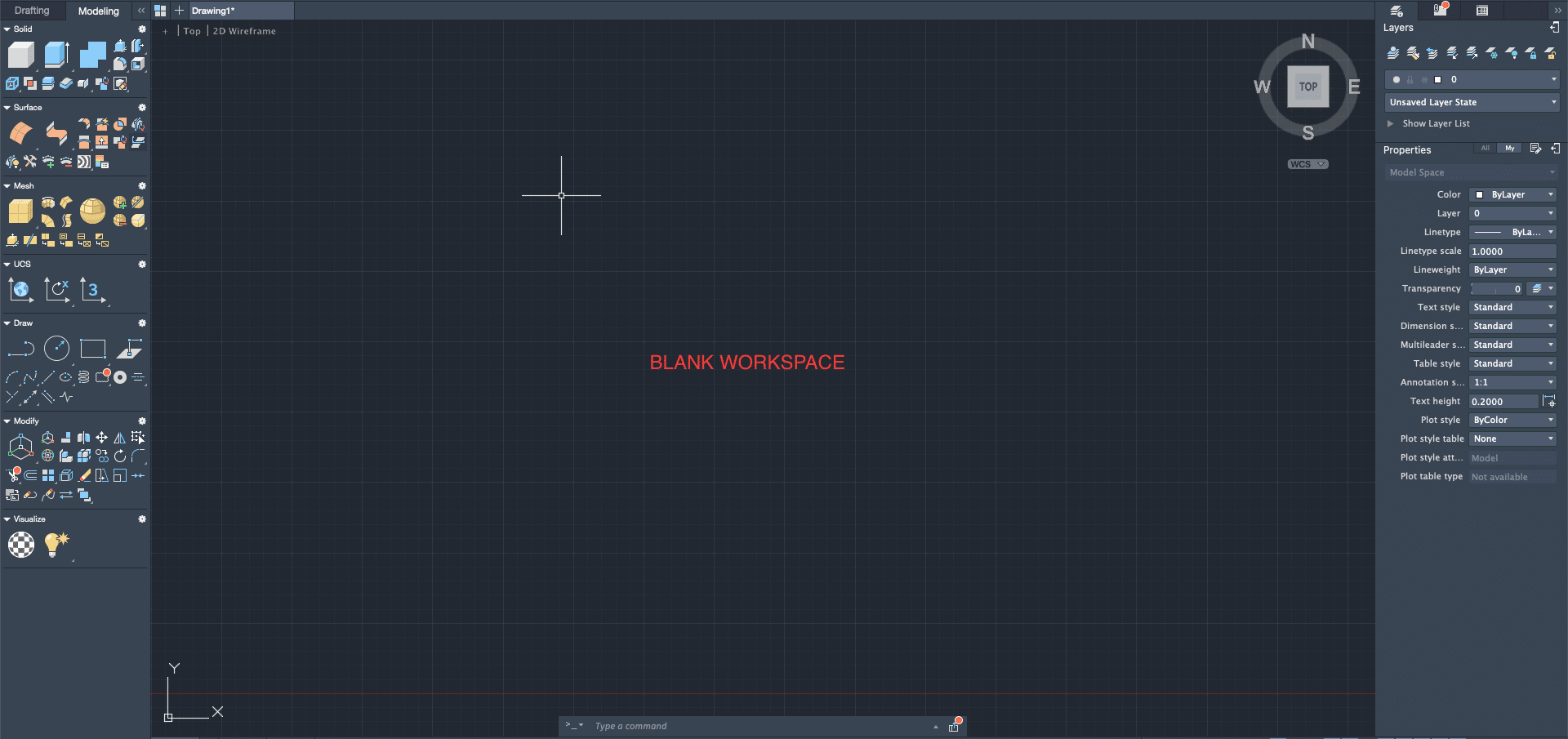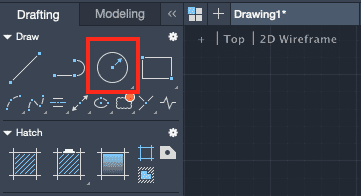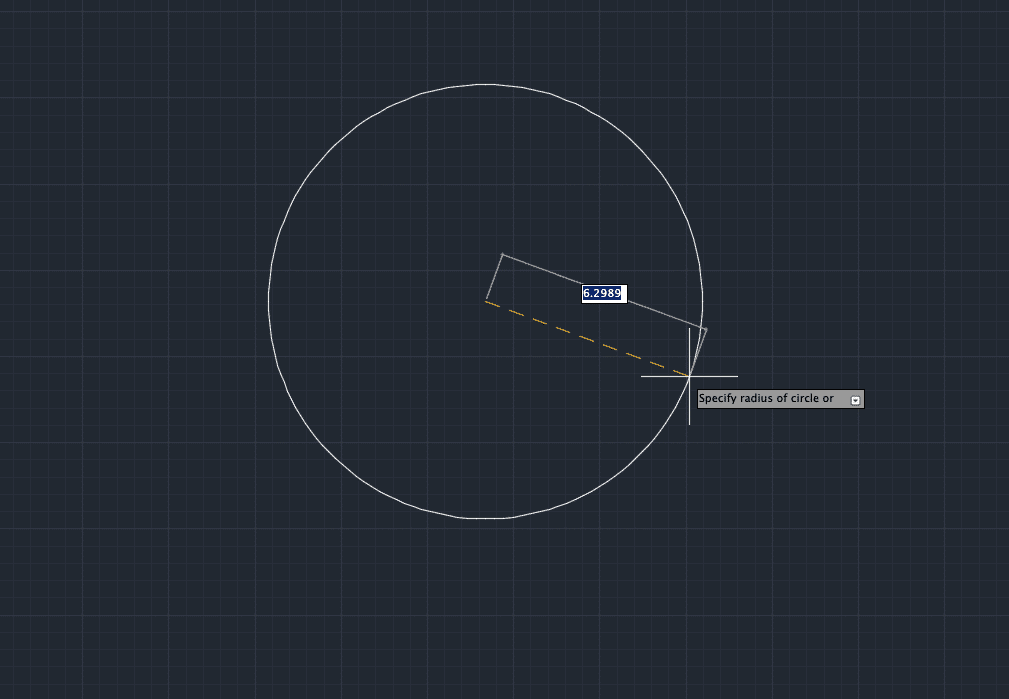When you create a profile drawing of a component on AutoCAD, there is one more feature that can help you get a better perspective on your creation. This feature is called Extrude.
Extruding a sketch, in simple terms, is taking it from the 2D profile, and converting it into an editable 3D body. For example, If you have the 2D drawing of the profile of a simple box, you have the length and width but not the depth. Extruding the profile allows you to add the desired depth and as such, you get a very clear idea of what your component (in this case, the box) will look like in real life.
In this tutorial, we will show you how to create a sketch and extrude it on AutoCAD.
Table of Contents
Open the AutoCAD application on your Desktop/Laptop.
Create a new file. You will now see the blank workspace.
For this tutorial, let’s create a circle and extrude it.
Click on the ‘Circle’ option from the left-hand side toolbar.
Left Click on the workspace and drag to create a circle of any dimension.
Now, on the Left-hand side toolbar, click on the ‘Modelling’ tab.