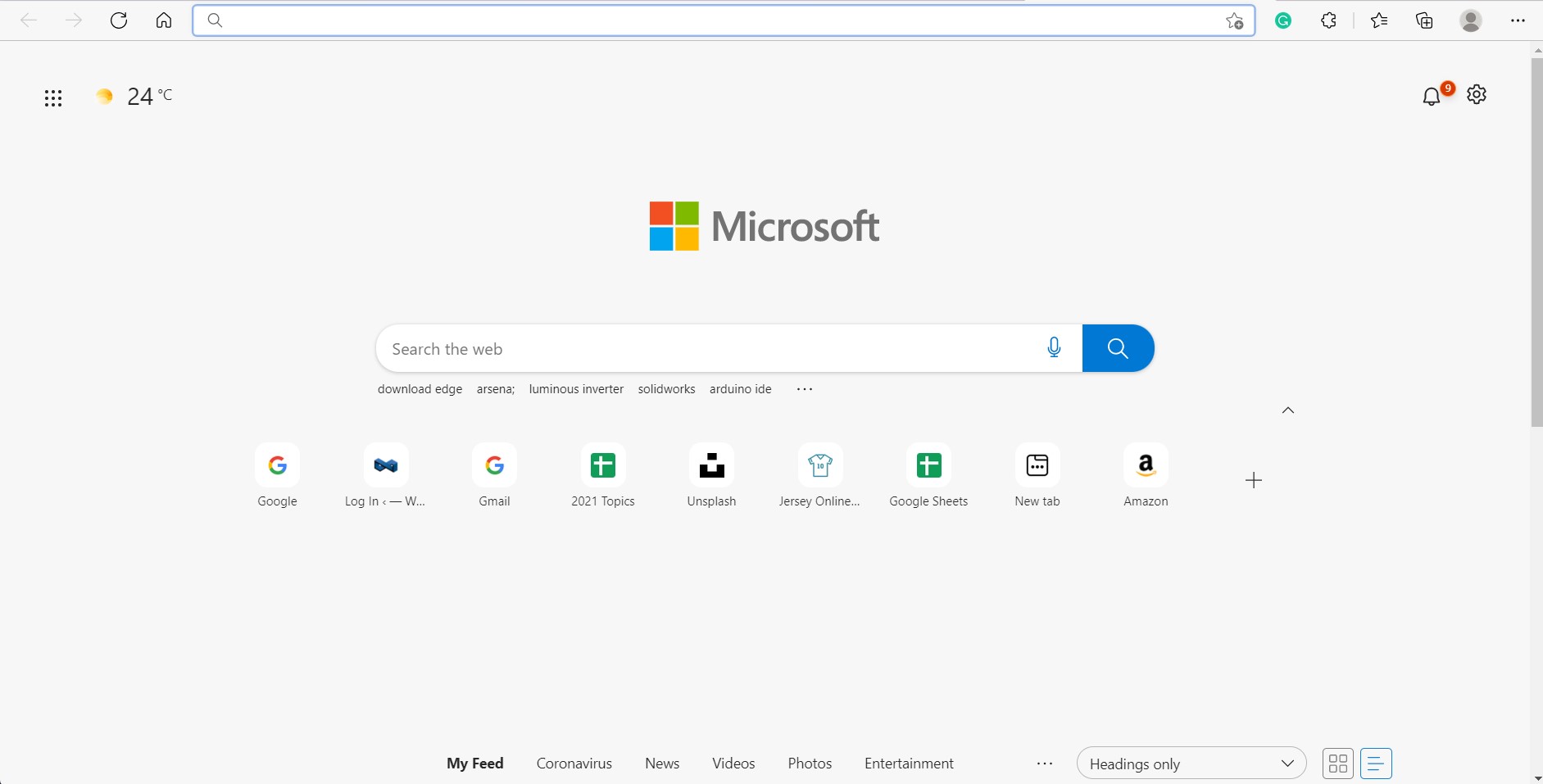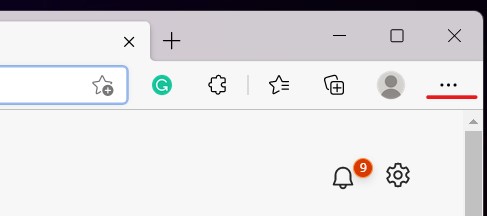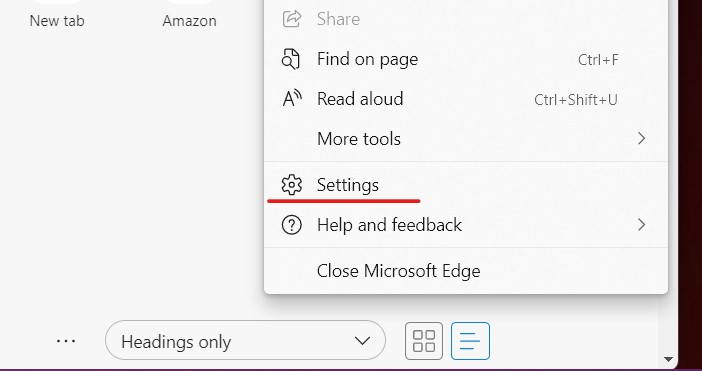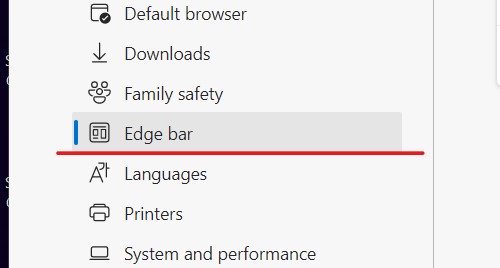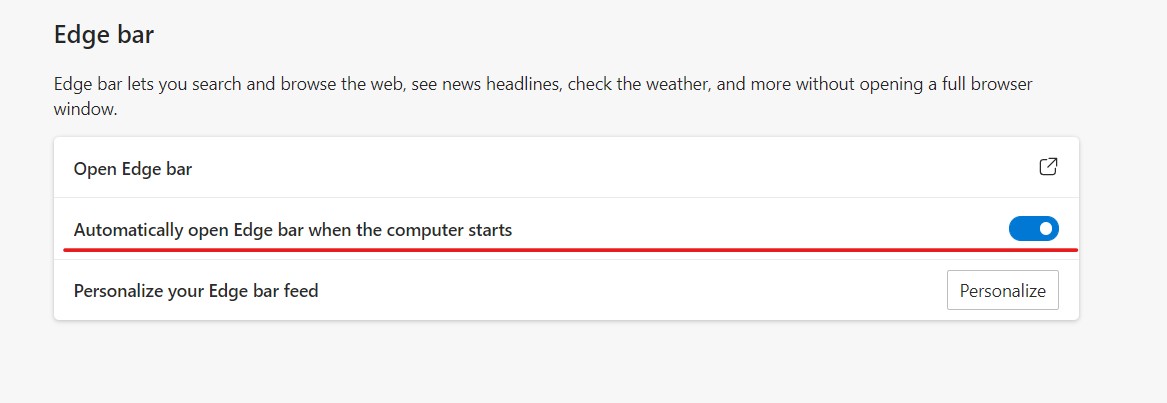Web browsing has become an essential activity in the age of computers, and with browsers such as Microsoft Edge getting smarter with every new day, companies are doing their best, spending a lot of time, trying to bring something new to the table in order to get a lead on the browser competition. Microsoft Edge has seen a major improvement since shifting to the Chromium engine, and it finally feels like a capable and deserving default browser for the Windows platform.
It is also safe to say that users are not just using it to download a better browser, as the Chromium engine is well known and very much appreciated, especially since it powers the popular Chrome browser as well. This shared platform makes the new Edge browser, feel and behave like the Chrome browser, and with the whole Windows aesthetic mixed in, it actually even feels a bit better sometimes.
One of the features that are fairly underrated and not spoken about a lot is the Edge bar. The Edge bar is basically a mini Edge browser that appears like a bar on one side of the screen. The intention of this feature is to help you complete a quick search or browsing session, without really opening a full browser window. We have found this extremely helpful when it comes to multi-tasking as we are no longer compelled to keep a browser session open at all times.
Table of Contents
How to enable the Microsoft Edge bar on your computer
If you want to enable this Edge bar on your computer, right from system startup, this is how you can do it –
Step 1. Open the Microsoft Edge browser on your computer.
Step 2. Click on the three-dot icon at the top right-hand side of the browser window, next to the profile icon.
Step 3. From the drop-down menu, click on the Settings option.
Step 4. On the left-hand side pane, click on the Edge Bar option.
Step 5. Finally, toggle ON the ‘Automatically open Edge bar when the computer starts’ option.
You can close the Edge browser and then reboot the system. Once you boot up and log in with your credentials, you will see the Edge bar appear as a floating window, mostly on the right-hand side of the home screen. Here, you will see a Bing search bar, weather info, breaking news, and much more. You can use the Edge bar settings to customize what you see on the Edge bar. If you enter a search term inside the Bing search bar, it will immediately open the results in a new Edge browser window.
If you don’t have the new Microsoft Edge browser, you can download it for free using this link.