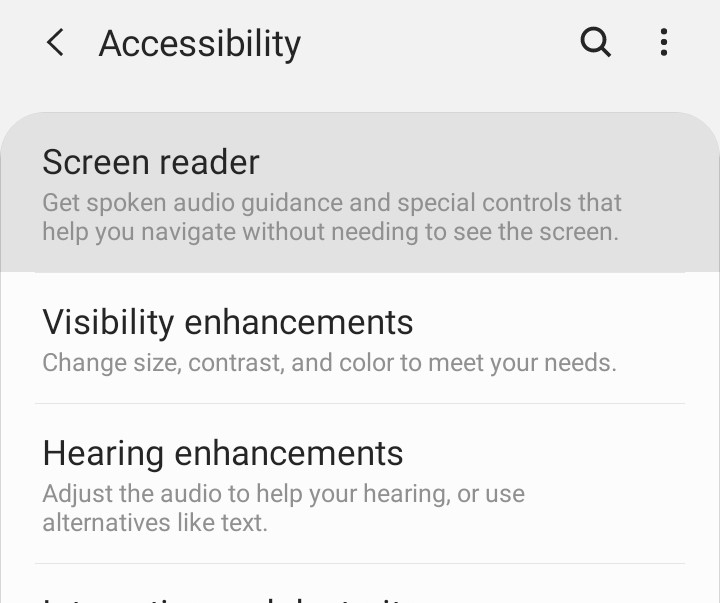A screen reader is an accessibility tool for people who have low vision. It can read any text, button, or image descriptor aloud on a wide range of devices, including Android phones and tablets.
The screen reader tool on most Android devices is called TalkBack, and there are several ways to enable it. TalkBack is sometimes referred to as “Voice Assistant” on Samsung devices with software versions prior to One UI 3.1. Despite their different names, Samsung claims that TalkBack and Voice Assistant provides the same functionality.
No matter which Android device you may be using, the procedure will be the same, so if you want the TalkBack feature to be enabled on your device, follow along –
Step 1. Open the Settings app on your Android smartphone and tap on the Accessibility option.