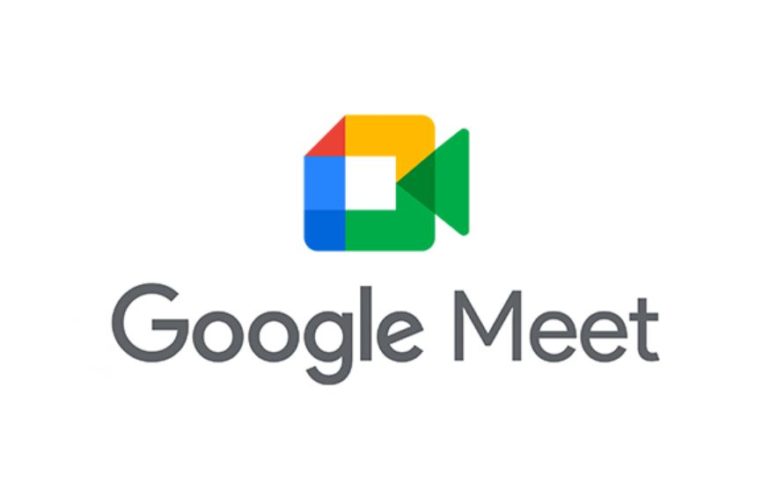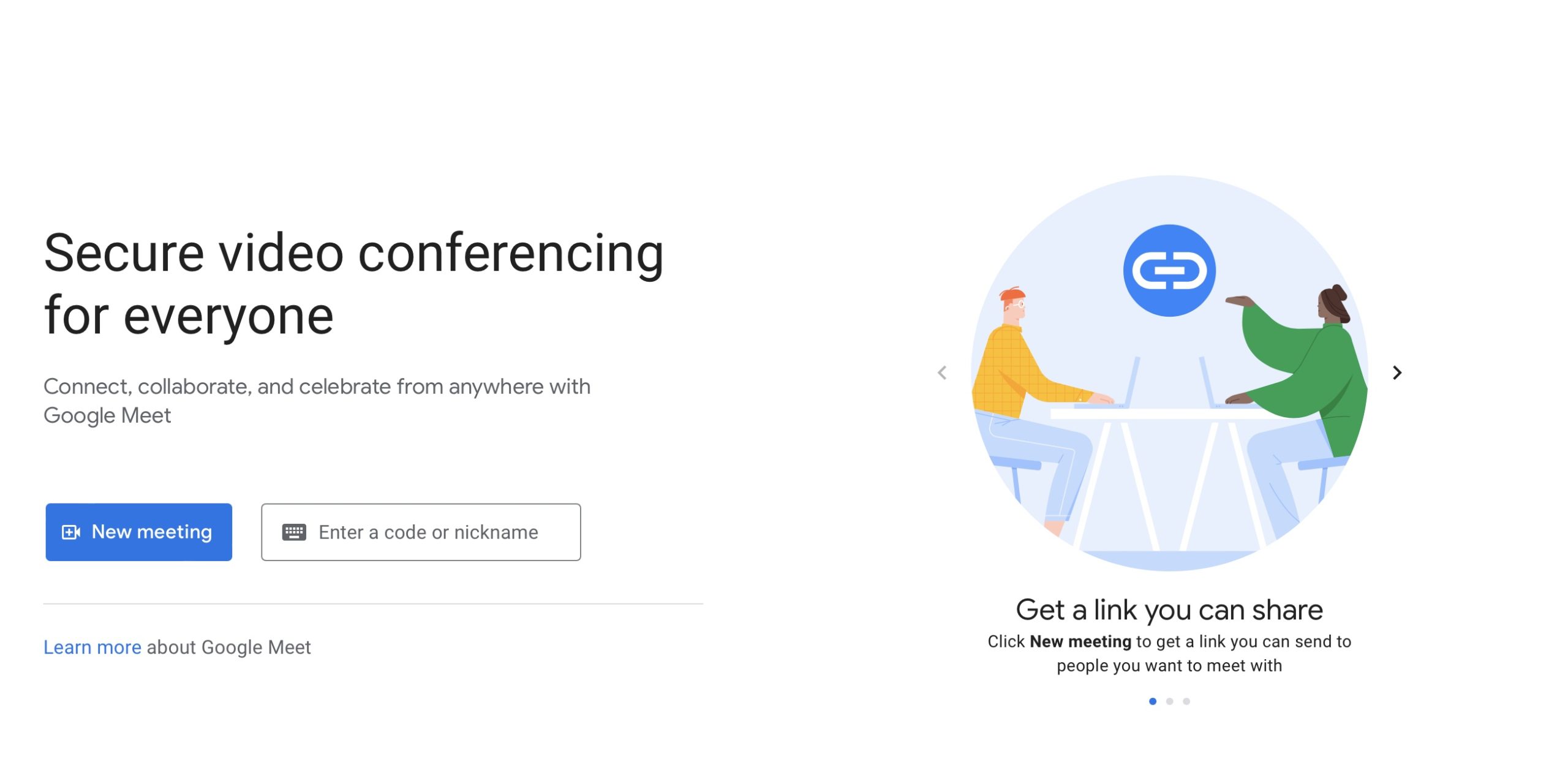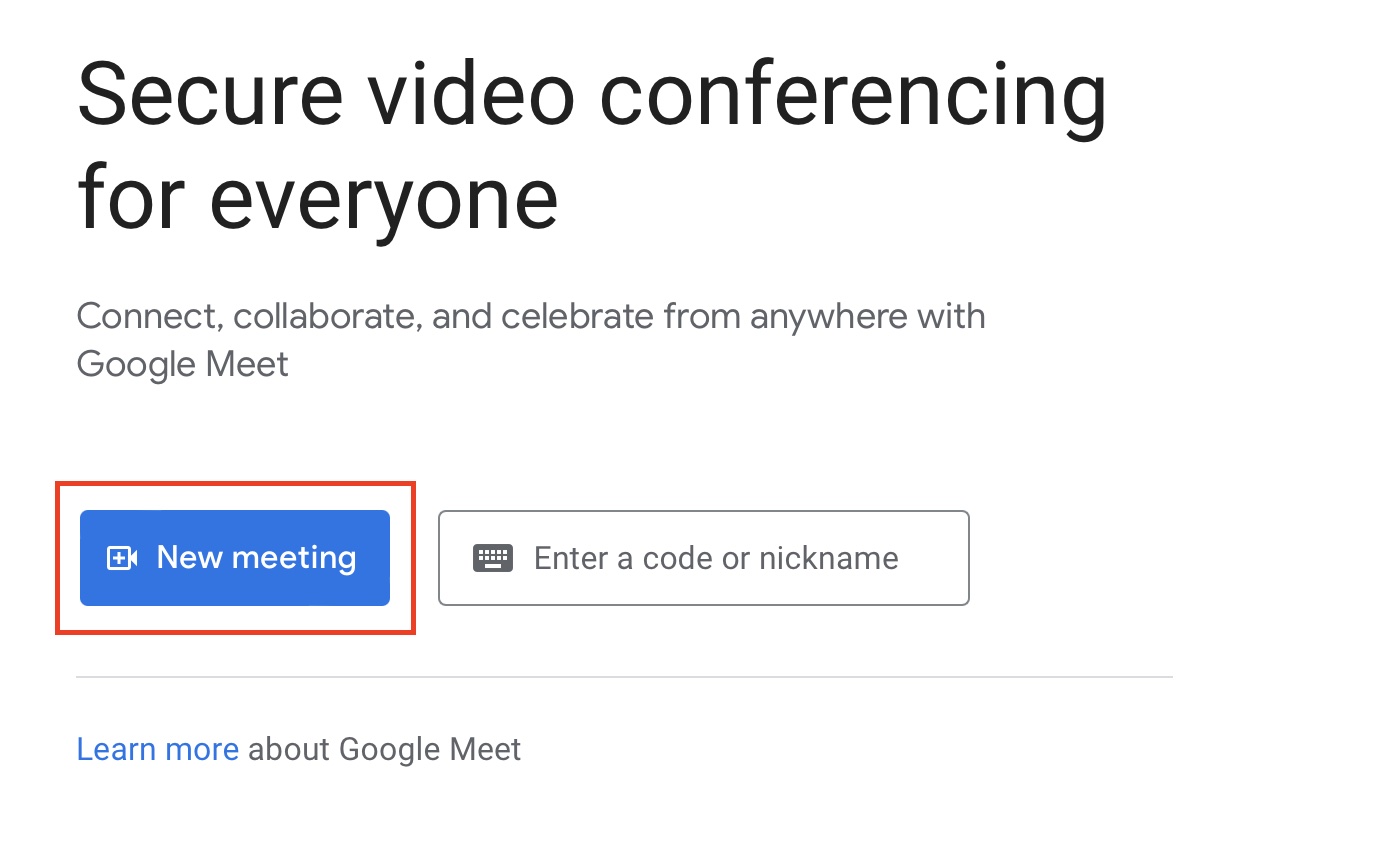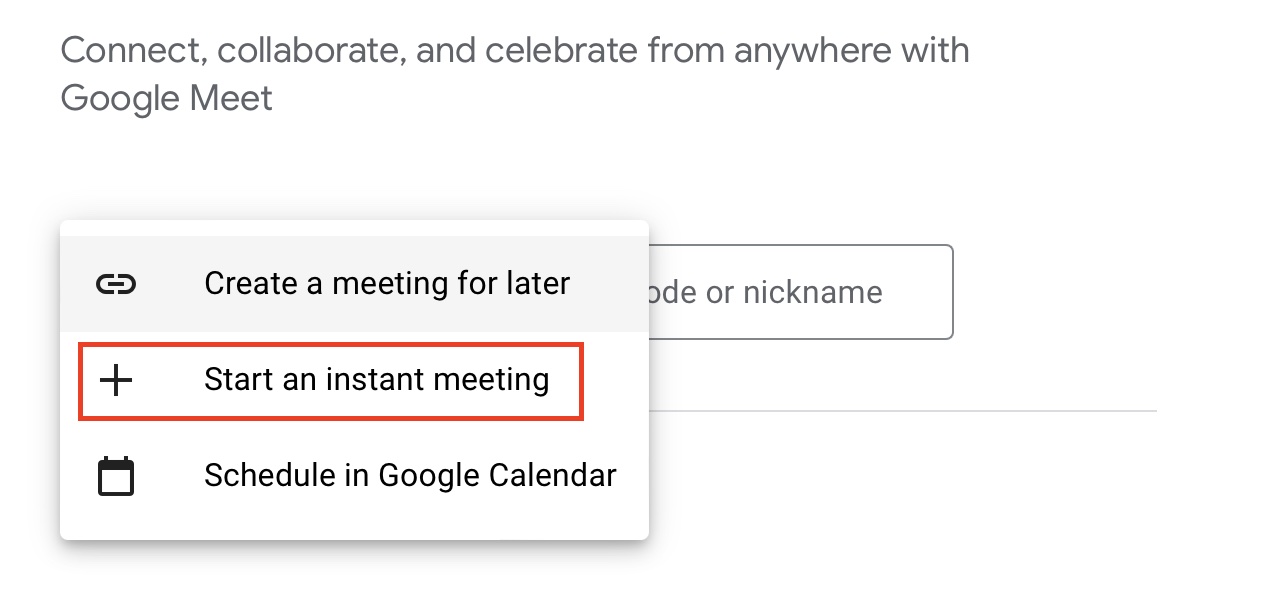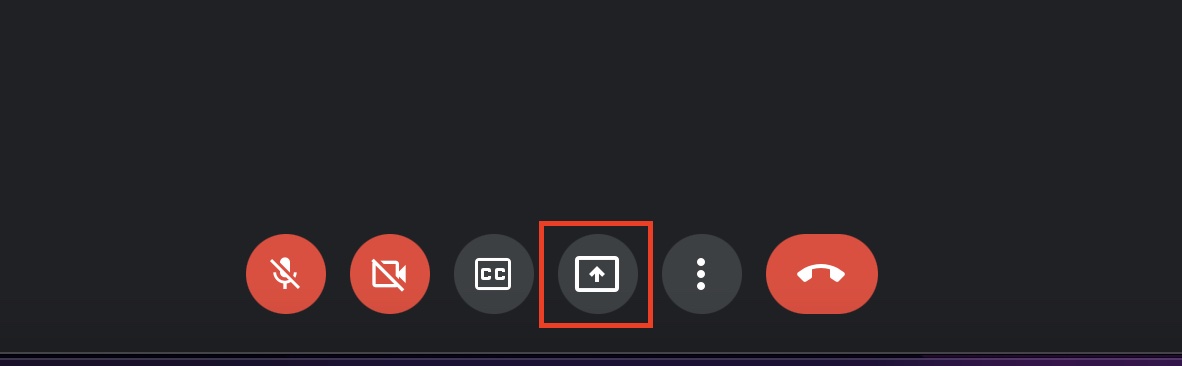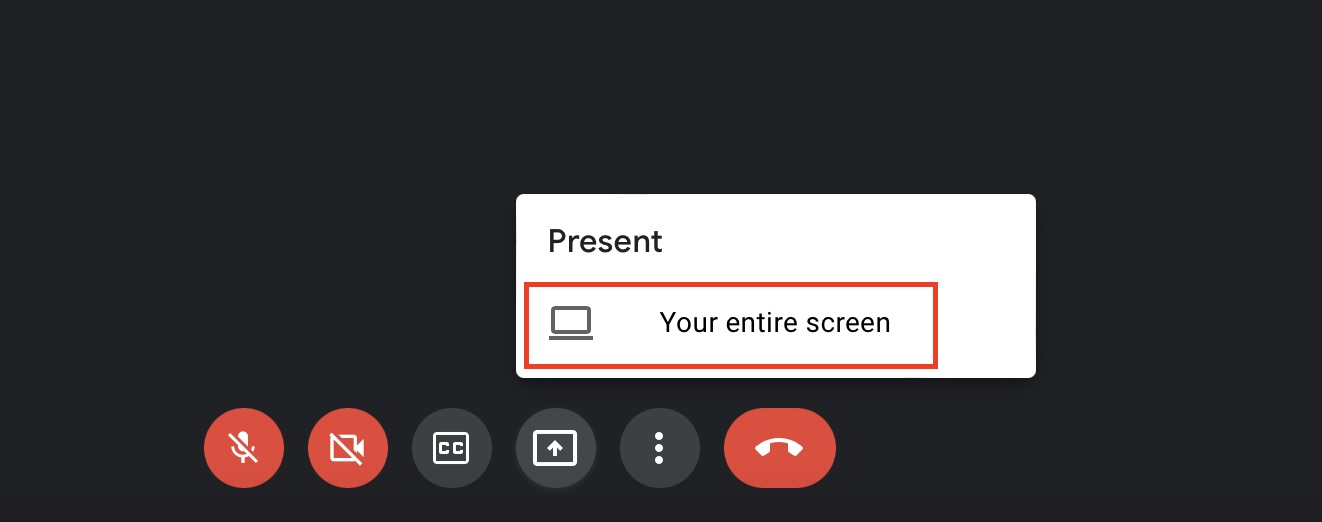With the world now transitioning to a work-from-home regime, the need for high-quality, secure video conferencing applications has skyrocketed and while apps like Skype and Zoom are the de facto market leaders at the moment, Google has not stepped out of this competition. Google Meet is a capable video conferencing app from Google, and over the last few months, has grown in prominence, amongst educational institutions as well as professional companies. The feature set is pretty similar to the market standard, but you also get that added Google branding that evokes a different level of trust. We have been using Google Meet for a few weeks and we have not found any major problems with our experience.
Google Meet was initially limited to those who have a G-Site account, but it looks like the app can now be used by anyone with a Gmail account. If you are someone who is interested in using Google Meet, then this tutorial will teach you how you can quickly set up a Google Meet conference.
Like most other video conferencing apps, Google Meet also allows you to share your screen during a video conference. This makes it easy for your to show the participants exactly what you are talking about and also makes collaboration over a project, very easy.
In this tutorial, we will show you how to easily share your screen on Google Meet.
Step 1. Open the web browser on your computer and head to the Google Meet website. Make sure you are signed in to the correct account as this will ensure that you set up meetings with the correct credentials.
Step 2. On the home page of Google Meet, click on the New Meeting button.
Step 3. From the drop-down menu, click on the Start an Instant Meeting option.
Step 4. On the meeting window, click on the present button from the toolbar.
Step 5. From the pop-up menu, click on the ‘Your Entire Screen’ option.
You will now start sharing your screen with the participants of the meeting. Ensure that you do not reveal any confidential files as it can lead to malpractice.