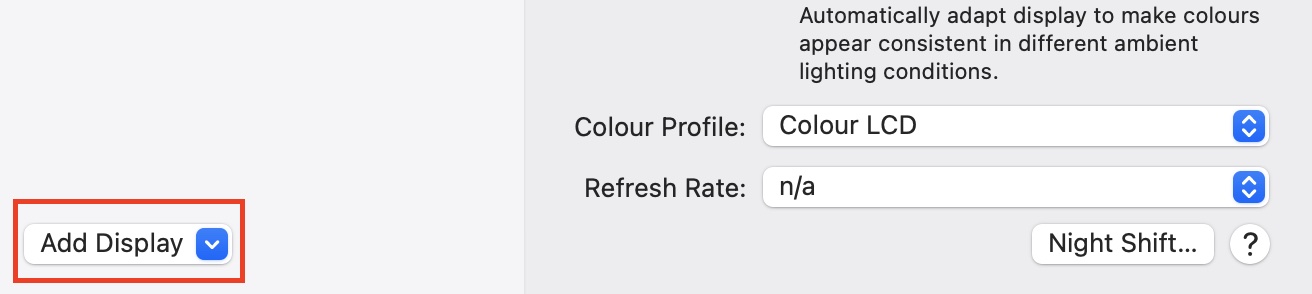
Step 4. Select the smart TV or another device that you want to use as a display for your MacBook from the list below.
It is possible that a little window will appear on your smart TV when the connection has been made and established. If you wish to utilize your TV as a second display for your MacBook, pick Gather Windows from the Apple menu on your MacBook screen. This will bring all of your windows together and extend your screen to the desired size. You can then utilize your television as if it were a second monitor in the same manner.
As an alternative, you can select Screen Mirroring from the Control Center menu bar on your computer’s menu bar and then pick the television to which you want to mirror your screen. Once the connection has been established, you will be able to choose whether to mirror or extend your display. When you’re finished, go back to Screen Mirroring and choose the name of the TV that you’ve linked to bringing the connection to a close.

