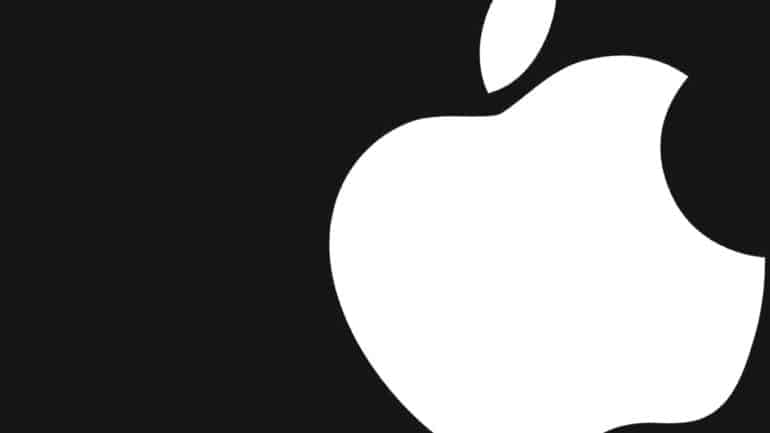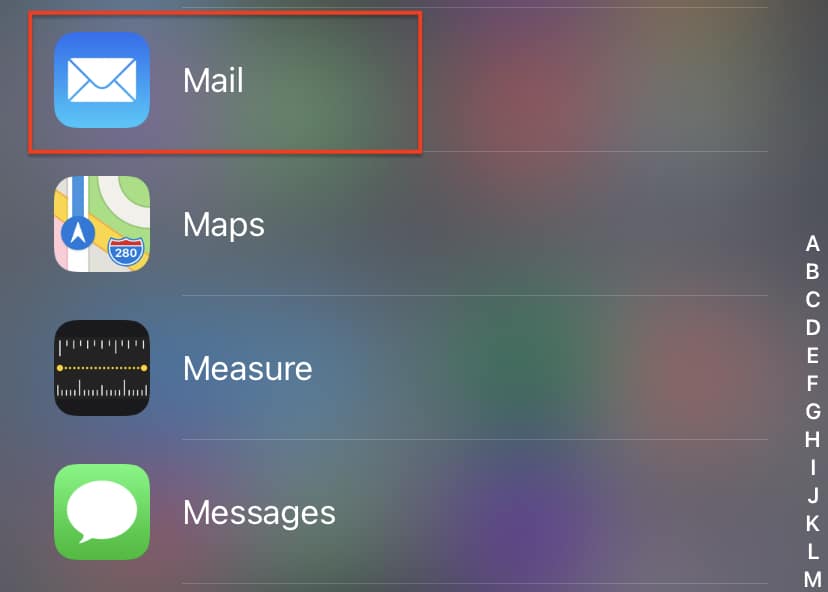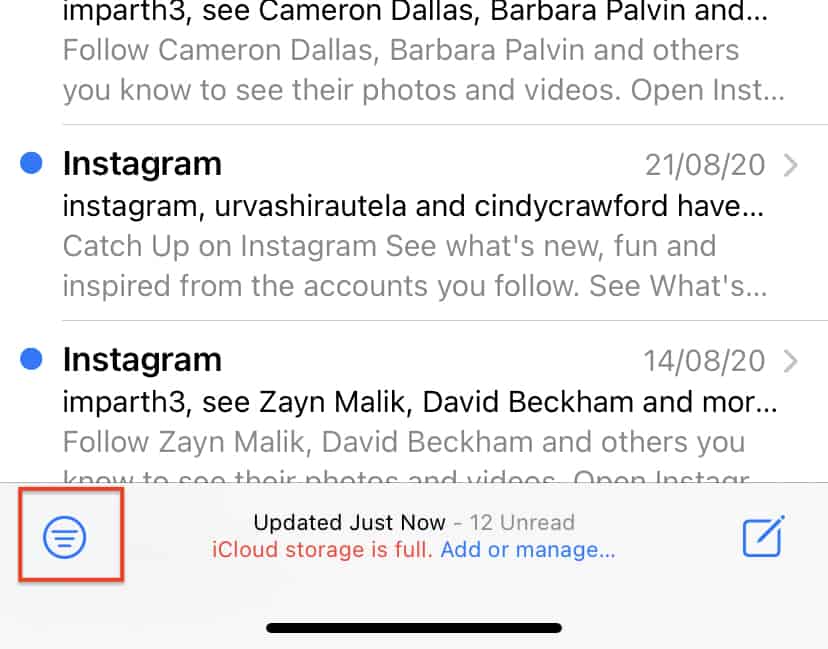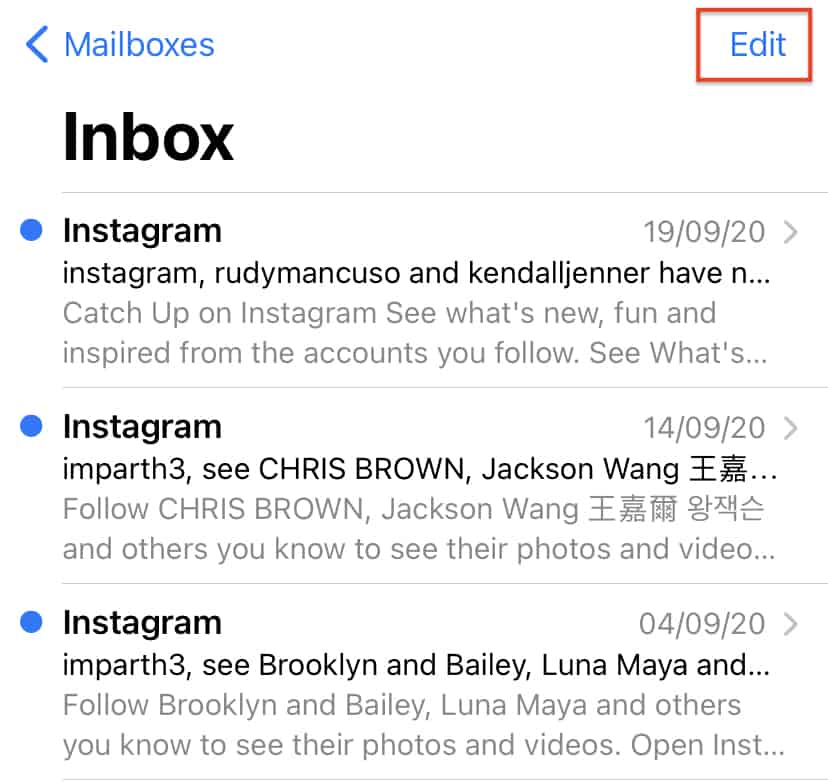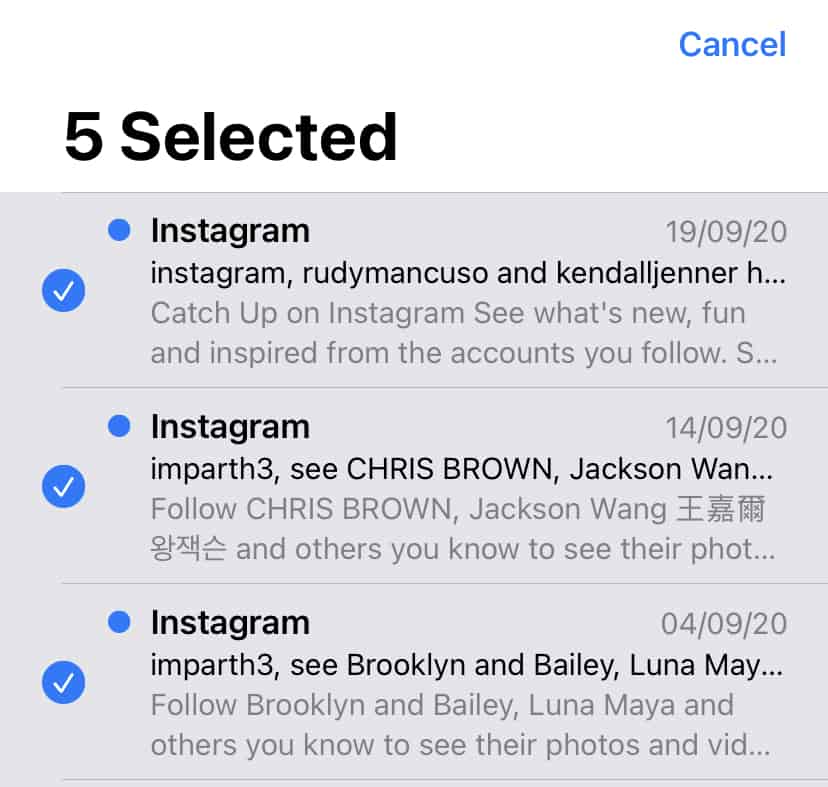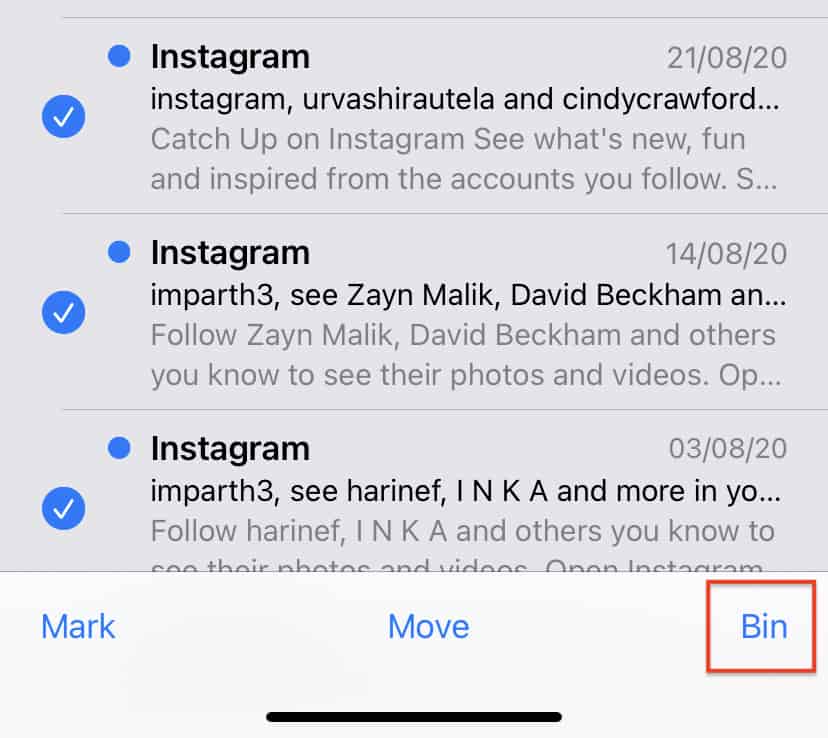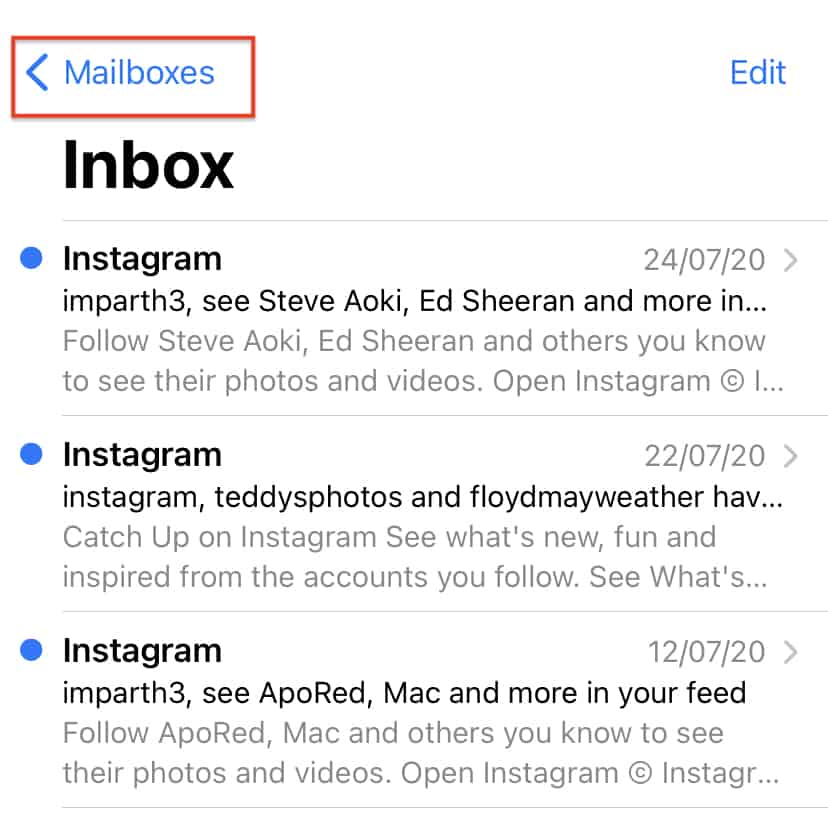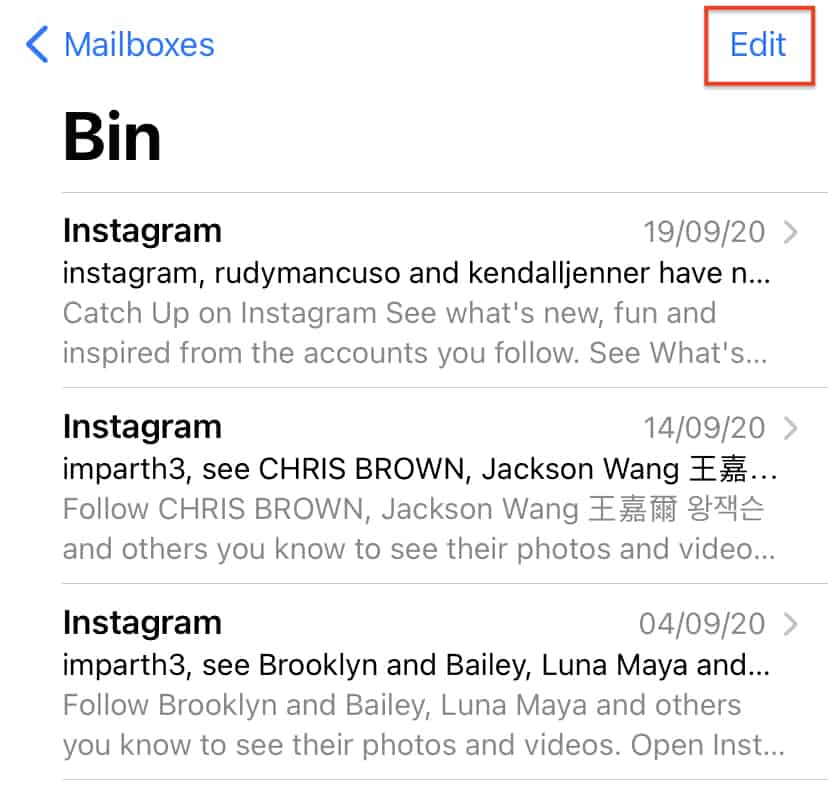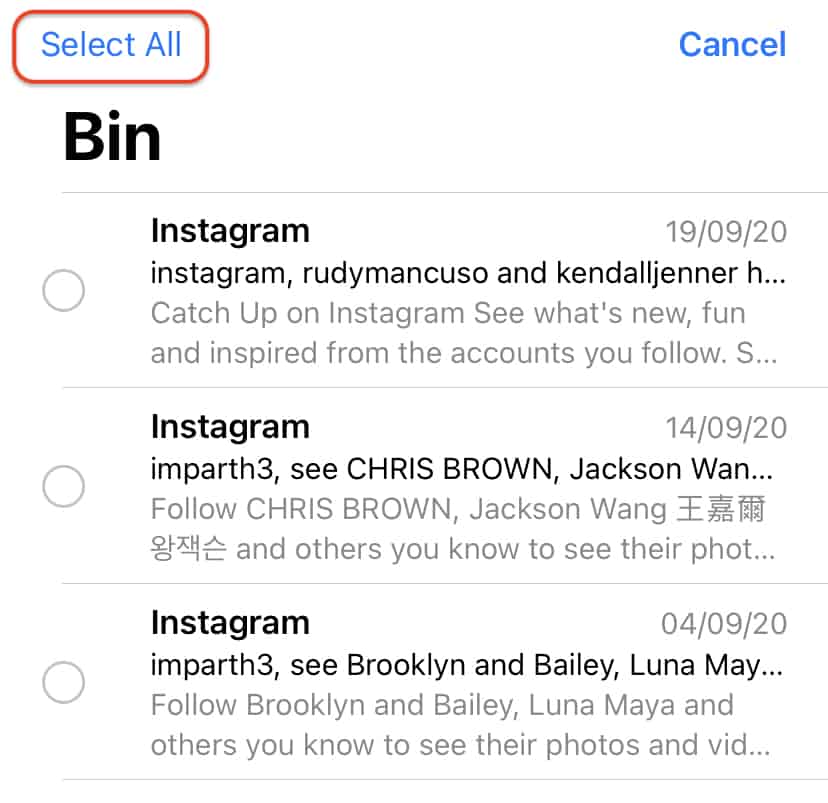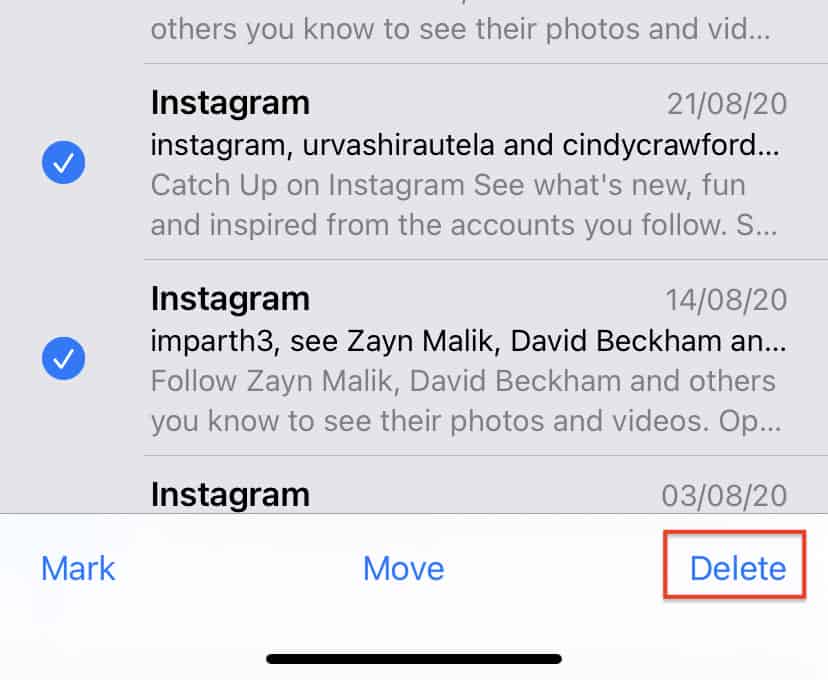One of the most popular ways of expressing yourself or exchanging ideas is through communication. In this growing world of technology, we have been gifted with multiple ways of communication, some of which, include –
- Text Messaging (SMS or MMS)
- Social Media Messengers (Whatsapp, Messenger, etc)
- Emails
Out of the three, probably the oldest and most reliable is option 3 – Emails. Sending an email started off as the first means of communication between a lot of people and OEMs have respected that sentiment, and rather than offloading this humble means of communication, they have taken it to higher levels. The iPhone family comes with a holistic email app, that allows you to include multiple email ids in one place, allowing you complete control over your email communications.
Now, there are always some emails that you leave unread, as they are not necessarily important to your task, or maybe they are just ads you don’t want to interact with. In such cases, it’s a good idea to delete these unread mails from the inbox, to free up some much-needed storage space.
In this tutorial, we will show you how to delete unread emails from the iPhone.
Table of Contents
Open the ‘Mail’ app on the iPhone. This should open up the inbox with all your emails.
Tap on the ‘Filter’ button at the bottom left-hand side to arrange by unread. The unread emails are marked with a blue dot.
Tap on the ‘edit’ option on the top right-hand side of the app page.
Select the unread emails from the list. Make sure you exercise discretion and select only the ones you don’t want.
Now, tap on the ‘Bin’ option, to move the selected unread emails to the bin.
Next, tap on the ‘Mailboxes’ option at the top left to see the list of folders in your mailbox.
Tap on the ‘bin’ folder to see the list of deleted emails.
Tap on the ‘Edit’ option on the top right-hand side.
Tap on the ‘Select All’ option to select all the emails in the bin folder.
Finally, tap on the ‘Delete’ button to delete the email from the system.
This will permanently delete the unwanted, unread emails from your iPhone, thus freeing up space in the Mailbox.