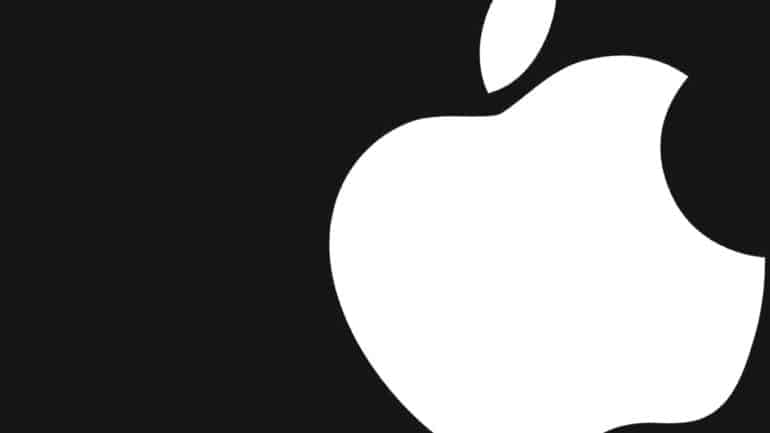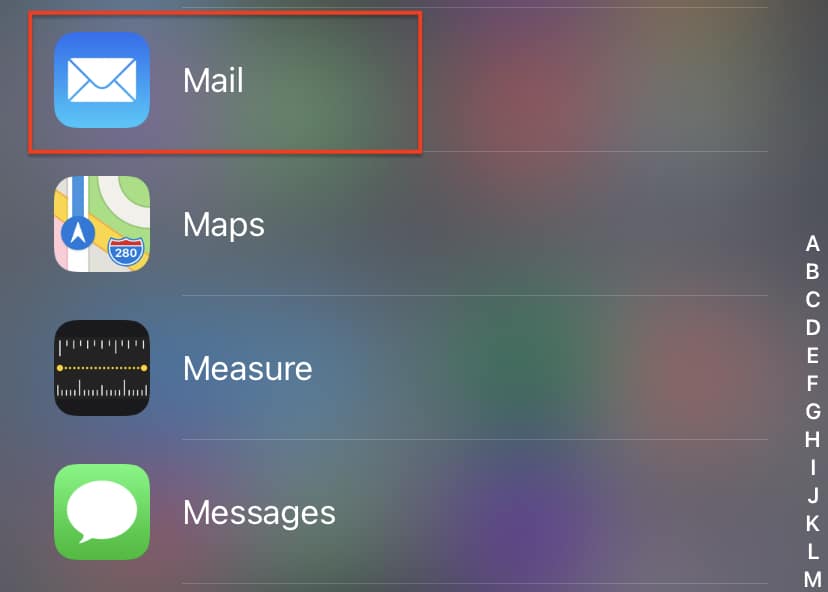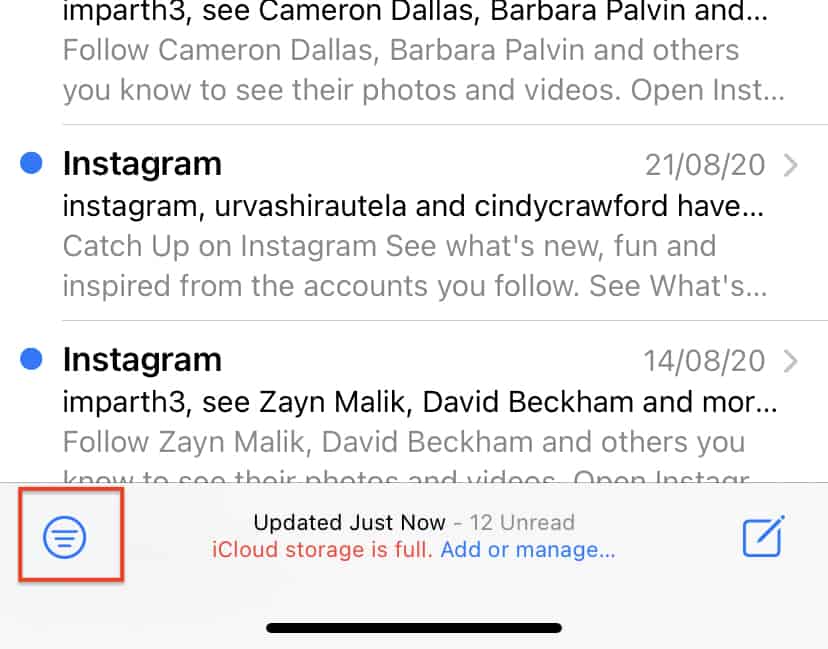One of the most popular ways of expressing yourself or exchanging ideas is through communication. In this growing world of technology, we have been gifted with multiple ways of communication, some of which, include –
- Text Messaging (SMS or MMS)
- Social Media Messengers (Whatsapp, Messenger, etc)
- Emails
Out of the three, probably the oldest and most reliable is option 3 – Emails. Sending an email started off as the first means of communication between a lot of people and OEMs have respected that sentiment, and rather than offloading this humble means of communication, they have taken it to higher levels. The iPhone family comes with a holistic email app, that allows you to include multiple email ids in one place, allowing you complete control over your email communications.
Now, there are always some emails that you leave unread, as they are not necessarily important to your task, or maybe they are just ads you don’t want to interact with. In such cases, it’s a good idea to delete these unread mails from the inbox, to free up some much-needed storage space.
In this tutorial, we will show you how to delete unread emails from the iPhone.
Table of Contents
Open the ‘Mail’ app on the iPhone. This should open up the inbox with all your emails.
Tap on the ‘Filter’ button at the bottom left-hand side to arrange by unread. The unread emails are marked with a blue dot.