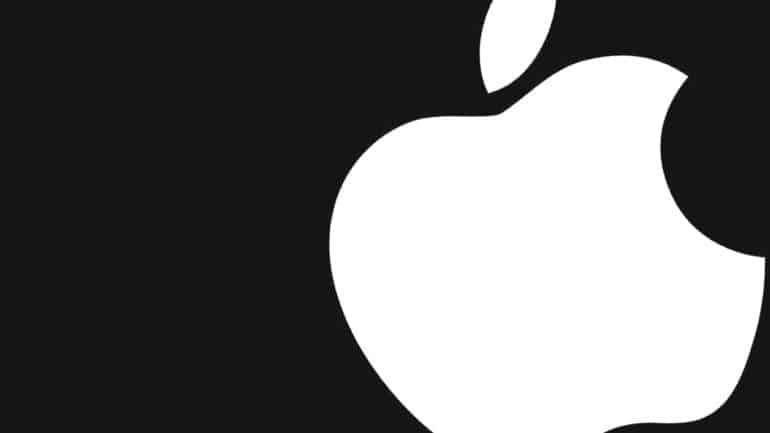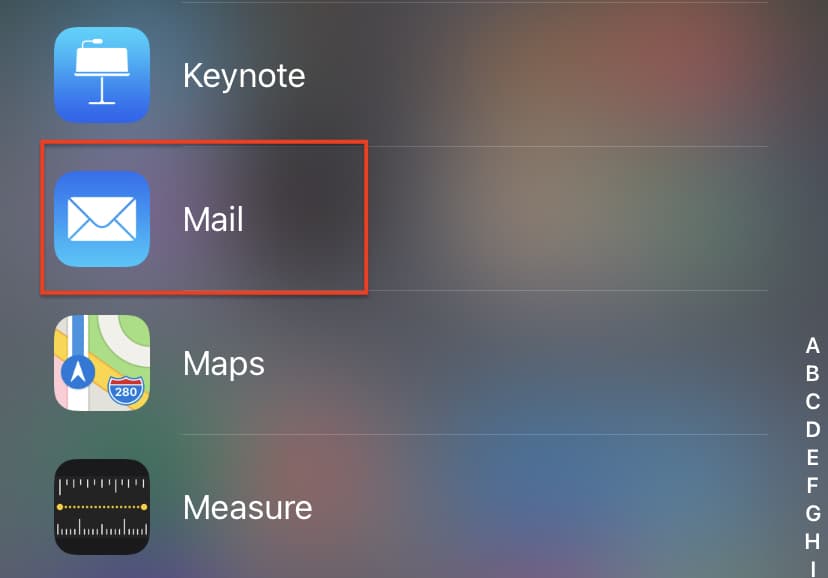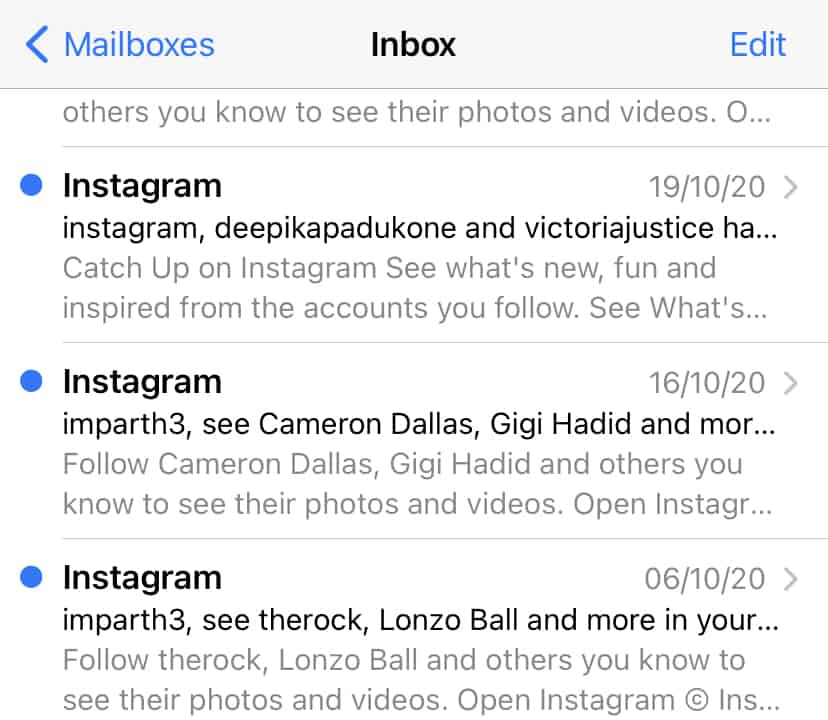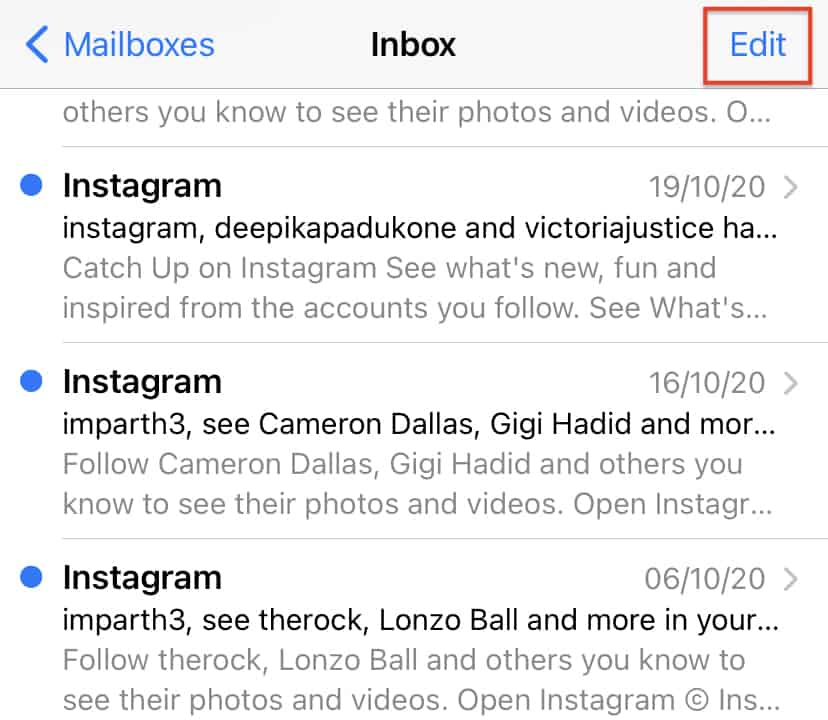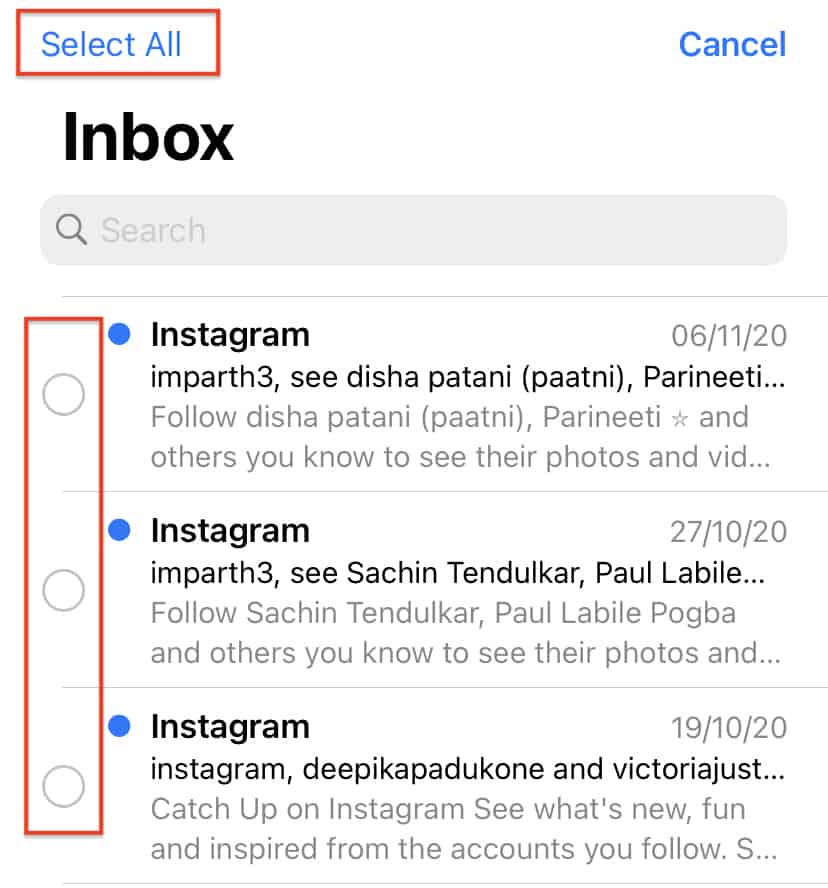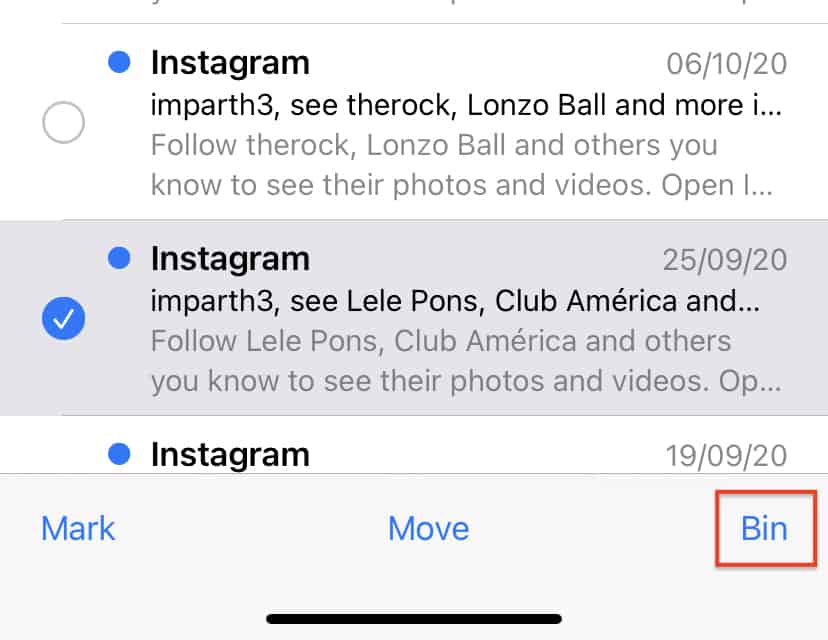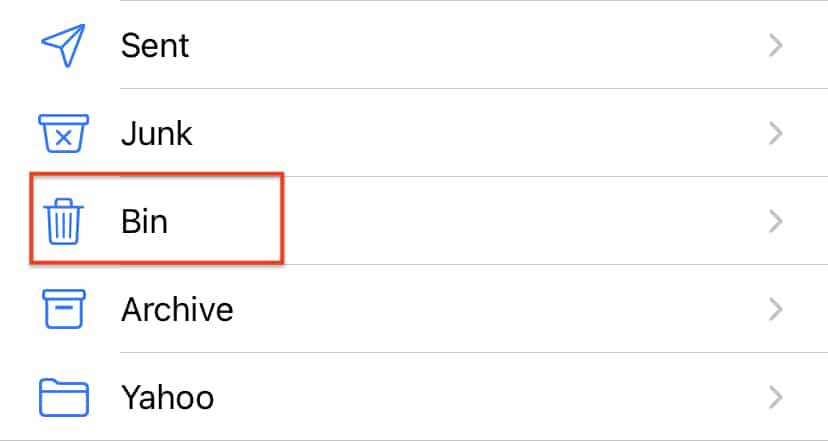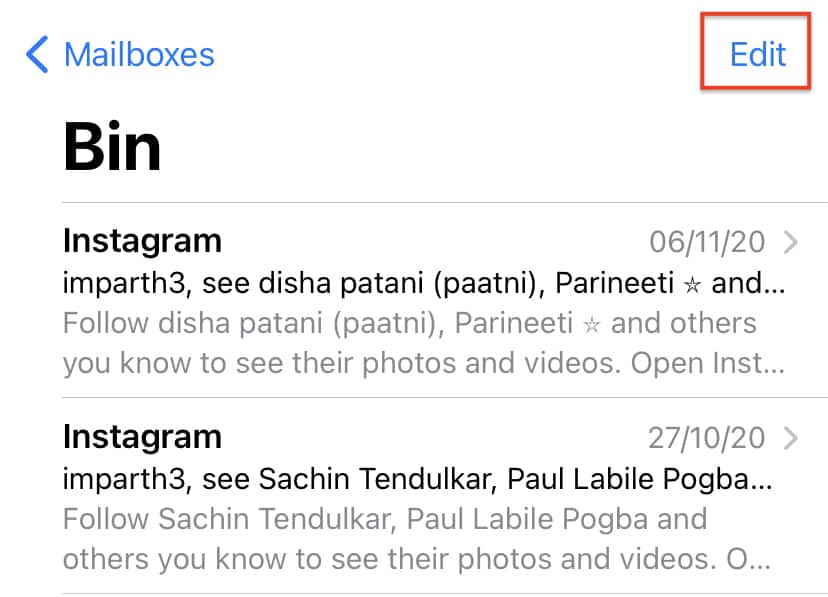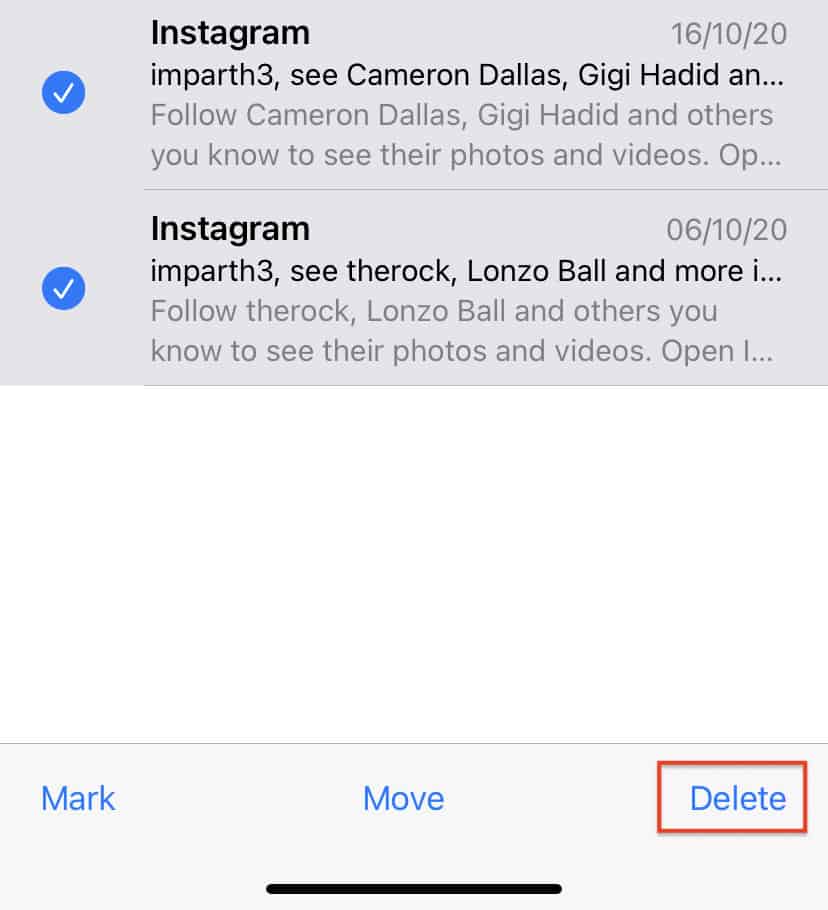The best and most professional way to communicate with your friends, colleagues, or even family members is via email. While instant messaging does give us a more personal and real-time experience of communication, the more formal exchanges are better executed via email. In an earlier tutorial, we showed you how to set up an email mailbox on the iPhone, and its a fact that once you start using the email feature, very soon, your mailbox will be overloaded with emails, and sometimes, it so happens that you run out of space, and actually stop receiving emails until you clear out some memory.
The best way to clear out unnecessary emails is to delete them from the mailbox and then from the trash, an operation that can be accomplished very easily, on the iPhone. Let’s now take a look at how you can delete emails on an iPhone.
Table of Contents
Open the ‘Mail’ app on the iPhone.
Scroll through the inbox and locate the email you want to delete.
Tap on the ‘Edit’ option on the top right-hand side of the page.
Now, start selecting the emails you want to delete.
If you want to delete all the emails, you can just tap the ‘Select’ option on the top left-hand side of the home page.
Tap on the ‘Bin’ option to move the selected emails to the bin.
Head to the ‘Bin’ folder from the list of mailboxes. You will see the emails that you have recently deleted over there.
Now, tap on the ‘edit’ option on the top right-hand side.
Tap the ‘Select All’ option on the top left-hand side. All the emails in the bin will now be selected.
Tap on the ‘Delete’ option to permanently delete all the emails from the Bin folder.
You will now see that the emails are permanently deleted from the device and this will ease up the storage space and you will start receiving emails in the mailbox once again.