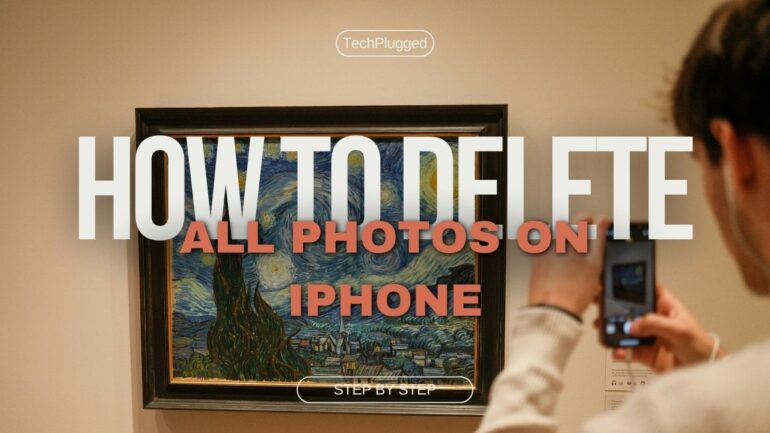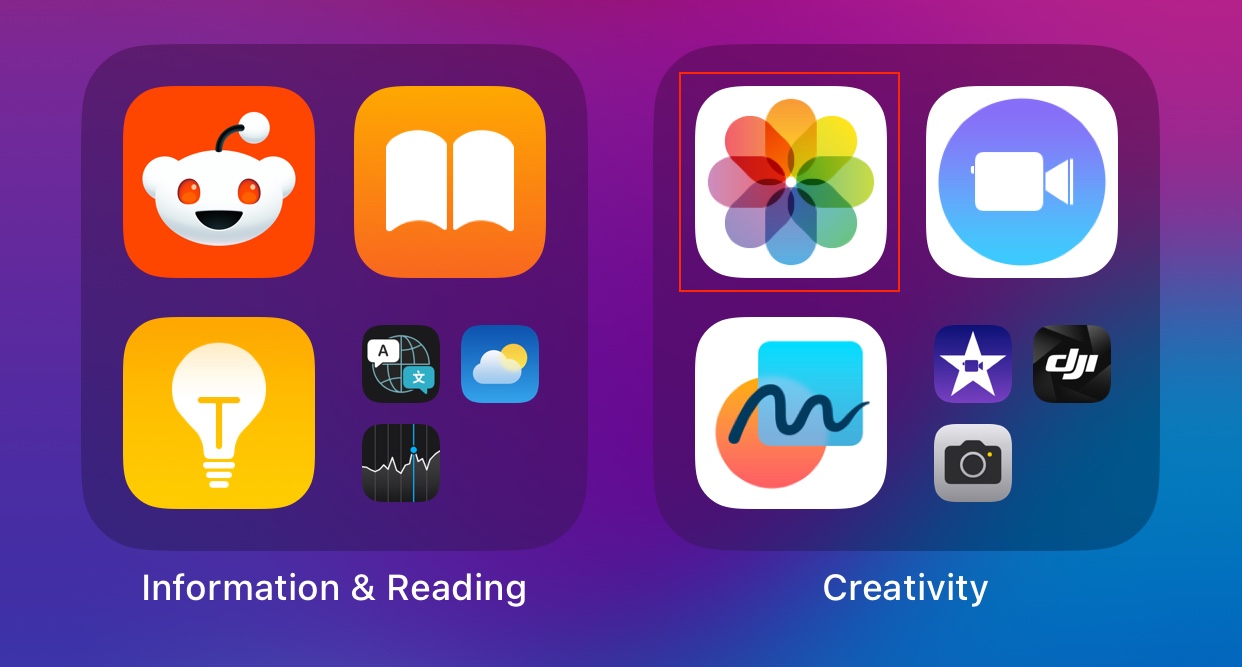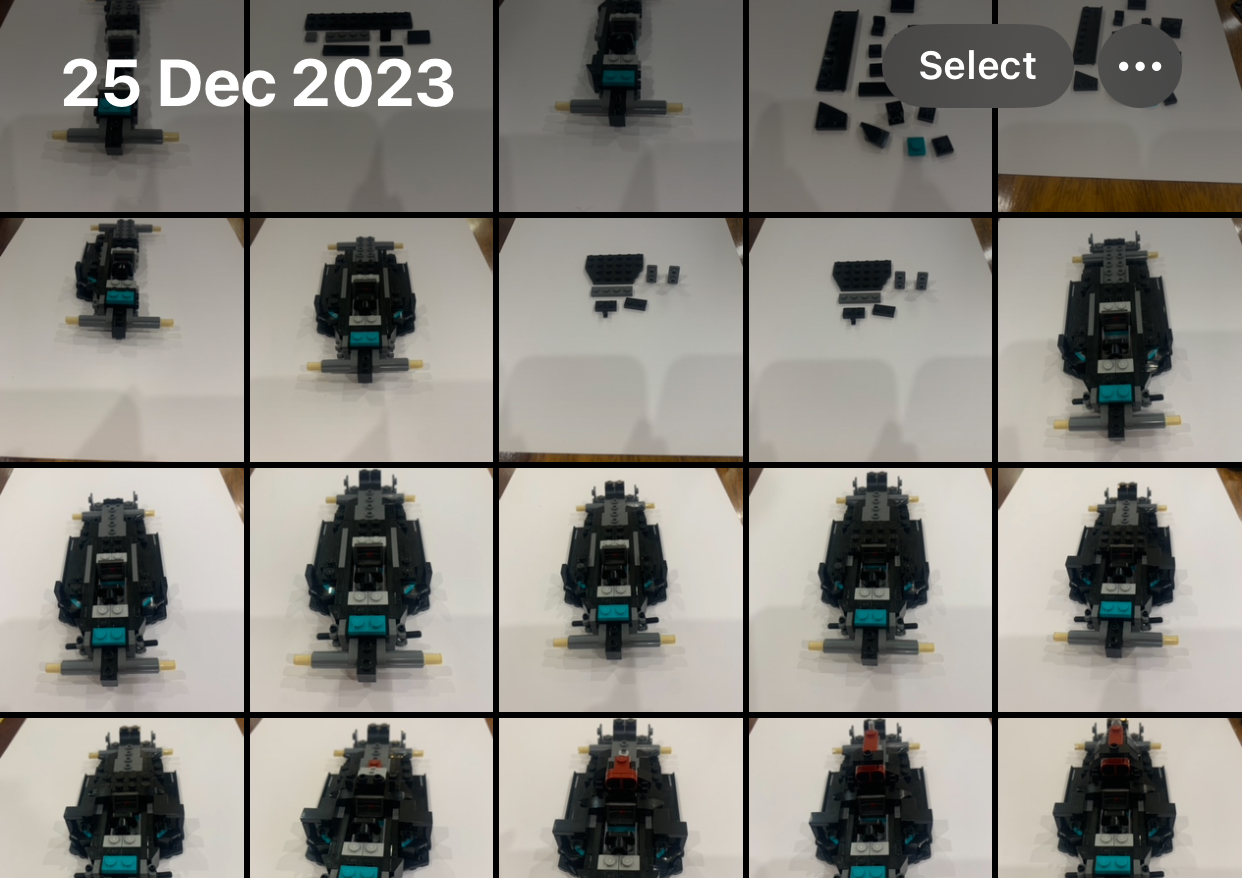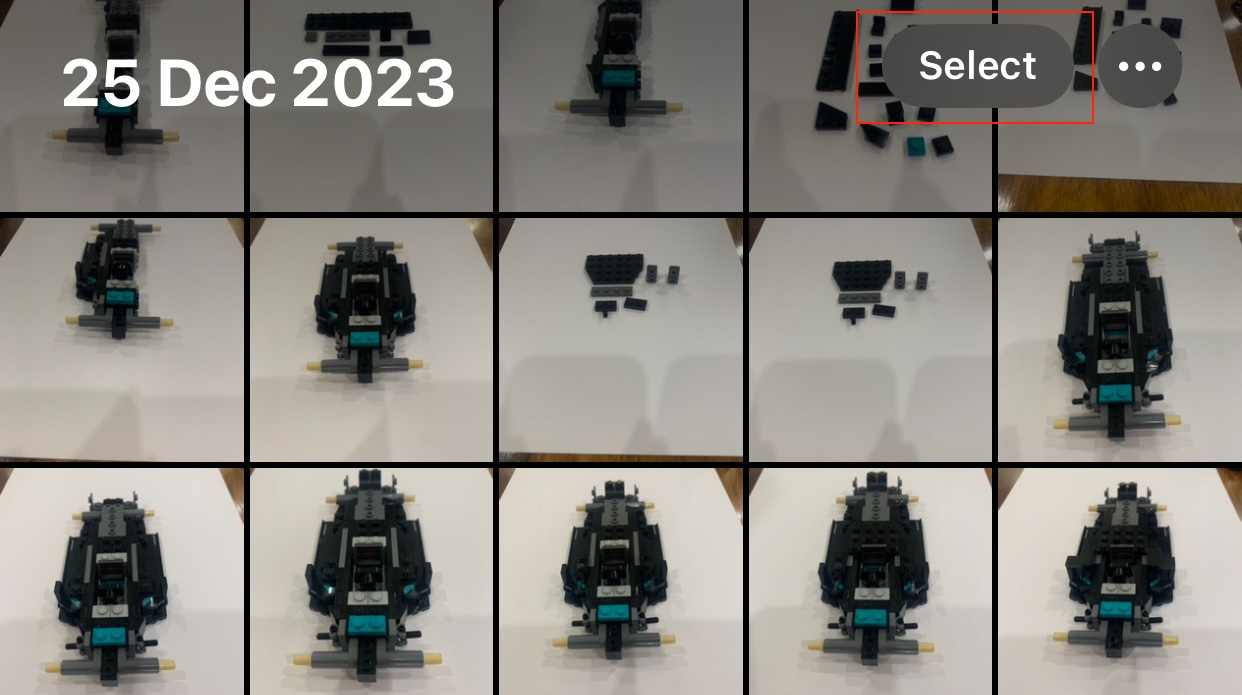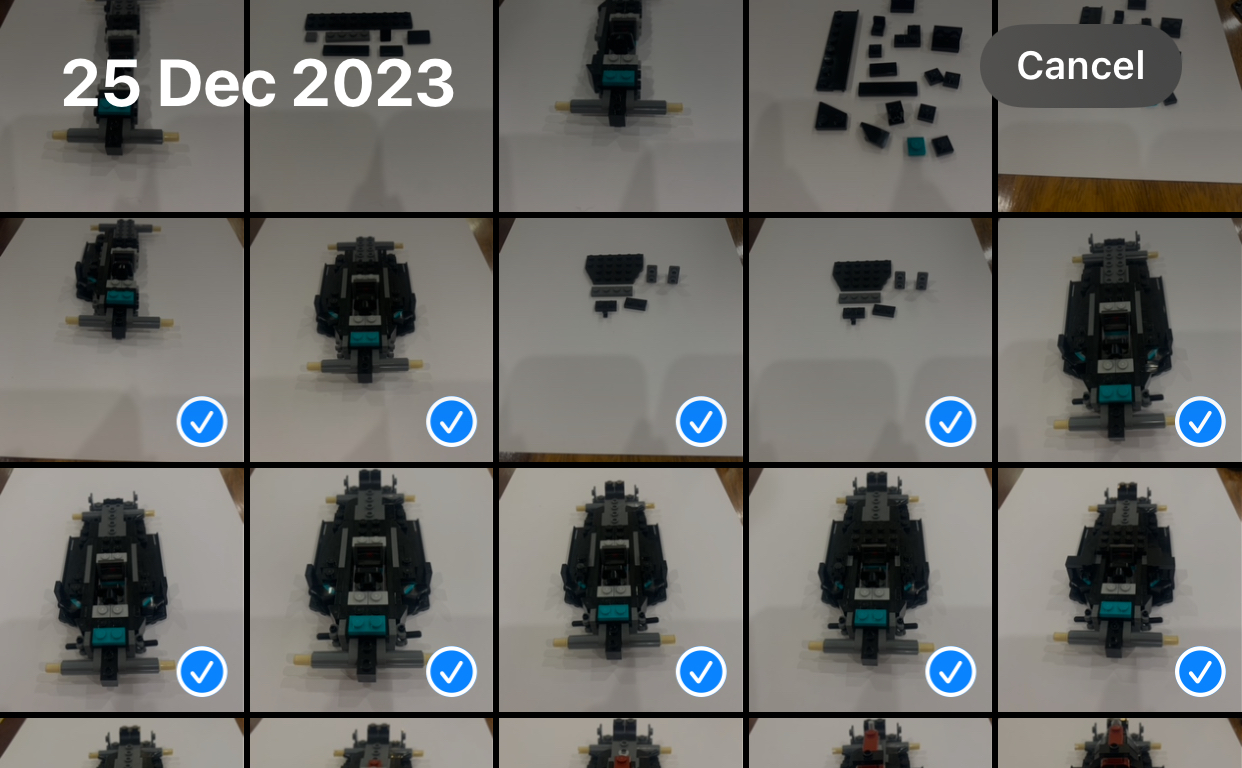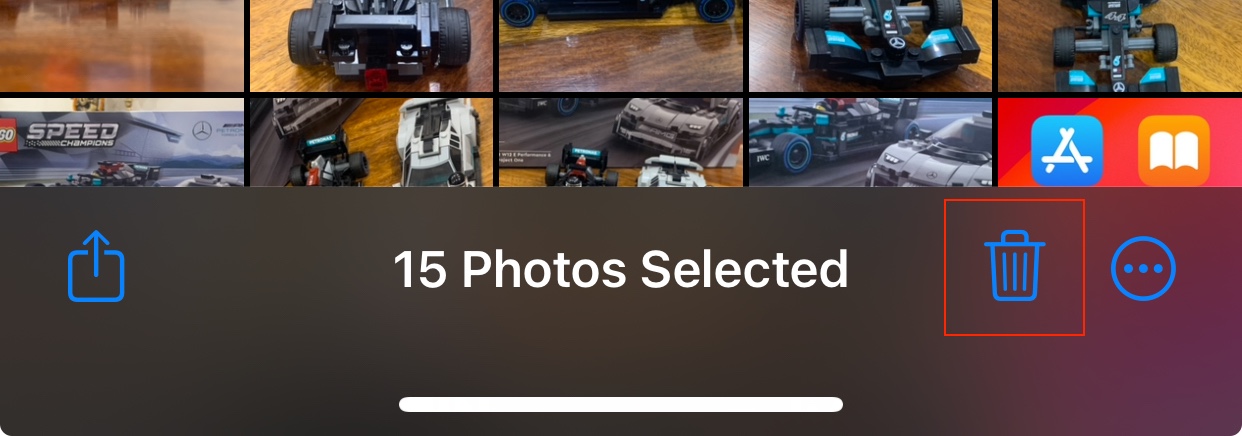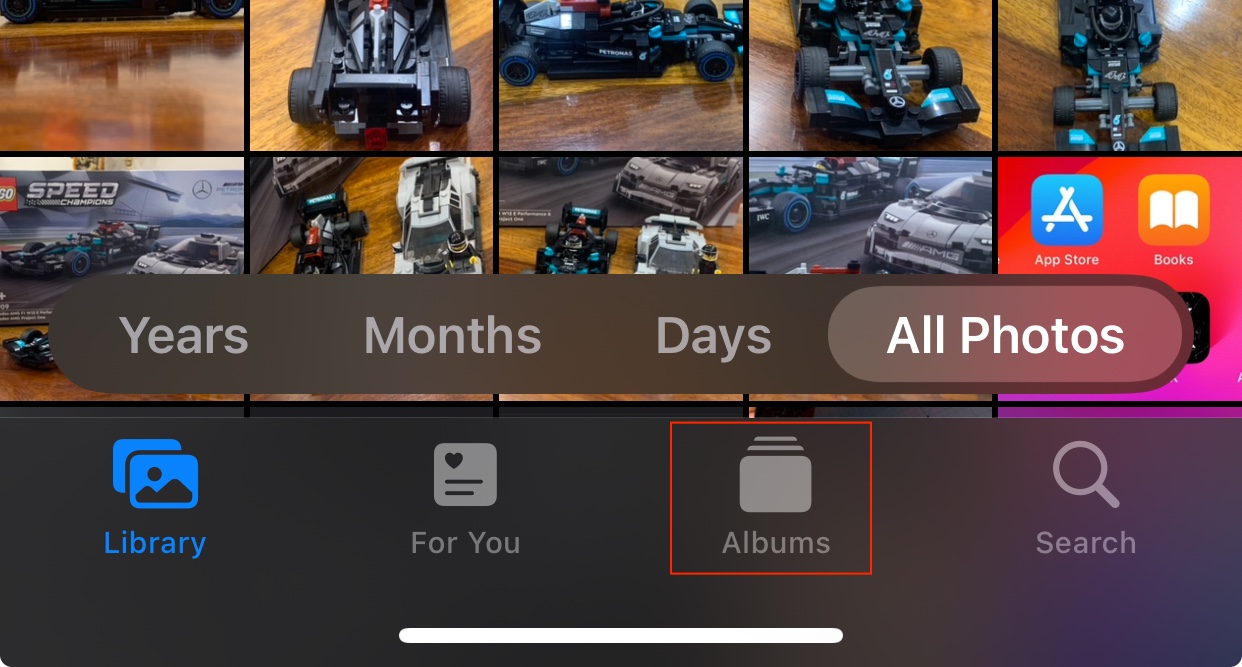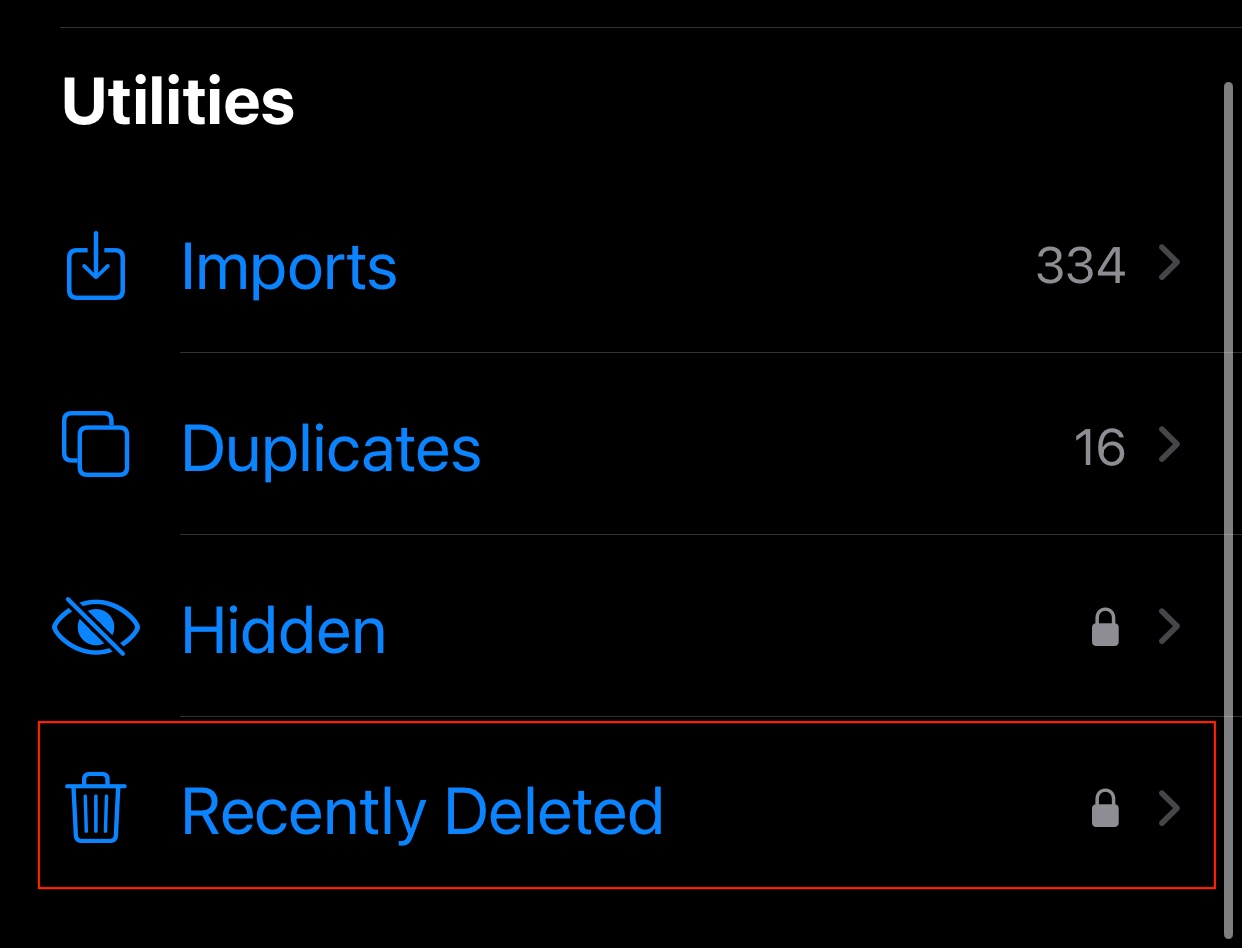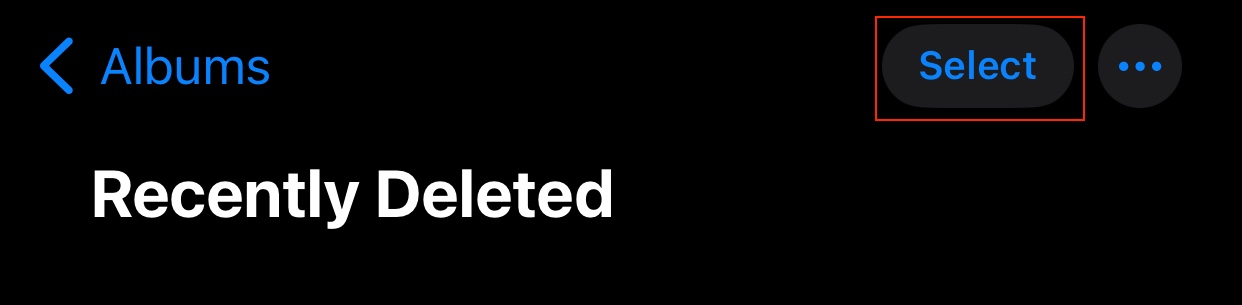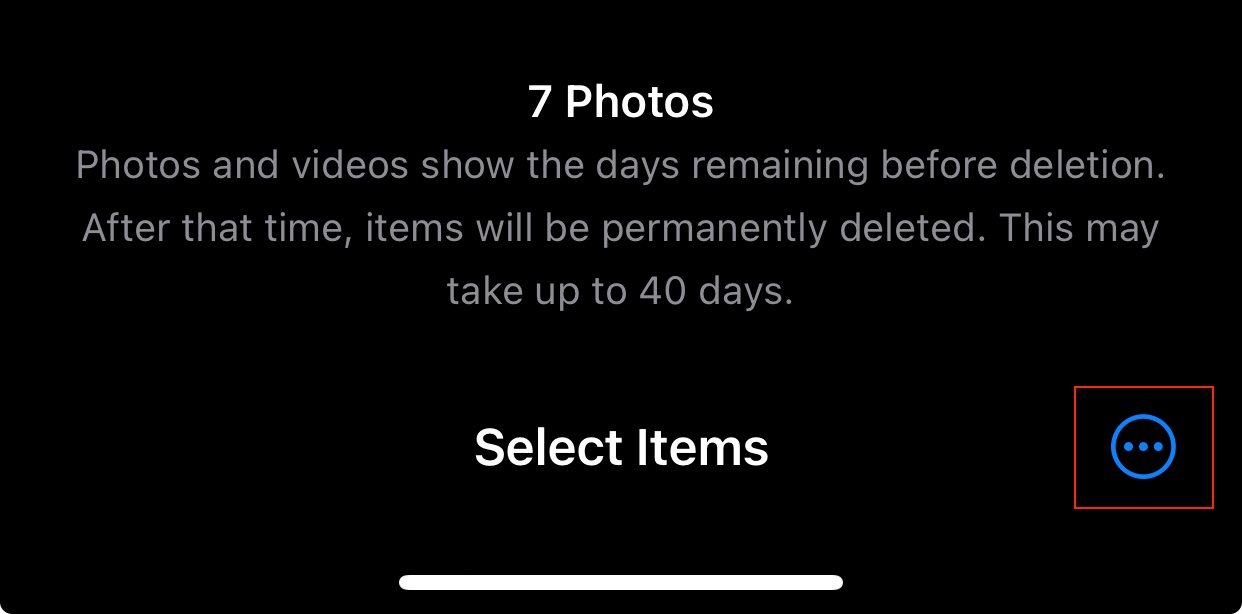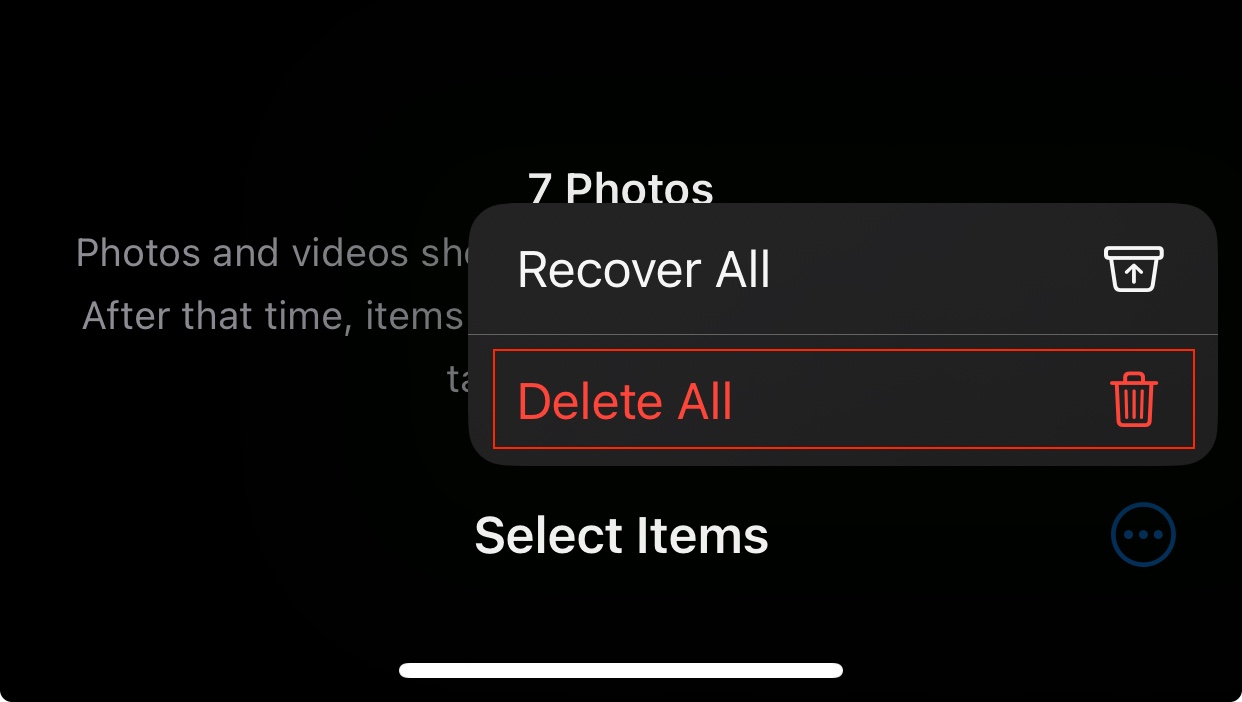One of the common grievances of iPhone users is that there is no scope for expandable storage. Yes, you do have the iCloud option, but. not a lot of people tend to go for this, as there is a bit of scepticism regarding the privacy of data when stored on the cloud. To be honest, the occasional cloud data leaks have not really done these cloud services any favours, which is why local storage is the preferred choice for most customers.
These days, iPhones do come with 128GB of onboard storage as the base model, which is decent, but if you are someone who extensively uses the camera for photography or videography, then no storage is enough, and as the photos and videos pile up, the memory gets used up, and very soon, you will start seeing a few lags while using your device. In such cases, the best thing to do is to delete all the photos and videos from your iPhone. The process is very simple and we will guide you through the same, step-by-step.
Disclaimer – Please make sure you backup your photos and videos before deleting them from your iPhone. If you do not have iCloud, there is no way to retrieve the photos once they are deleted from your device.
Step 1. On your iPhone, tap to open the ‘Photos’ app.
Step 2. You will now see thumbnails of all the photos and videos you have saved on your device. This includes photos and videos that have been shot using the camera app on the device, as well as images and videos that have been saved via forwards or downloaded on the internet.
Step 3. Tap on the ‘Select’ button on the top right-hand side of the screen.
Step 4. Select all the photos and videos that you want to delete (Choose everything if you want to delete them all).
Step 5. Tap on the trash can icon on the bottom right-hand side of the screen. This will delete the selected photos and videos from your gallery.
Step 6. Now, tap on the Albums tab to open up the albums view in the Photos app.
Step 7. Scroll through the list and tap on the ‘Recently Deleted’ option. Here, you will see all the photos and videos that you just deleted.
Step 8. Here, tap on the ‘select’ option on the top-right hand side of the window.
Step 9. Tap on the three dot button at the bottom-right hand side of the window.
Step 10. From the pop-up menu that appears, tap on the ‘Delete All’ option.
This will completely remove the photos and videos from your device, clearing up a lot of storage space for use. As mentioned earlier, please make sure you back up your photos and videos on a computer or external hard drive before clearing them up from your iPhone.