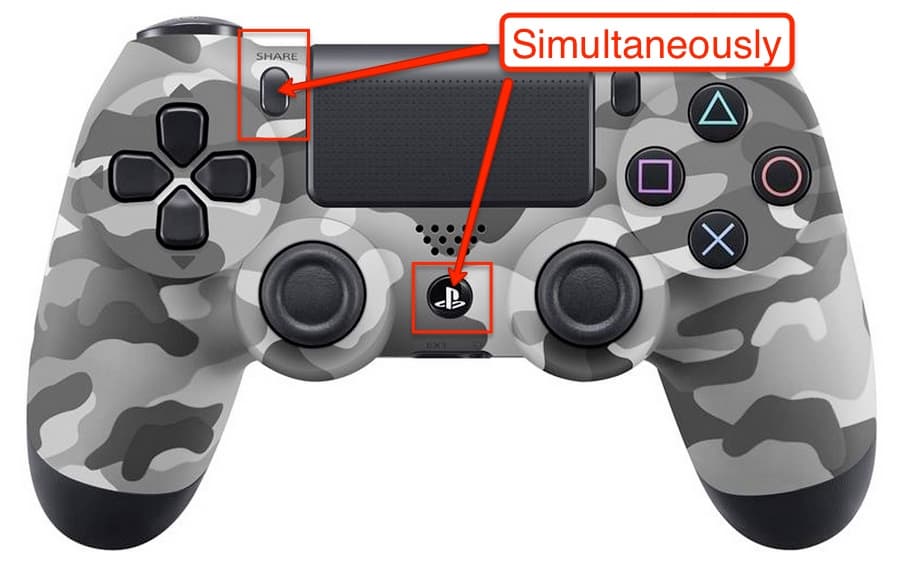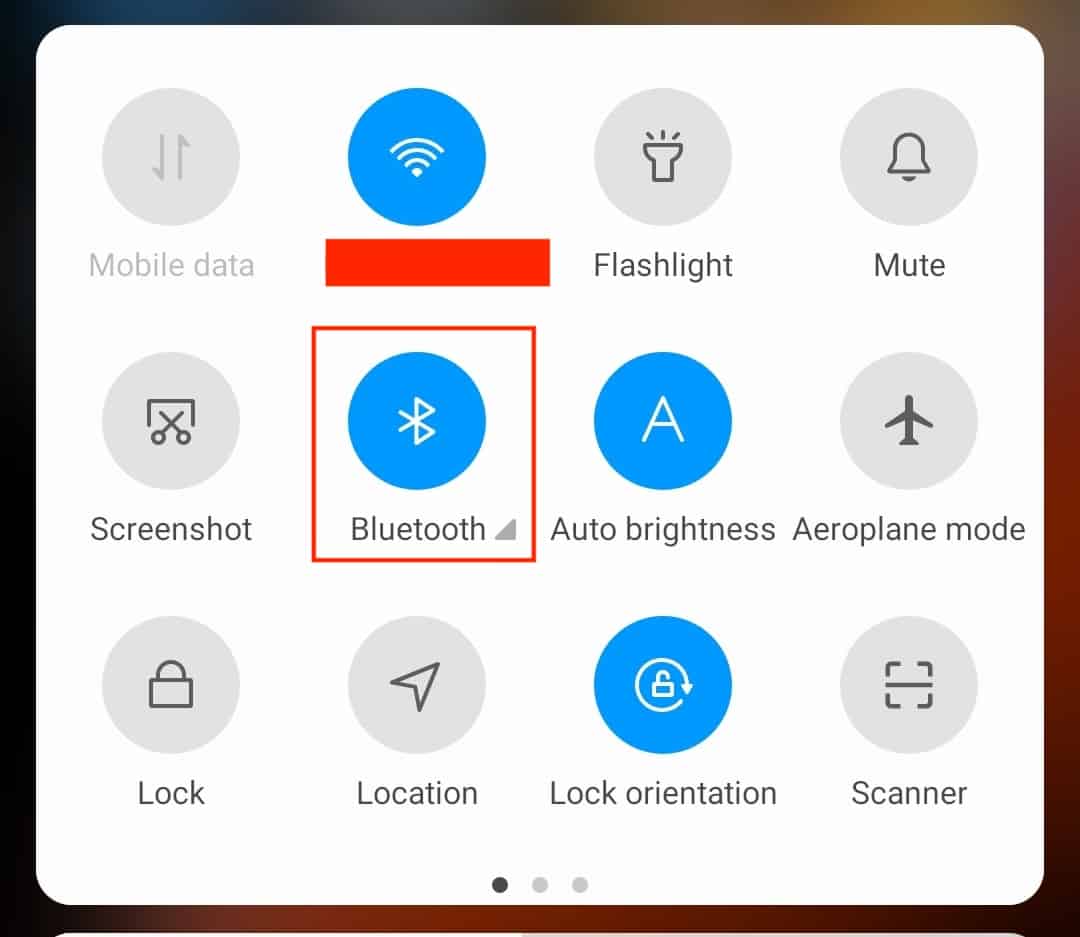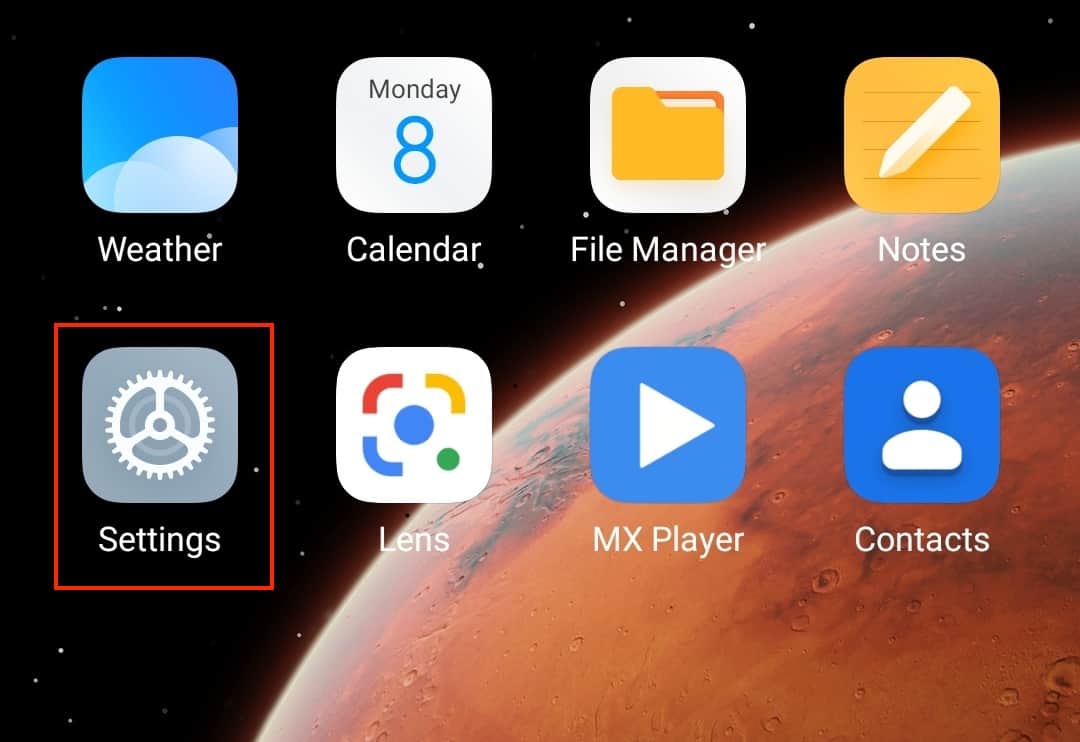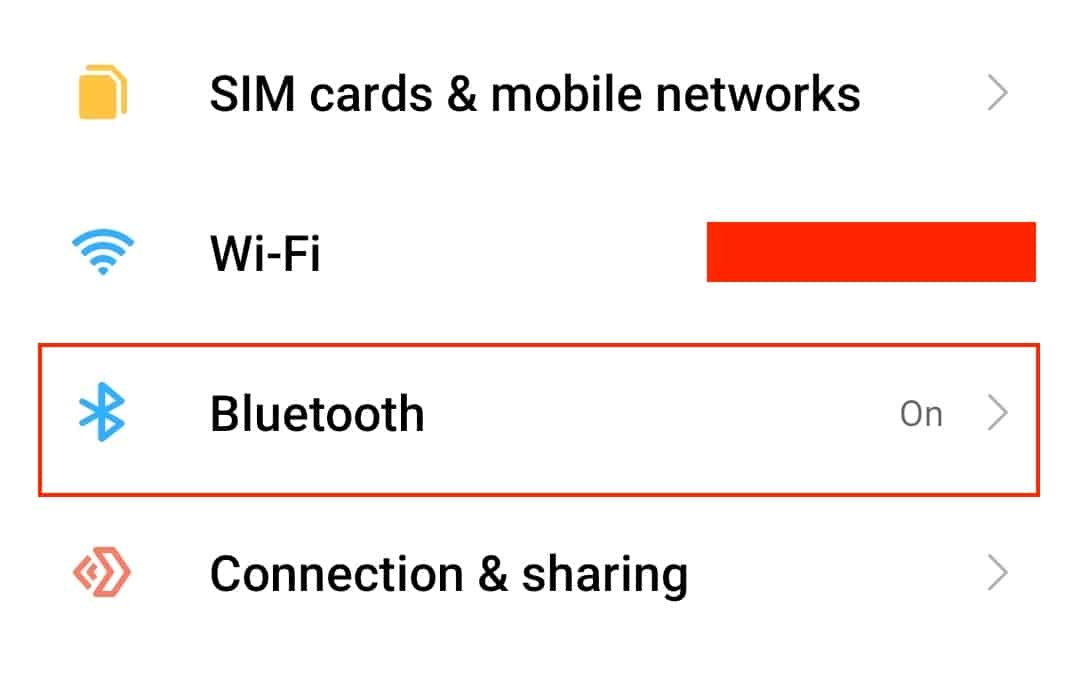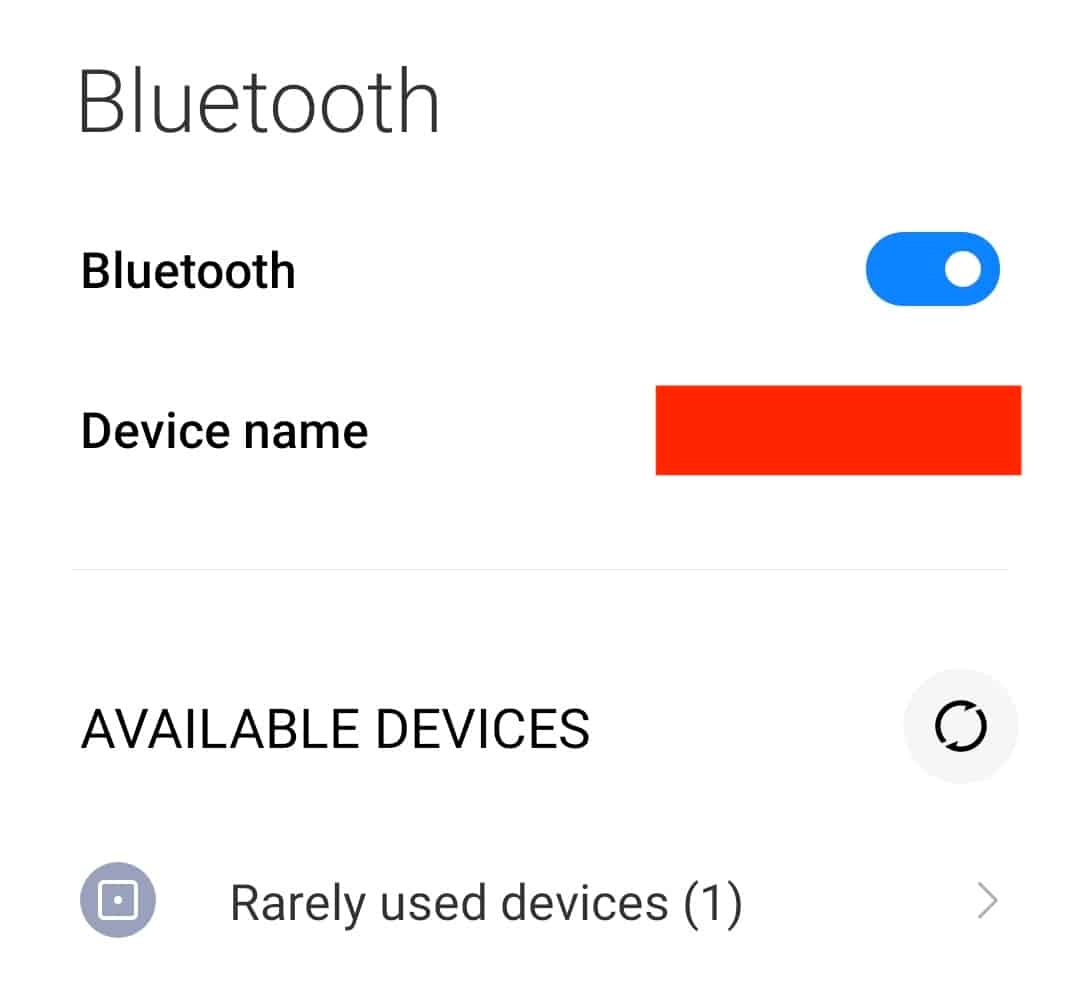Mobile gaming has now become a sort of mainstream platform and is attracting thousands of users every day. Thanks to the absolutely mad specifications of the newer Android smartphones, along with a feature-rich OS, gamers are given the liberty to express themselves freely and enjoy some hardcore gaming in the palm of their hands.
One of the more recent additions to mobile gaming has been the addition of wireless controller support. This means that gamers of all levels can use their console-based controllers to play games on their Android smartphones. Now, if you are a mobile gamer and you happen to have a PS4 console as well, you can actually use the DualShock controller with your Android smartphone and enjoy a more immersive mobile gaming experience.
Setting up the controller to work with the Android smartphone is very easy, and in this tutorial, we will see exactly how it can be done.
Table of Contents
On your PS4 controller, long-press the ‘PS’ button and ‘Share’ buttons simultaneously, for a few seconds, until the LED starts glowing.
Head to your Android smartphone and make sure that the Bluetooth is turned ON.
Open the ‘Settings‘ app on the Android smartphone.
Tap on the ‘Bluetooth‘ option from the Settings menu.
Under the ‘Available Devices‘ option, tap on the ‘Wireless Controller’.
Now, allow the pairing process to take place, and in a few seconds, the PS4 controller will be connected to your Android smartphone. Now, keep in mind that not all games on Android will work with the controller, so make sure you check for controller support beforehand, before trying it out.
We recommend trying out some shooters, racers, or side scroller games as they are almost always compatible with a wireless controller. Puzzle-based games are the ones that offer the most problems when it comes to controller support and as such, are better off played by hand.