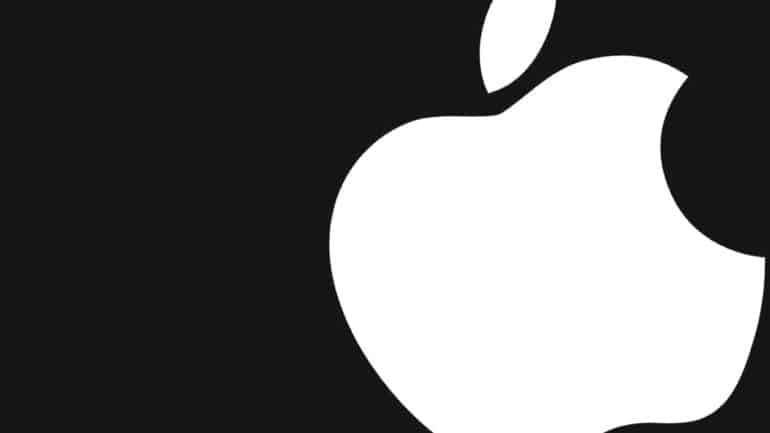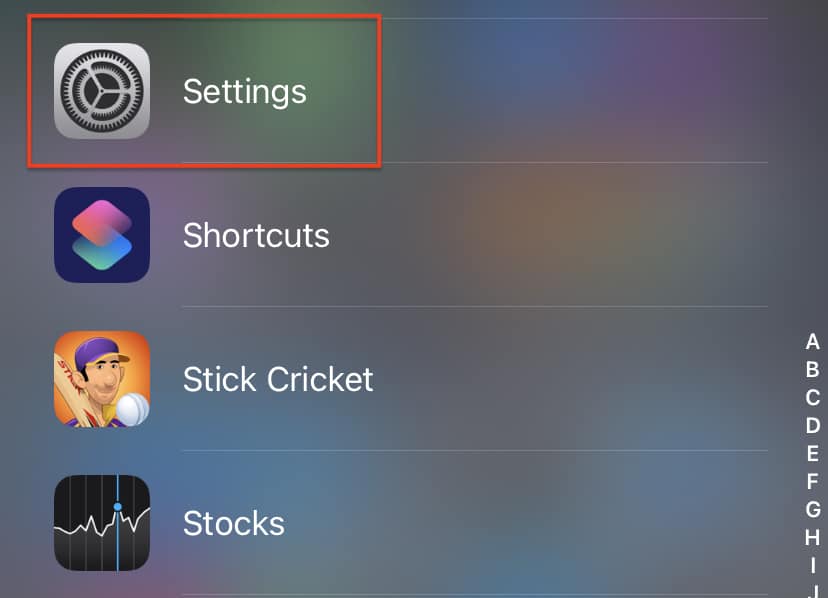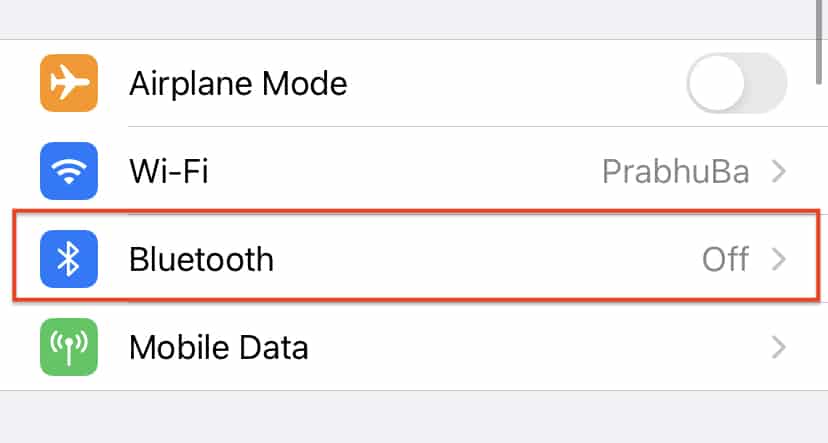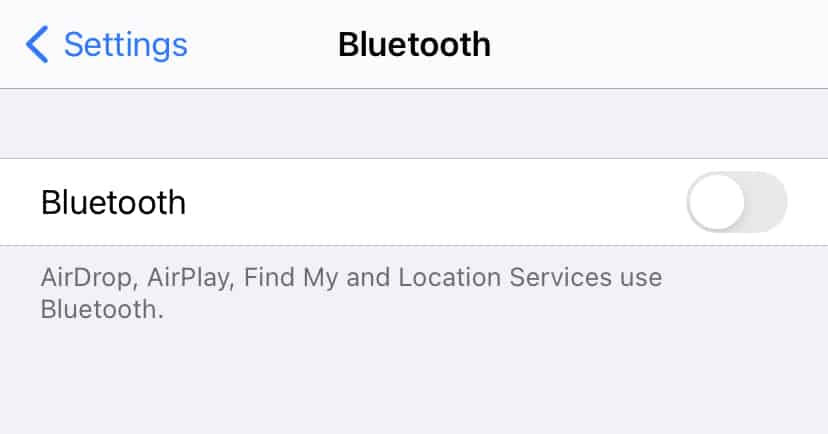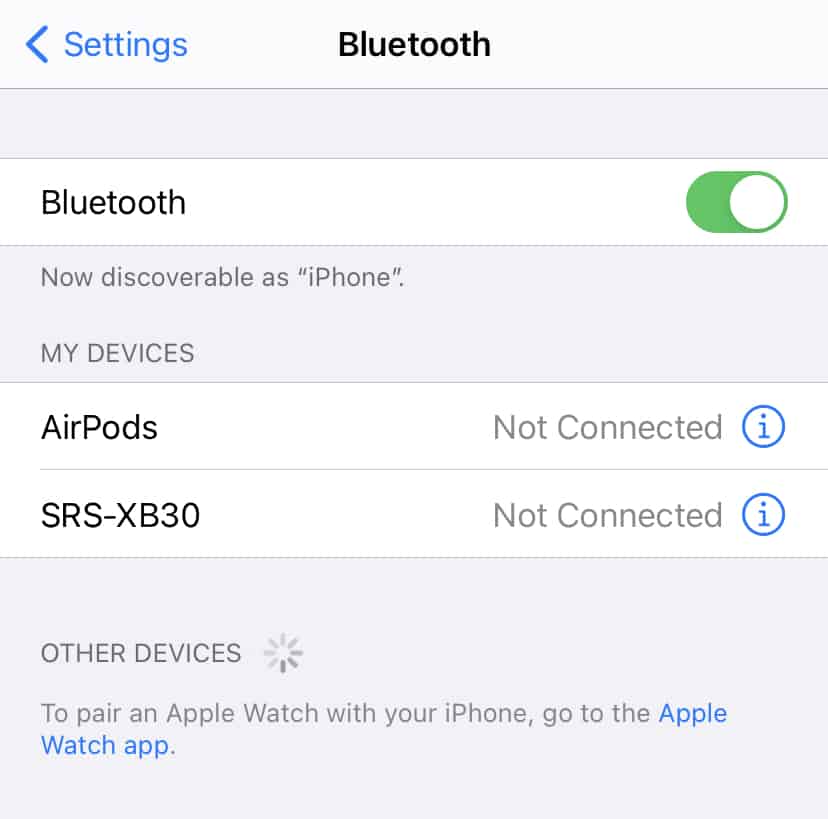When it comes to connectivity between devices, the gold standard is obviously, Bluetooth. iPhones have been making great use of Bluetooth connectivity, to maintain this seamless bridge between all their devices, but that’s not all, as iPhones are also capable of connecting to third-party accessories as well, via Bluetooth.
Apple has been very careful about their third-party partners, and that has led to a great curated collection of Bluetooth accessories, that allow you to make the most of your iPhone device.
When you buy a new Bluetooth accessory for the iPhone, be it an Apple-branded one or even a third-party one, the first thing you will want to do, is charge it, and then connect it to your iPhone.
In this tutorial, we will show you how to connect a Bluetooth device to the iPhone.
Table of Contents
Open the ‘Settings‘ app on the iPhone.
In the settings menu, tap on the ‘Bluetooth‘ option.
Toggle ON the Bluetooth slider to turn on Bluetooth discoverability and scanning.
You will now see a list of devices that are available for pairing.
You can simply tap on the device you are looking for and the connection will be established. The newer generation of iPhones feature NFC, which can be used to exploit the tap to pair feature, but even then, having the Bluetooth connectivity turned on is a must. If you have an Airpod device, then you can pair it with all the Apple devices you have at home, and when you start playing media on any of these devices, your Airpod will automatically connect to that particular Apple device and you can enjoy the content with ease.
Many third-party vendors are developing some exciting Bluetooth accessories for the iPhones, and we are absolutely thrilled to see the possibilities and all the new functionalities, that the iPhone can get, thanks to Bluetooth.