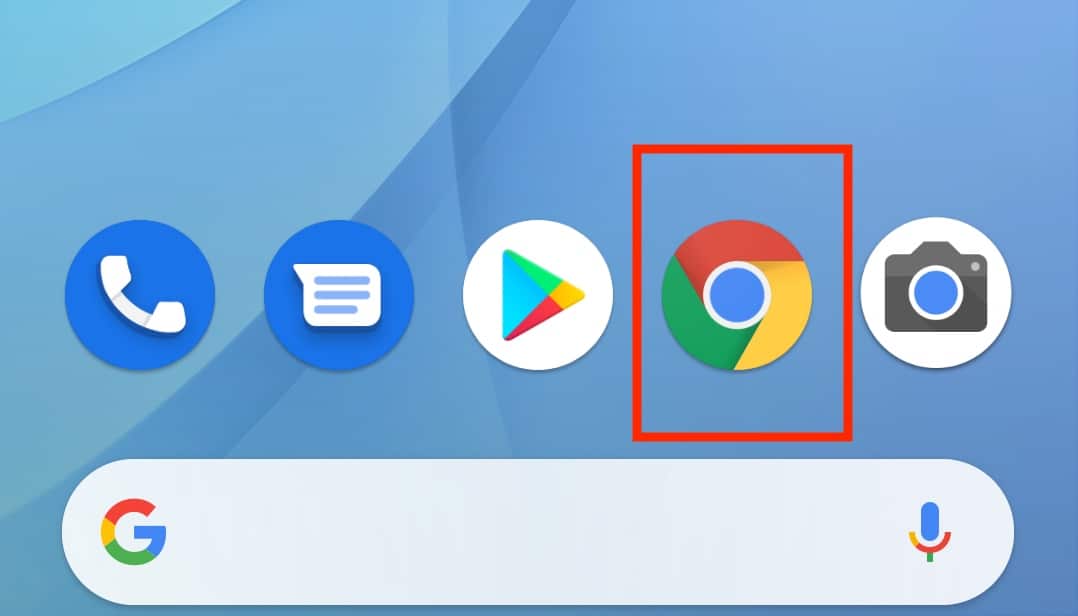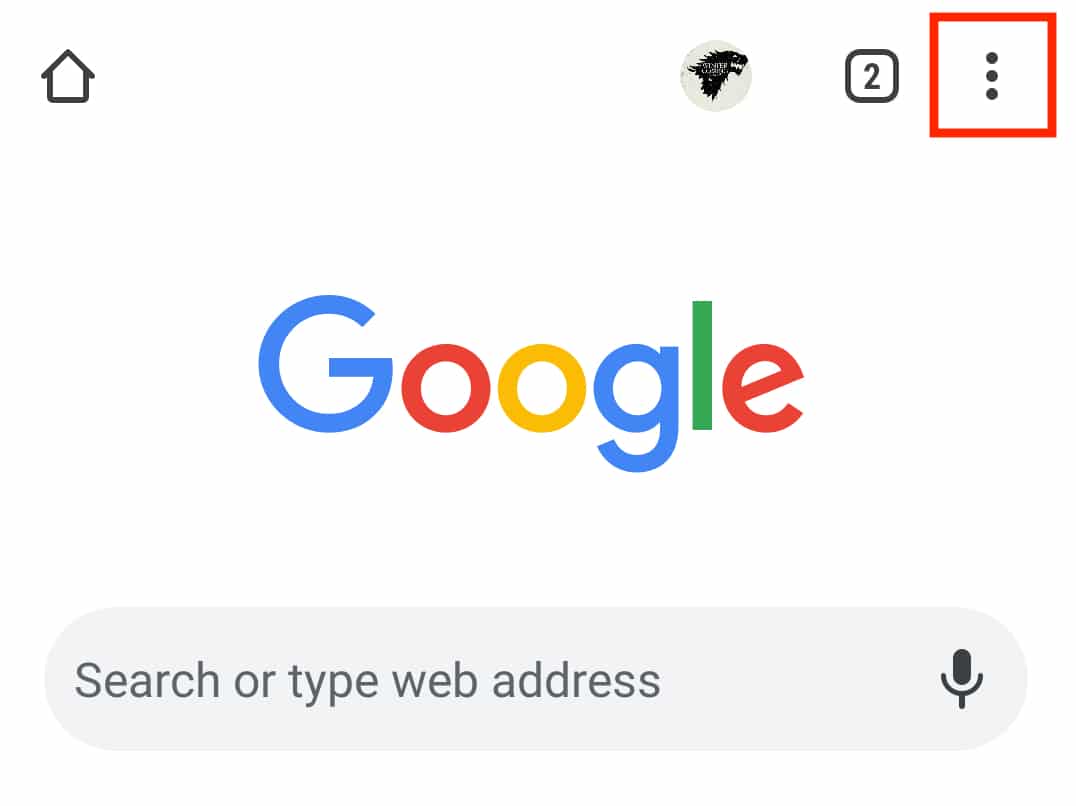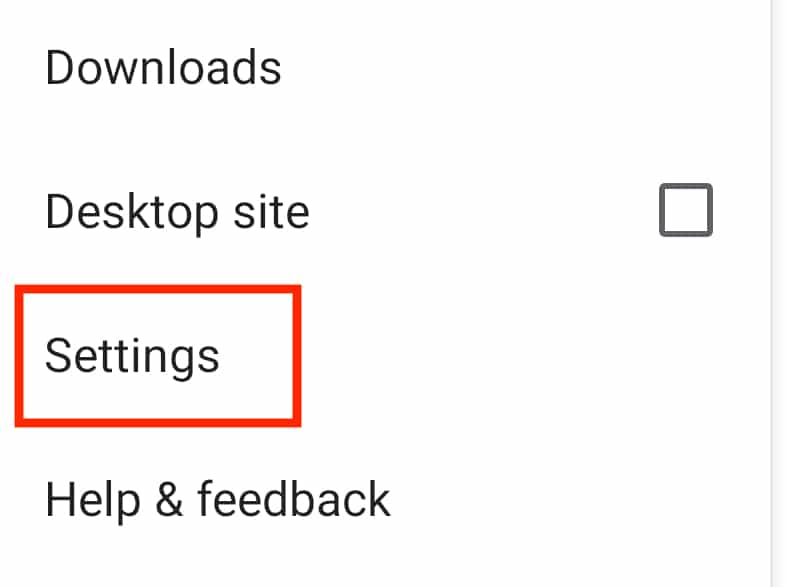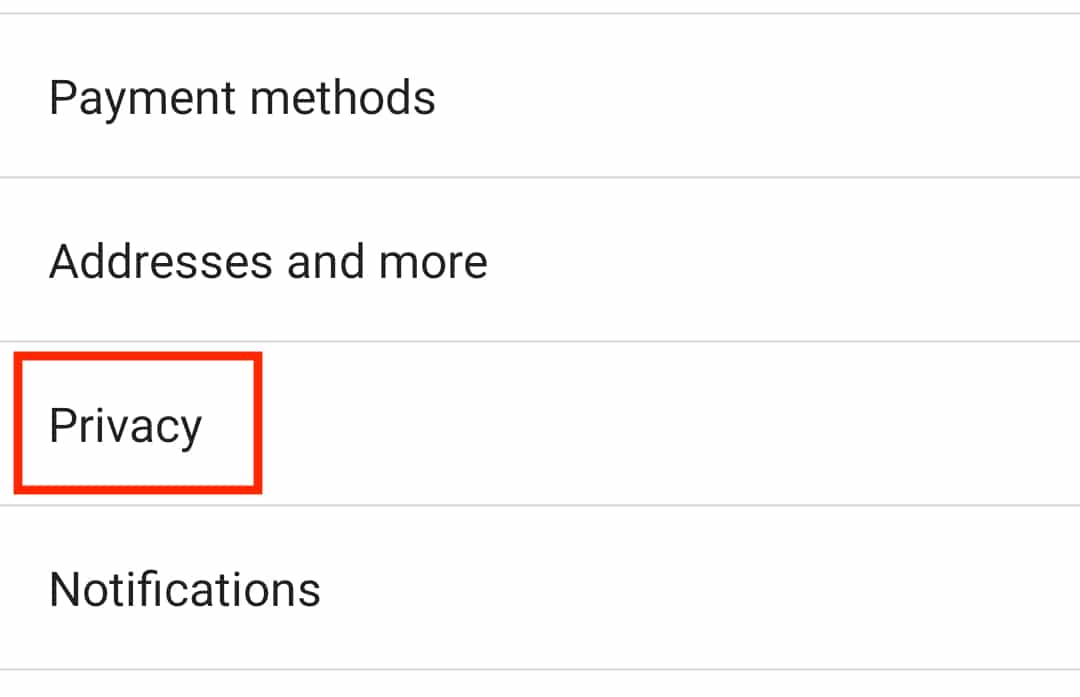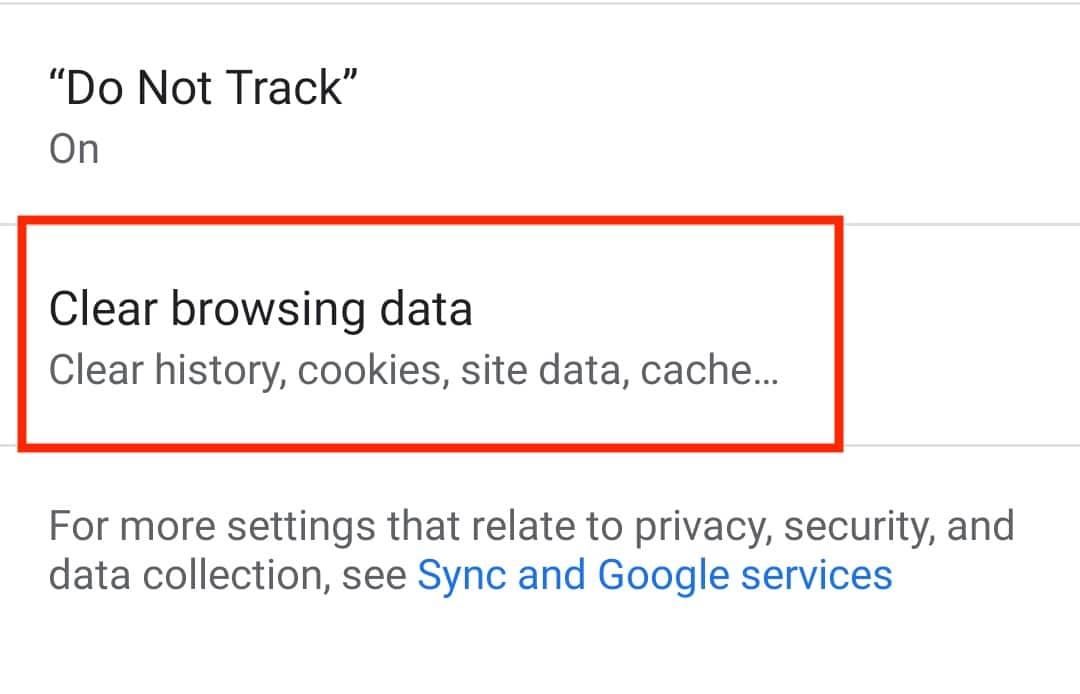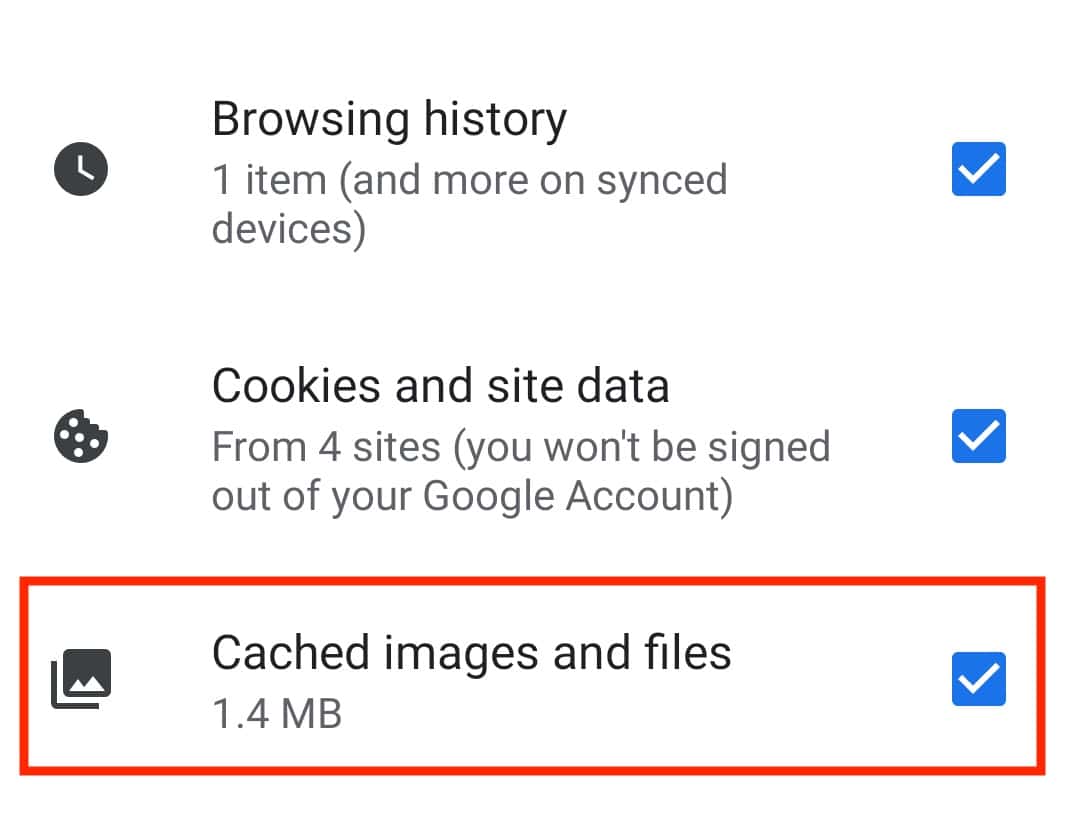The chrome browser on Android is one of the best mobile browsers in the market. What makes Chrome stand out though, is just how similar it is to the desktop version, which is, by itself, a market leader in the PC segment. Google has done a great job of optimizing the features of the Desktop Chrome browser into the mobile form and thanks to the data saver features, the Chrome browser for Android is not just fast, its light on memory as well.
Like all other mobile browsers, the Chrome browser for Android also comes with an inbuilt cache, which accumulates unwanted data over time, and it is important that you periodically clear the cache on the browser to keep the data accumulation under control.
In this tutorial, we will show you how to clear the Chrome cache on android.
Table of Contents
Open the ‘Chrome’ browser on your Android smartphone.
Tap on the ‘three-dot icon at the top right-hand side of the home page.
Tap on the ‘Settings’ option from the menu.
Now, tap on the ‘Privacy’ option from the settings menu.
Next, tap on the ‘Clear Browsing history’ option from the Privacy options.
Tick the ‘Cached Images and files option.
Tap on the ‘Clear data’ button to confirm the operation.
This will clear up the cache from the Chrome browser. The process will take a few moments depending on how big the cache has grown over time. In order to speed this up in the future, make sure you clear the cache at least on a weekly basis.
If you don’t have the Chrome browser on Android, you can download it from the link below.
Chrome for Android – Click Here.