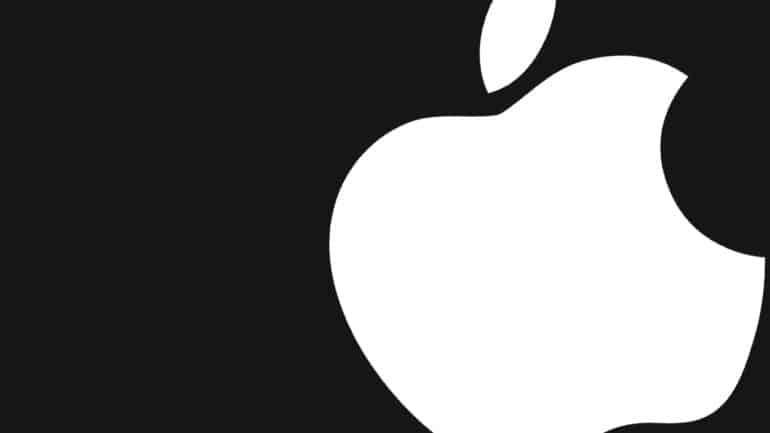Along with the monumental updates that Apple gives its Mac lineup every year, they also put a lot of focus on gesture control on their PC and laptop lineup. The magic trackpad that is available by default on the Macbook and as a peripheral for the Mac, supports a host of gesture-based controls, that makes it super easy to use the Mac device and also adds in some much-needed functionalities into the device.
Initially, the Mac trackpad allowed you to swipe up and down to scroll through a page, scroll sideways to change the page on a website or E-book, but when Apple saw that most other competing laptops had introduced these gestures, they went a step ahead and introduced a whole new array of gestures that took the Apple PCs to a whole new level. One such gesture is the three-finger swipe.
When you swipe up on the Mac trackpad with three fingers, it opens the background apps window. This basically shows you all the apps that are open on your Mac/Macbook at that moment. You can now click on any of the apps to open them.
This is useful when you are multi-tasking on the Mac and you get a bit overwhelmed and lose your way in all the chaos. The three-finger gesture also allows you to start a new desktop session. This way, you could have a web browsing session on one desktop, and run some graphic design apps on the other desktop if you need it.
This brings a good sense of order to your workflow and makes things infinitely simple to understand what is actually going on.
Once you are done with your tasks, you can perform the three-finger swipe again and click on the ‘X’ button to close the extra desktop sessions.
The response is immediate and the effect is extremely pleasing for all users. If you have not yet used this gesture, you should definitely give it a shot today.