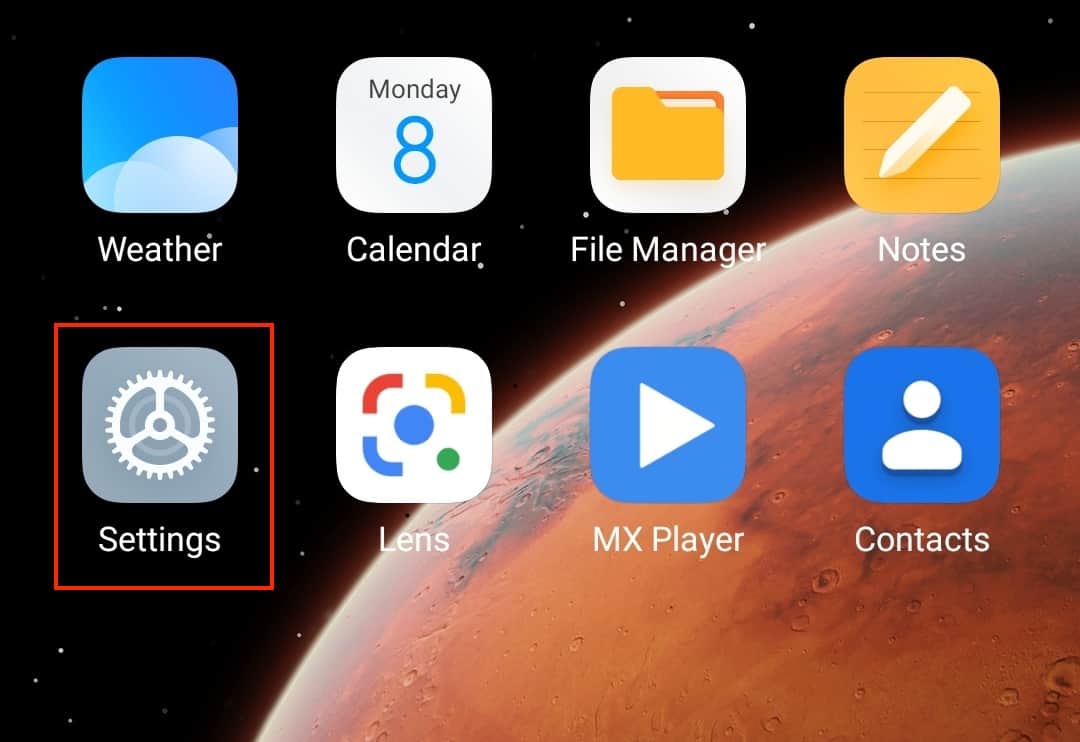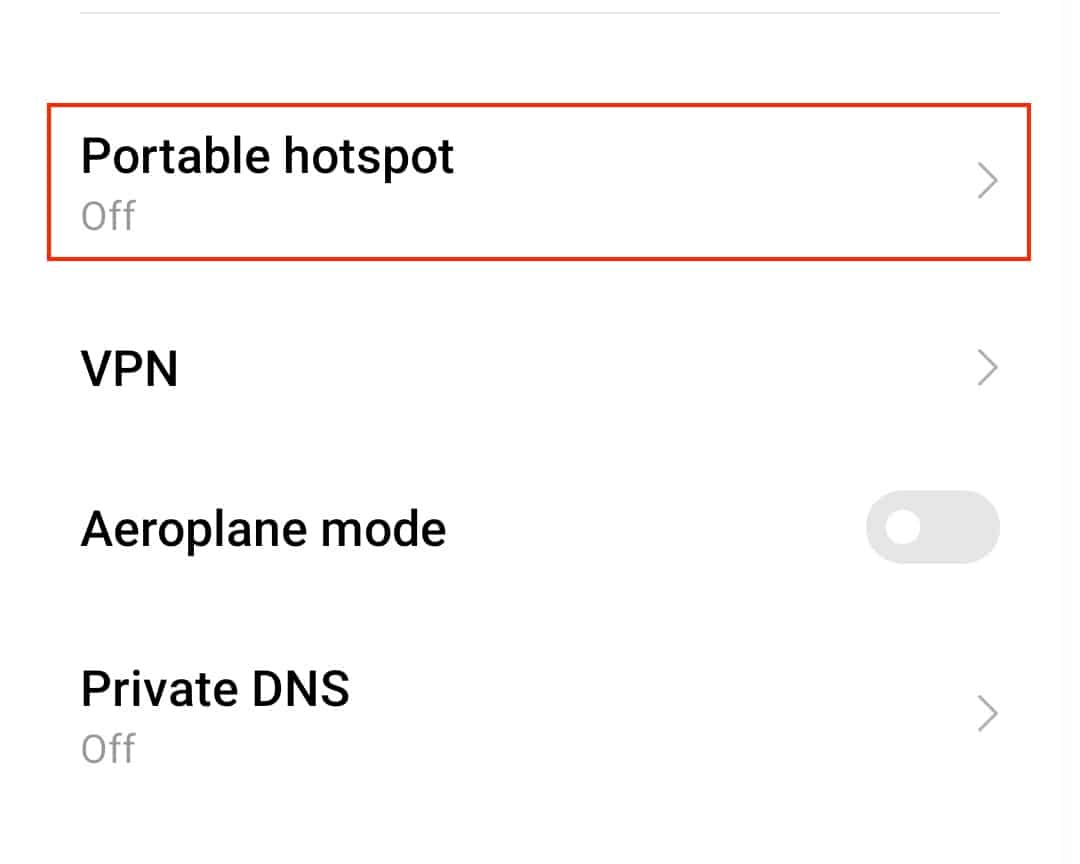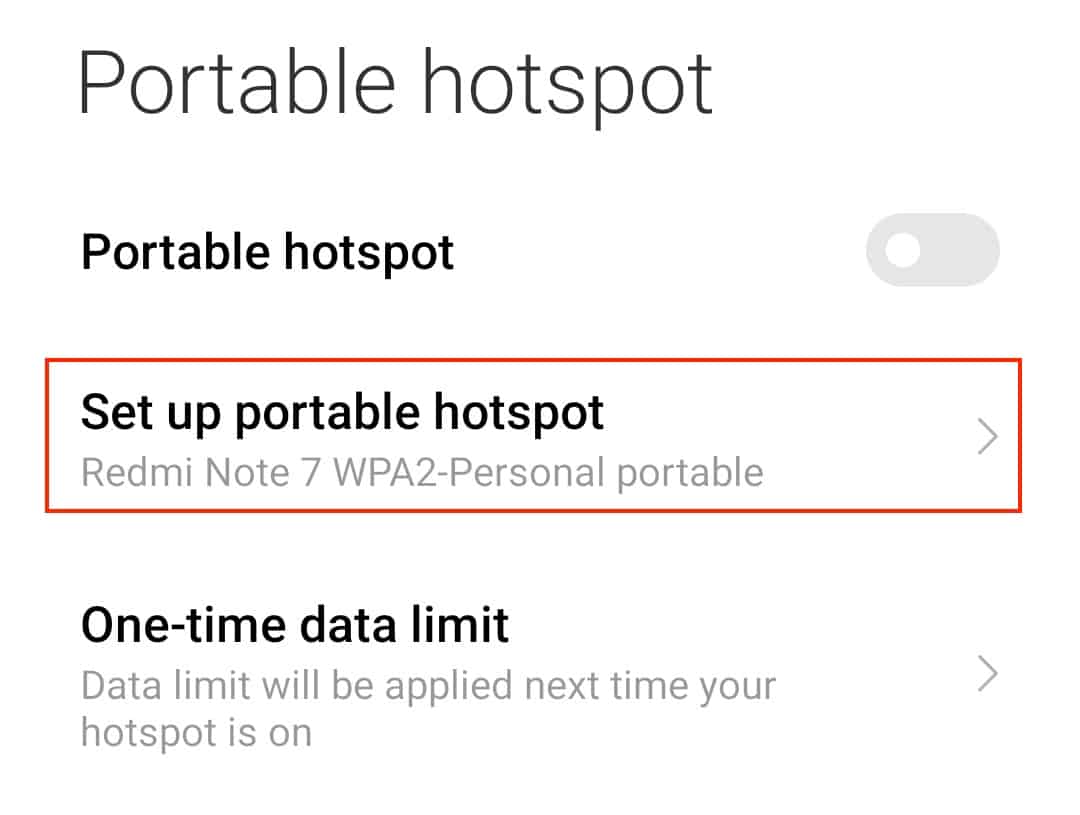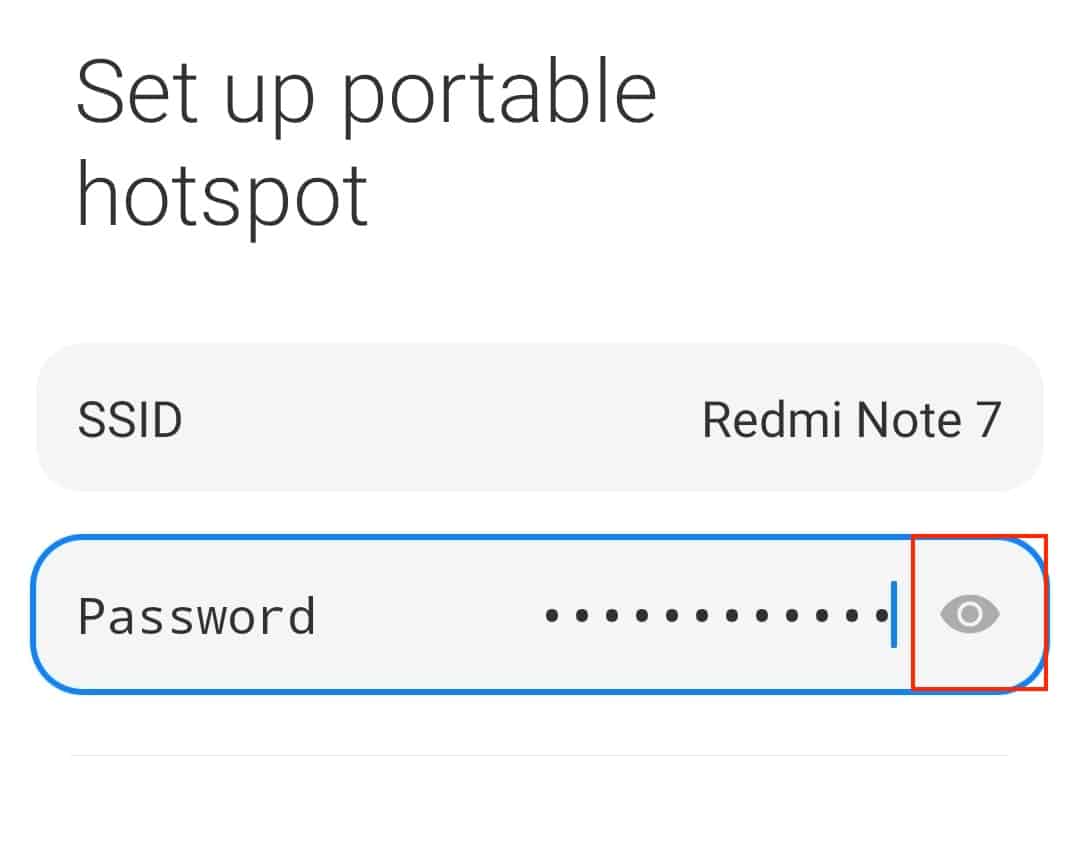One of the most useful features of smartphones today is a personal hotspot. For those of you who are new to smartphones, a personal hotspot is a means for you to share your mobile internet with your friends, essentially converting your smartphone into a router. This is very useful when you are able to catch super high speeds on your mobile network and your friends are in the need of internet connectivity.
setting up the Portable hotspot is simply a tap away, but what is more important is setting a strong enough password. The Android smartphone comes with a hotspot password set by default, but if you find that this password is a bit tricky to remember or share, you can even change it to something you like.
Keep note that in order to access the portable hotspot settings, or to even turn on the portable hotspot, you need to be on your mobile internet and not WiFi.
In this tutorial, we will show you how to check the WiFi password for the personal hotspot on an Android smartphone, and how you can change it if you wish.
Table of Contents
Open the ‘Settings‘ app on your Android smartphone.
In the settings menu, tap on the ‘Connection and Sharing‘ option.
Tap on the ‘Portable Hotspot‘ option from the menu.
In the portable hotspot settings, tap on the ‘Set Up Portable WiFi Hotspot‘ option.
Tap on the ‘eyeball‘ icon near the password window to reveal the password.
Once the password is revealed, you can tap on the password window again to edit the password to something that is strong, yet easy to remember. It is always good practice to change the password after every session as this keeps the security updated and prevents misuse of the hotspot in the future.