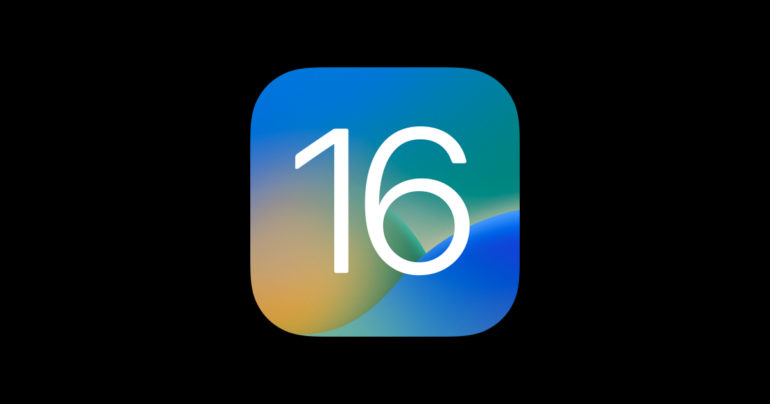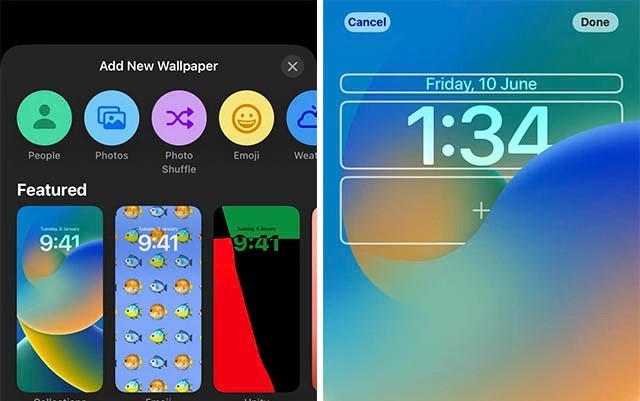Along with this customisation, you can also change the font on the lock screen, which is something we have never had in an iOS version before. Select your font by tapping on the clock in the customise view. This is also where you can select the typeface colour that will be used for the time, date, and any widgets you add. At the time of testing, there were six fonts to choose from, and while the number may remain the same for the final build, we expect to see this go up in the near future.
Once you are happy with the lock screen photo and the font, you can proceed to add widgets to the screen as well. The area above the clock is very small, and so are your options. They are more like snippets of information, such as the probability of precipitation for the day, which is indicated by an umbrella and a percentage. Some of the widgets categories that you can choose from are as follows –
- Calendar
- Clock
- Fitness
- Reminders
- Weather
Widgets on the lower shelf are slightly larger and thus display slightly more information. They vary in size, and you can stack up to four of them.