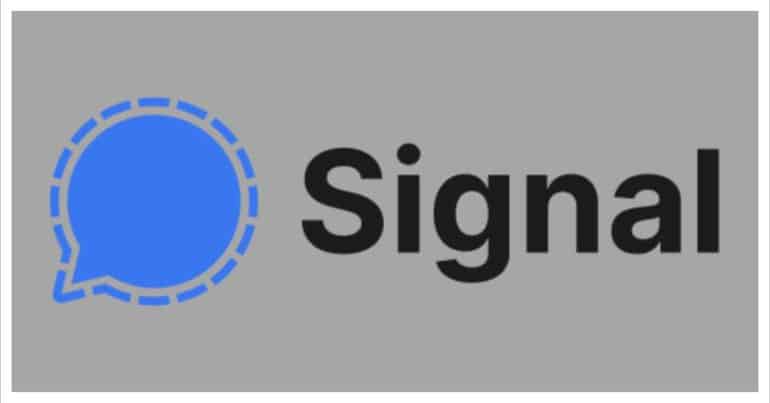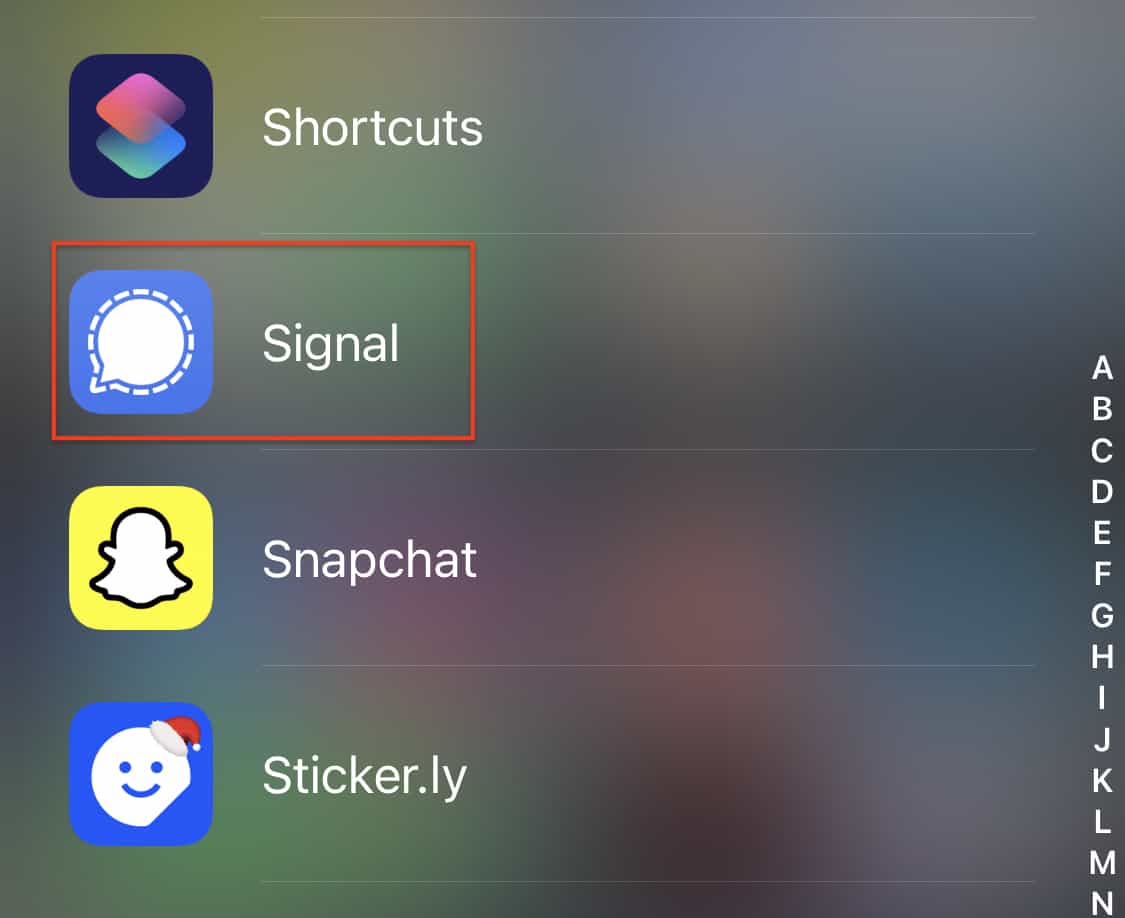The Signal messaging app is an instant messaging application that works on the principle of true end to end encryption. A lot of people have been switching to this app, ever since Whatsapp introduced a new set of terms of use, that allowed their parent company, Facebook, to access absolutely every bit of data that is shared on the Whatsapp platform.
What is even more baffling is that you end up losing access to the Whatsapp account if you don’t accept these terms of use. All of these factors have started a revolution, where users are fully switching to the more secure Signal Messaging App.
If you have downloaded your copy of the Signal app and got the basic setup done, there are few customizations that you can perform to change the look and feel of Signal Messenger. One of these options is the theme. While Signal doesn’t support custom themes or even a complete visual overhaul, they do offer a way to change the appearance of the platform itself.
In this tutorial, we will show you how to change the theme/appearance of the Signal Messaging app.
Table of Contents
Open the Signal Messaging app on your smartphone.
Tap on the ‘Profile icon‘ on the top left-hand side of the home page of the app.
Now, tap on the ‘appearance‘ option from the settings menu.
Here, you are presented with three options –
- System – This will change the overall theme to the system-wide theme you have by default.
- Light – This will make the UI elements of the Signal app into light mode.
- Dark – This will make the UI elements of the Signal app into dark mode.
While this may not sound like much, it is enough to do the trick right now. The Dark Mode, in particular, has been trending across many devices and apps off late, and to have that as a built-in feature from launch, in the Signal Messaging app, is really cool.
You can download your copy of the Signal messaging app from the link below.
Signal for Android – Click Here.
Signal for iOS – Click Here.
Signal for PC – Click Here.