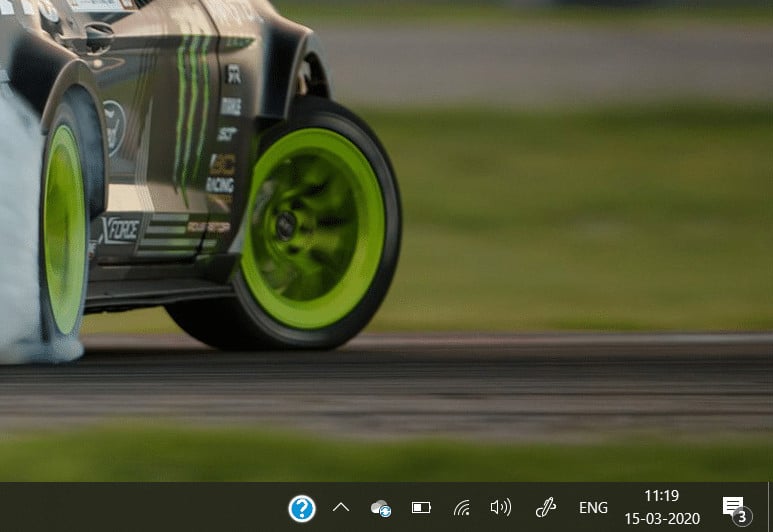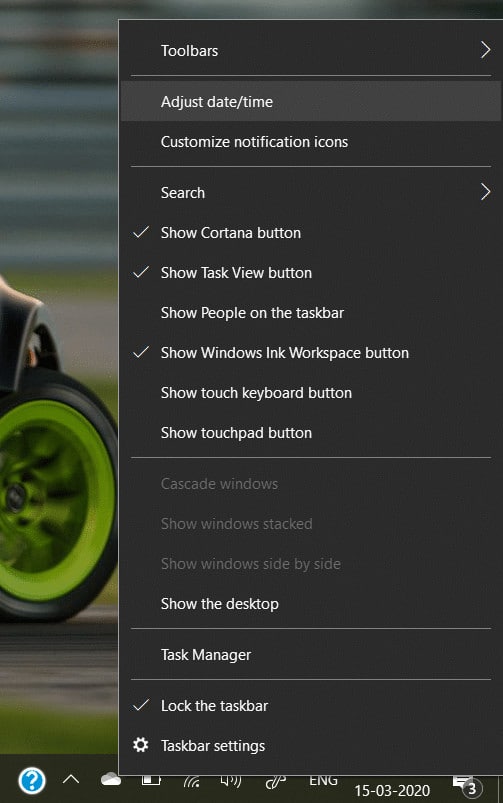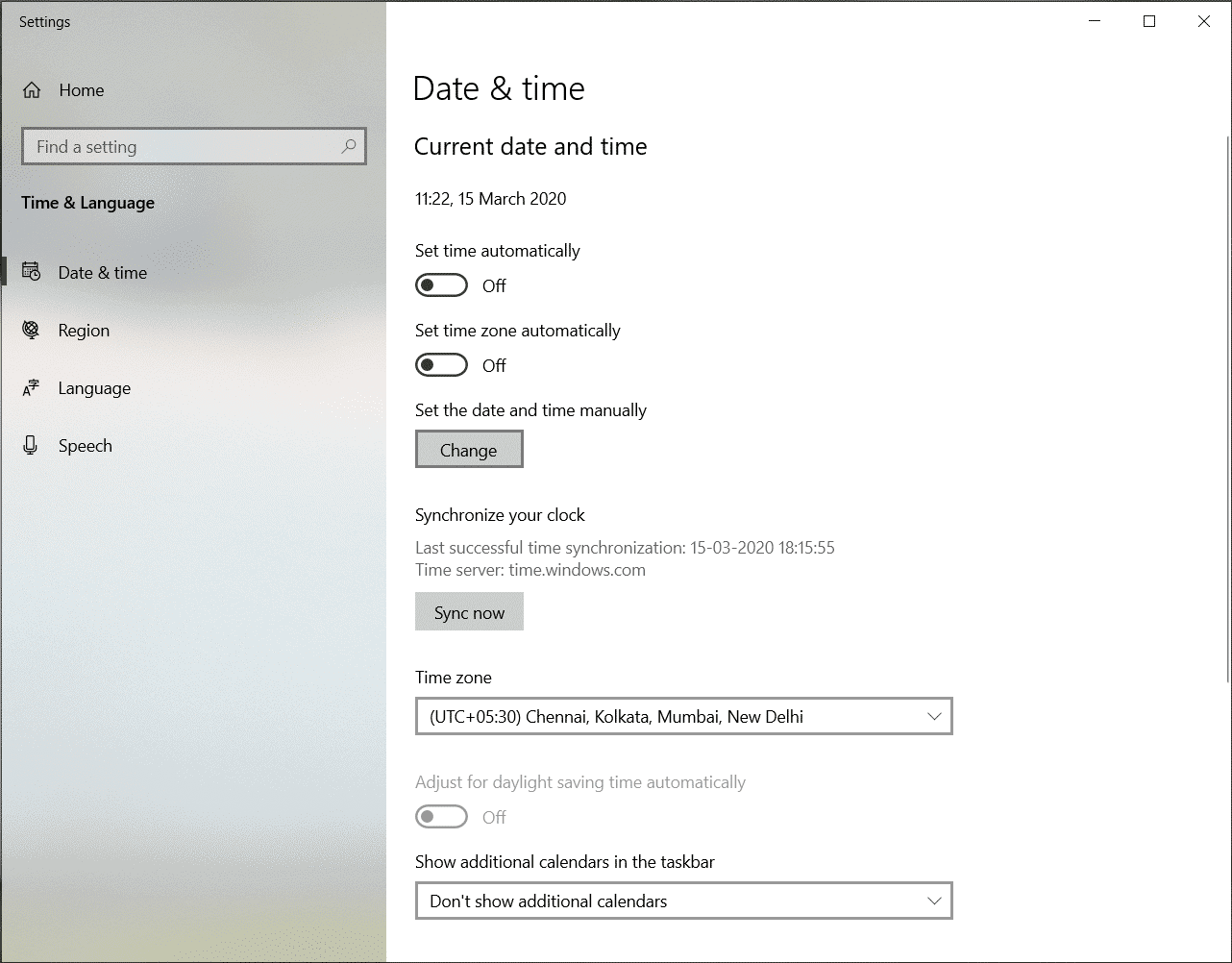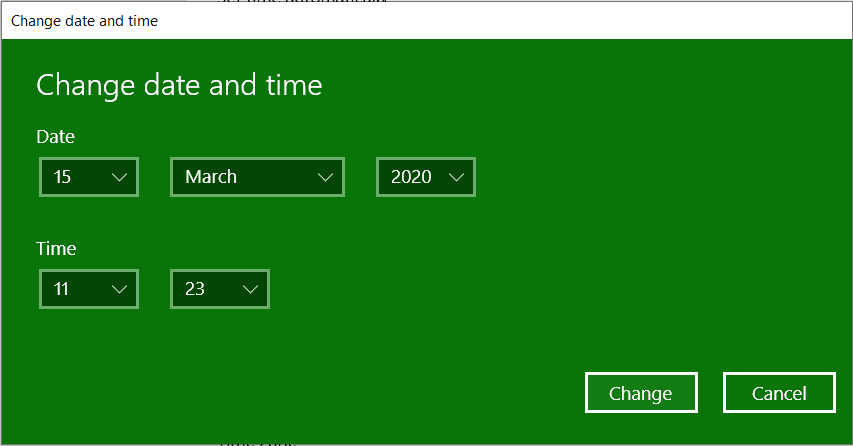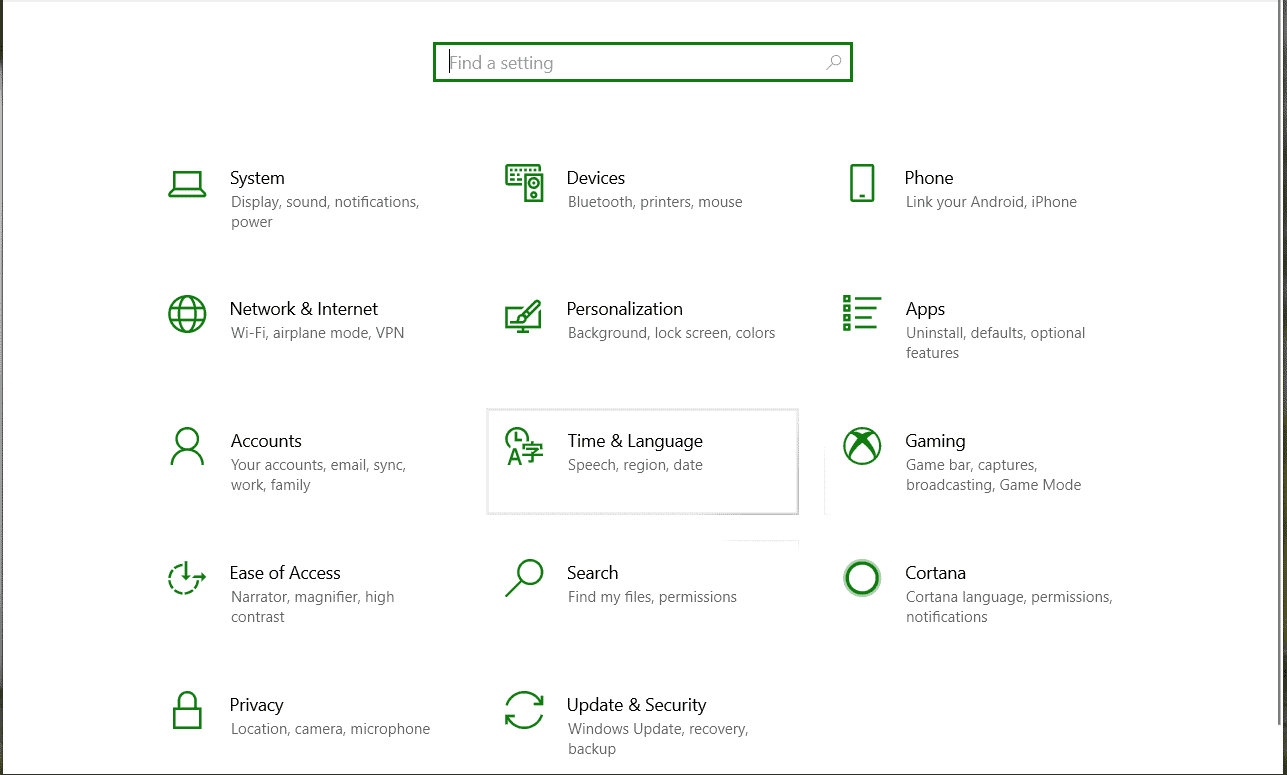If you have a Windows 10 PC/Laptop, and for some reason, the Date and Time displayed on it is wrong, do not worry. In this tutorial, we will take a look at two ways in which you can easily change the Date and Time on your Windows 10 Device.
Method 1 – Change it Directly from the Task Bar –
In this method, we will show you how you can easily change the Date and Time on your Windows 10 PC/Laptop from the Task Bar.
- Take your Mouse Pointer and navigate to the bottom right-hand side of your screen, where the Taskbar displays the current Date and Time.
- Right Click on the Date and Time Display, and select the Adjust Date/Time option.
- You will now be greeted by the Date and Time Settings window. If you want to manually set the Date and Time on your device, turn off the Set Time Automatically Slider. Now, click on the change button, under the Change Date and Time option.
- This will bring up a Date and Time Setting dialogue box, where you can manually set the date and time on your Windows 10 PC/Laptop.
- When you are satisfied with the entries, click on change to save your settings.
Method 2 – Change the Date and Time from the Windows Settings –
In this method, we will show you how to change the Date and Time on your Windows 10 PC/Laptop from the Windows Settings.
- The first step here is to open the Windows 10 Settings Window. Open the Start menu and click on the gear-shaped Settings icon, or use the Windows Key + I Shortcut, to open the Windows 10 Settings Window.
- In the Windows 10 settings, click on the Time and Language option.
- You will now be greeted by the Date and Time Settings window. If you want to manually set the Date and Time on your device, turn off the Set Time Automatically Slider. Now, click on the change button, under the Change Date and Time option.
- This will bring up a Date and Time Setting dialogue box, where you can manually set the date and time on your Windows 10 PC/Laptop.
- When you are satisfied with the entries, click on change to save your settings.
These two methods will allow you to successfully change the Date and Time settings on your Windows 10 PC/Laptop.