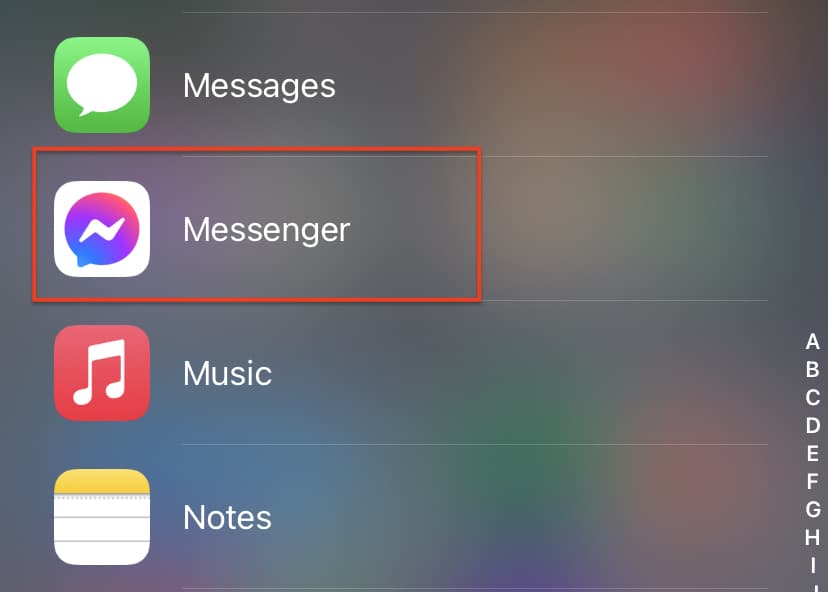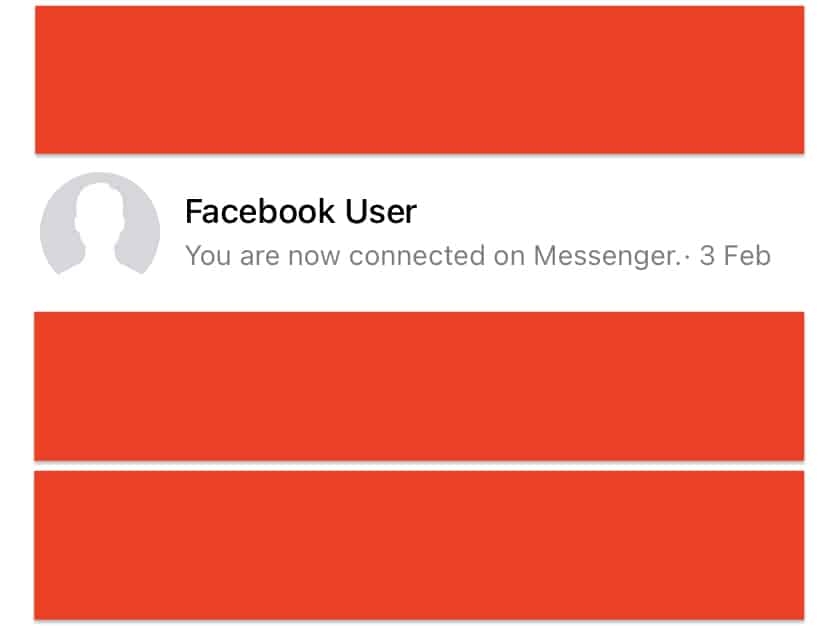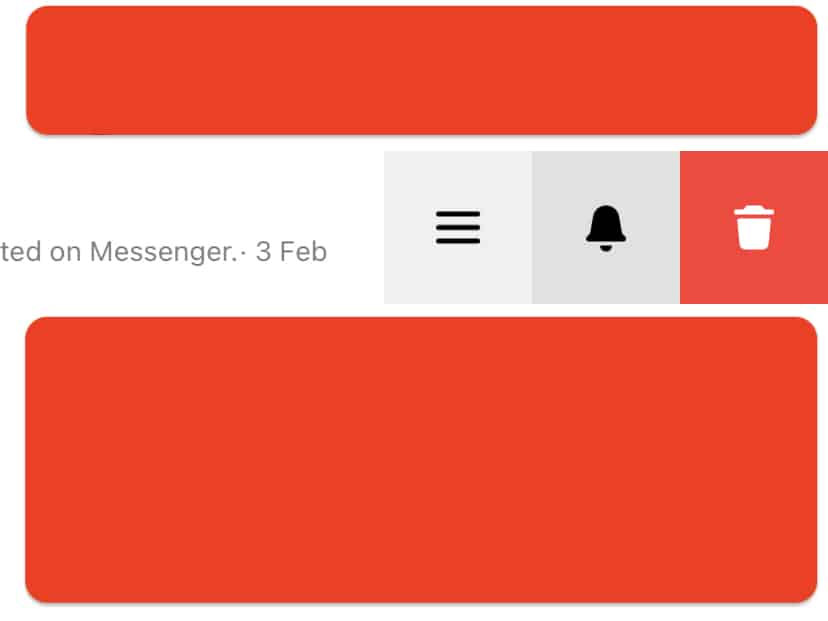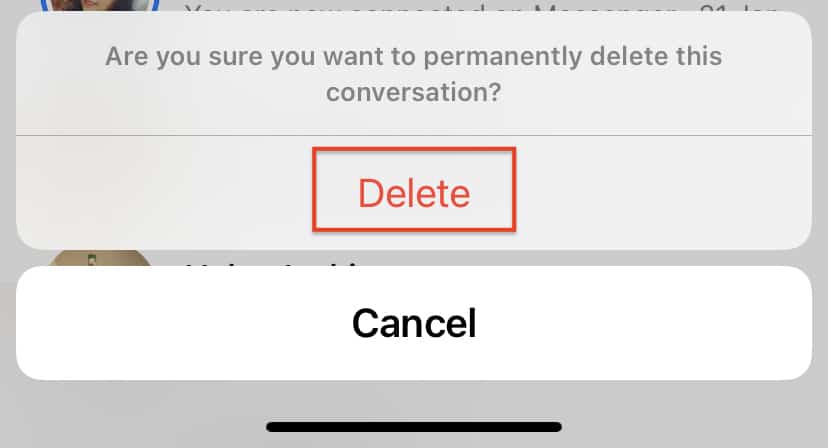When it comes to communicating with your friends, family, or colleagues, on social media, one of the most popular platforms is Facebook Messenger. After the rapid acquisitions of Whatsapp and Instagram, Facebook has used the best bits of both, to make their Messenger platform a lot more robust. Recently, Instagram got an update where the Instagram messenger was merged into Messenger, and as such, today, the Messenger is common across both Facebook and Instagram. There are cases where iPhone users have preferred Facebook Messenger for iPhone, over iMessage, and even Whatsapp at times.
What draws people to Facebook Messenger is its pleasing UI, and support for nearly all peripheral messaging options like emojis, GIFs, Stickers among others.
One of the more understated features of Facebook Messenger is the archive feature. If you have had a conversation with a contact, and the subject of discussion has been closed, or you feel that the conversation has seen its end, you can put it out of sight by archiving the conversation. This removes the conversation from your inbox but does not delete it. If you want to resume the conversation or just read through the contents once again, you just have to search for the chat, and it will show up.
Now, if you wanted to archive and then delete the conversation, it is sadly, not possible, as the absence of a dedicated archive folder prevents us from doing the same. So, in effect, you have to choices –
Table of Contents
Number 1 – Archive the Message and leave it at that.
(This will put it out of sight, but can be brought back to the main inbox if you send a message to that contact).
You can archive a message by swiping left on the conversation in the inbox, tapping on the ‘three-line icon, and choosing the Archive option.
Number 2 – Delete it from the Get-go. In order to delete the message from your inbox, this is what you can do.
Step 1. Open the ‘Messenger‘ app on your iPhone.
Step 2. Scroll through the list of conversations and pick the one you want to delete.
Step 3. Swipe left on the conversation to reveal the quick menu.
Step 4. Tap on the ‘Delete‘ button from the options.
Step 5. Tap on the ‘Delete‘ option again from the confirmation window.
The conversation will now be deleted. Before you commit to deleting the conversation, make sure that you have read the entire conversation at least once. This is because the delete operation is permanent, and if you realize later that you had some important information exchanged in the deleted conversation, there is no way you can get it back on your own. The only solution then is to contact the particular contact and ask them for a screenshot of the conversation, if they still have it in their inbox.