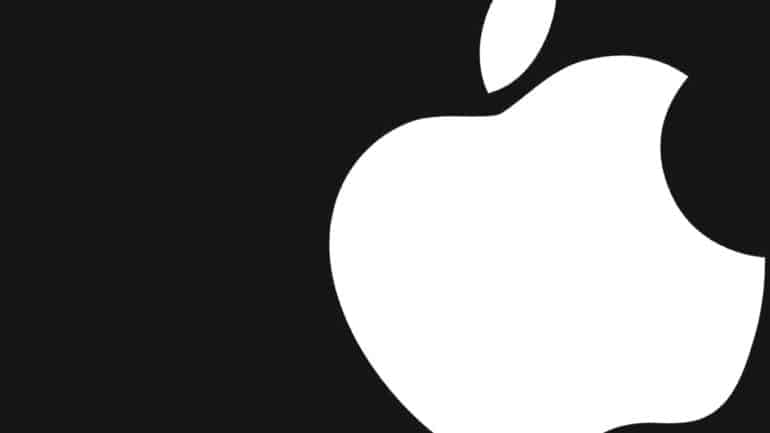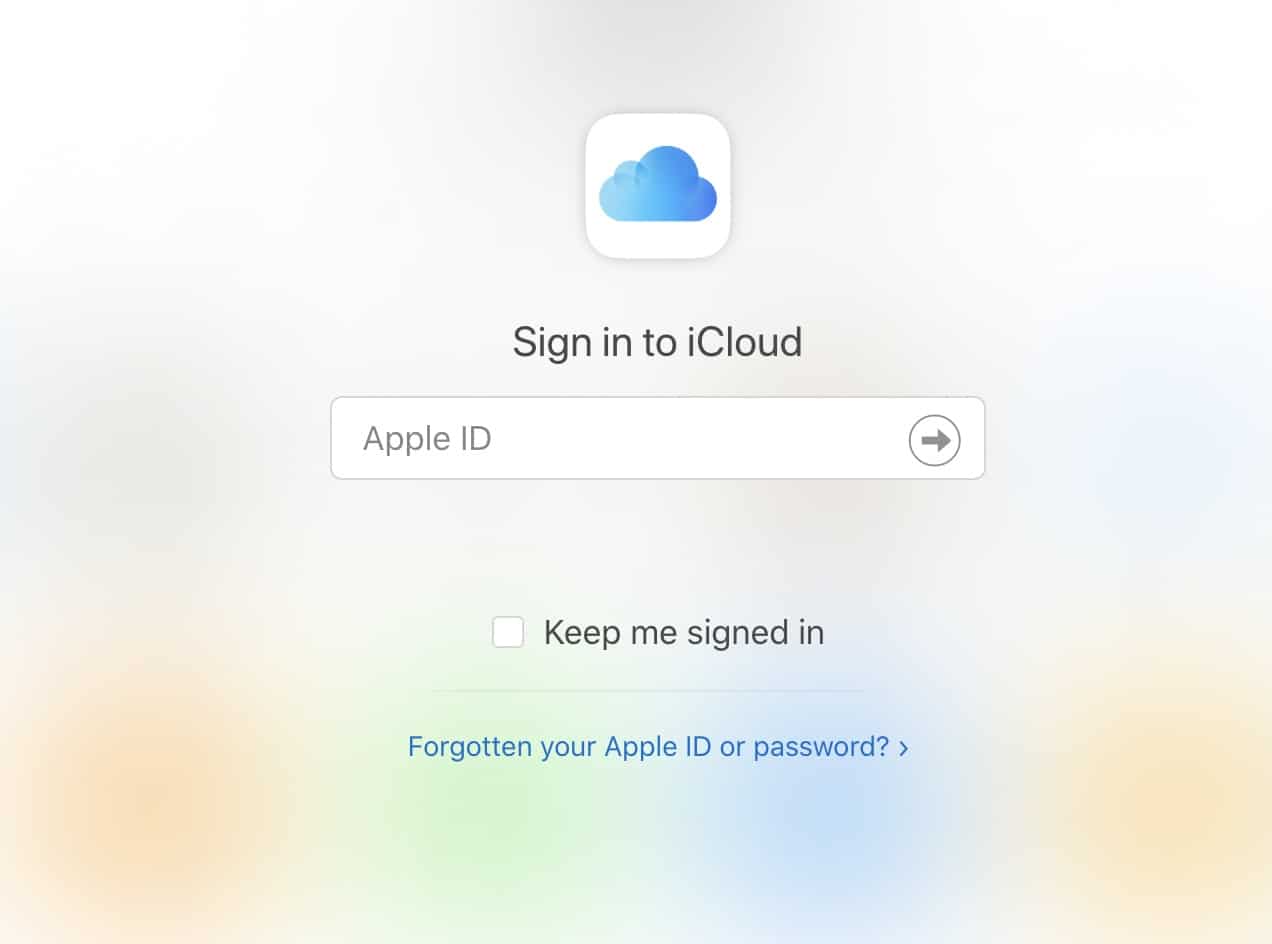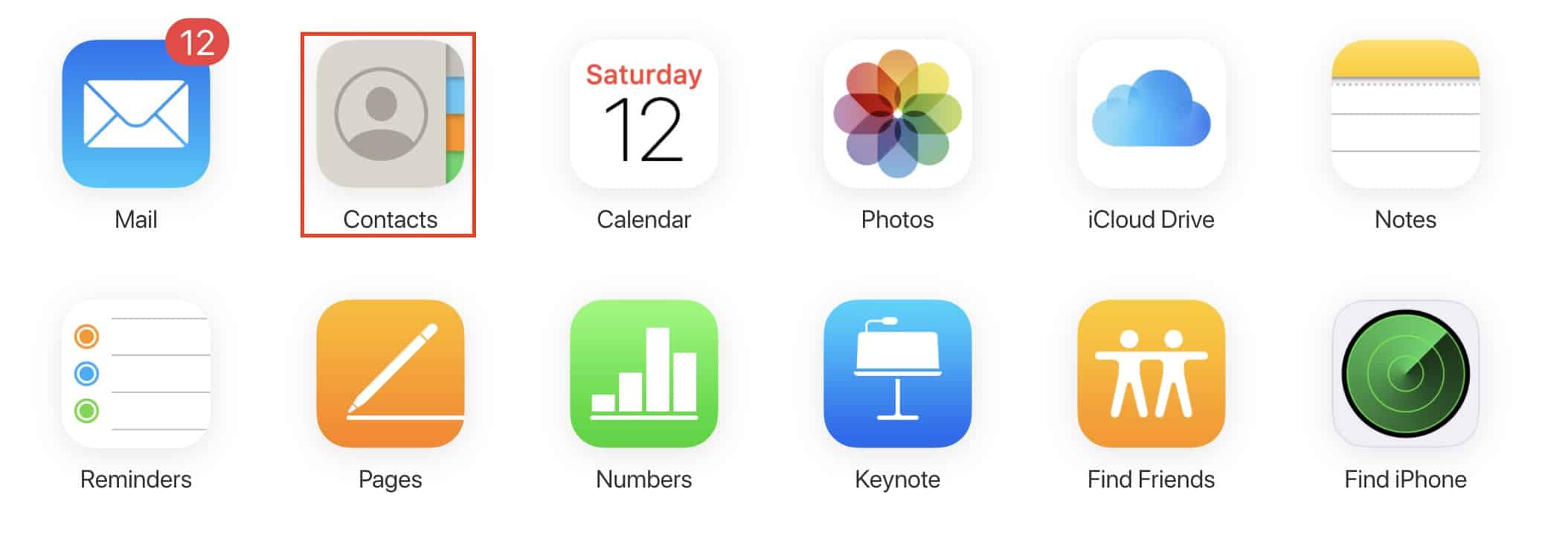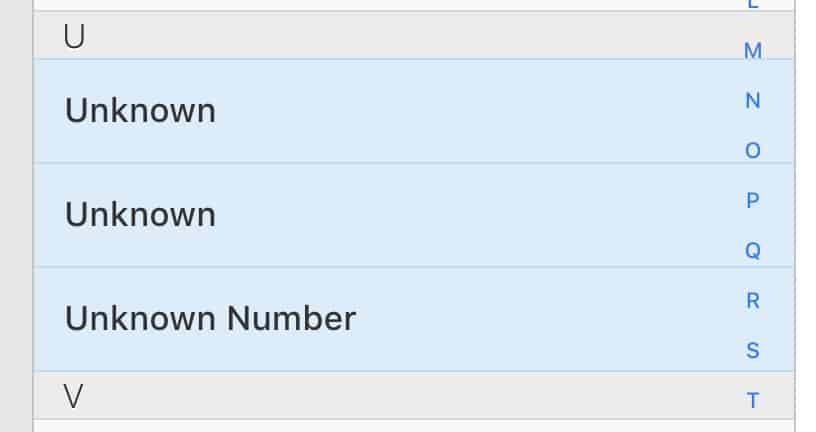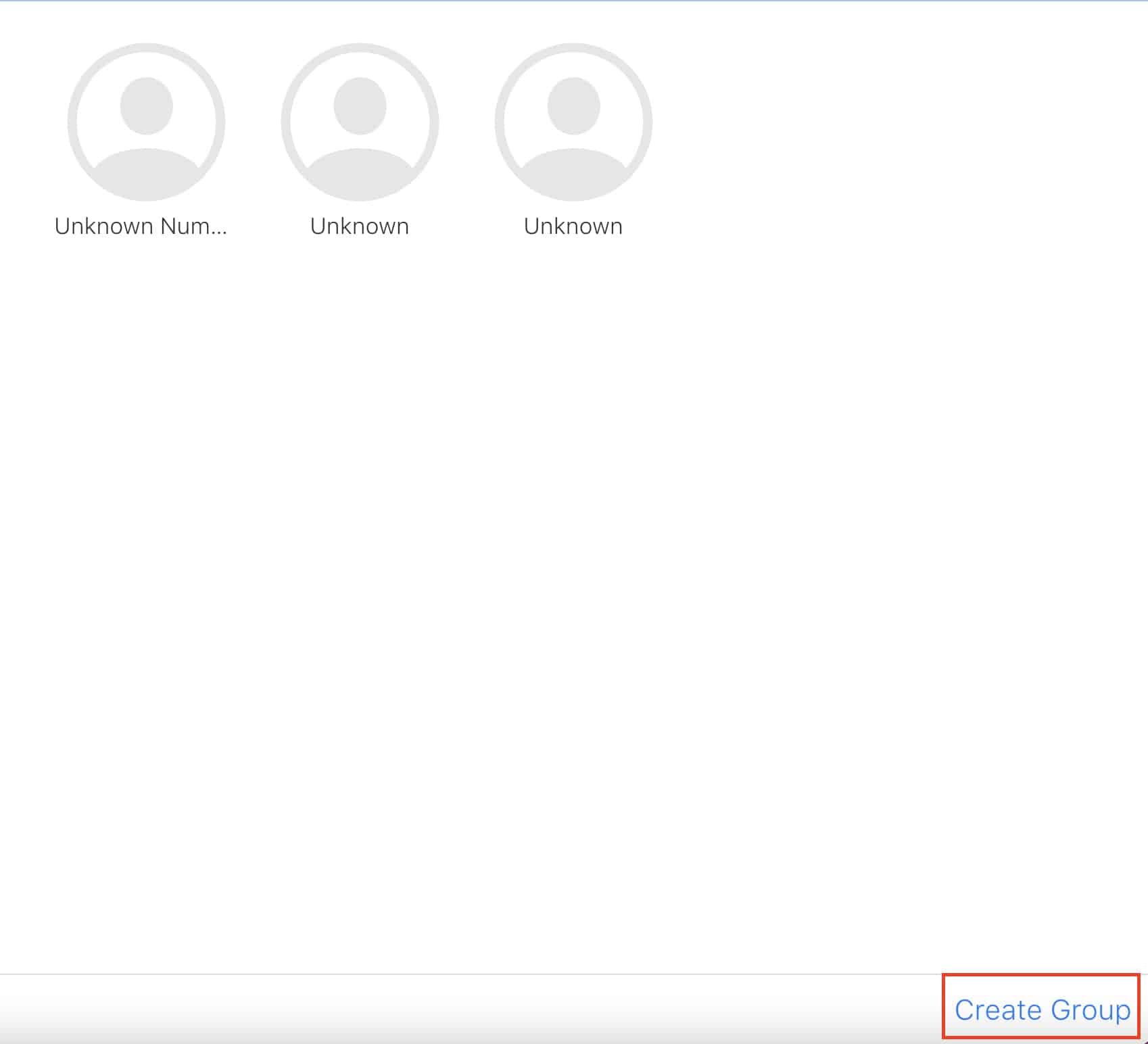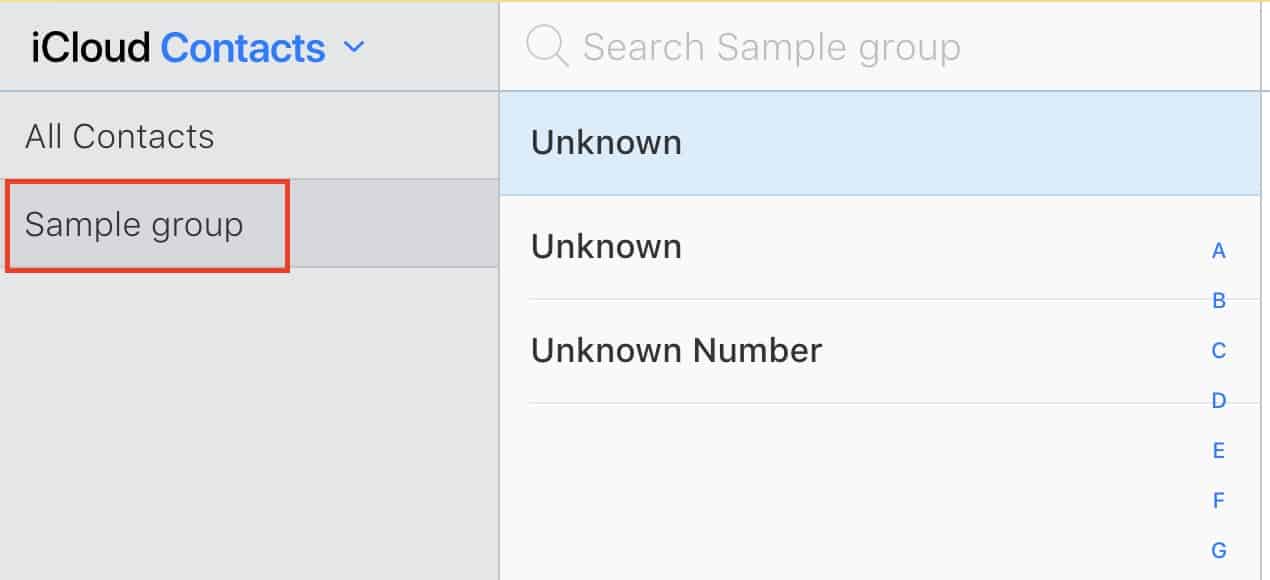The smartphone has evolved through the years, to become an incredible piece of technology. The device can now give you access to the world, in the palm of your hands, and the features and functionalities just keep on growing. However, the one thing that the smartphone will never lose out on, is the ability to connect with your contacts.
The iPhone allows you to save your contacts into the device, and then, the possibilities are endless. You can communicate with your contacts through third-party apps like WhatsApp, Messenger, Snapchat, etc., or go old school with the traditional phone call, SMS, or MMS. Now, if your contacts have an iPhone as well, you can even indulge in iMessage communication, or have seamless, high-quality video calls using FaceTime.
When you start saving contacts, a time may come where you may feel the need to group certain contacts, based on a particular subject. For example, you may want to group all the office colleague contacts into one group, or maybe you want to group your college mates into a group for quick access when you want to communicate with either of them.
Grouping contacts on an iPhone is not possible from the device, and as such, requires the use of your computer. In this tutorial, we will show you how to create contact groups on iPhone.
Table of Contents
Open the web browser on your computer and head to the iCloud website.
Log into your Apple account using the right credentials.
From the main page, click on the ‘Contacts‘ button.
Select the contacts you want to group by holding down the ‘Command’ key while selecting each contact.
Once the contacts are selected, click on the ‘Create group’ option.
Name the group, and you are done.
Once the group is created, you will see the group appear on your iPhone, and now, whenever you want to communicate with a certain contact that has been grouped, you can simply access the group and you are good to go.