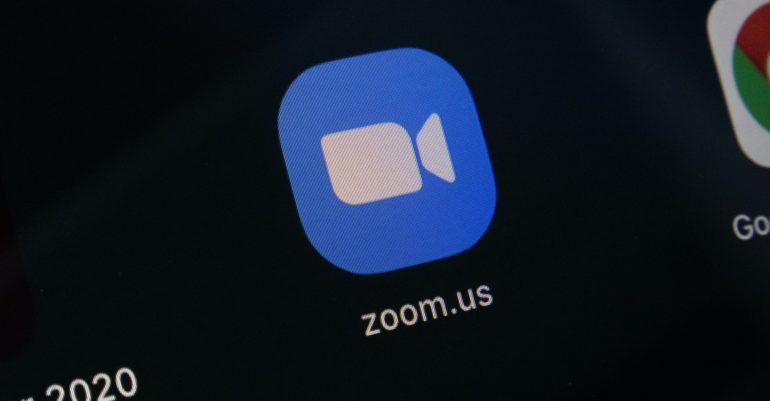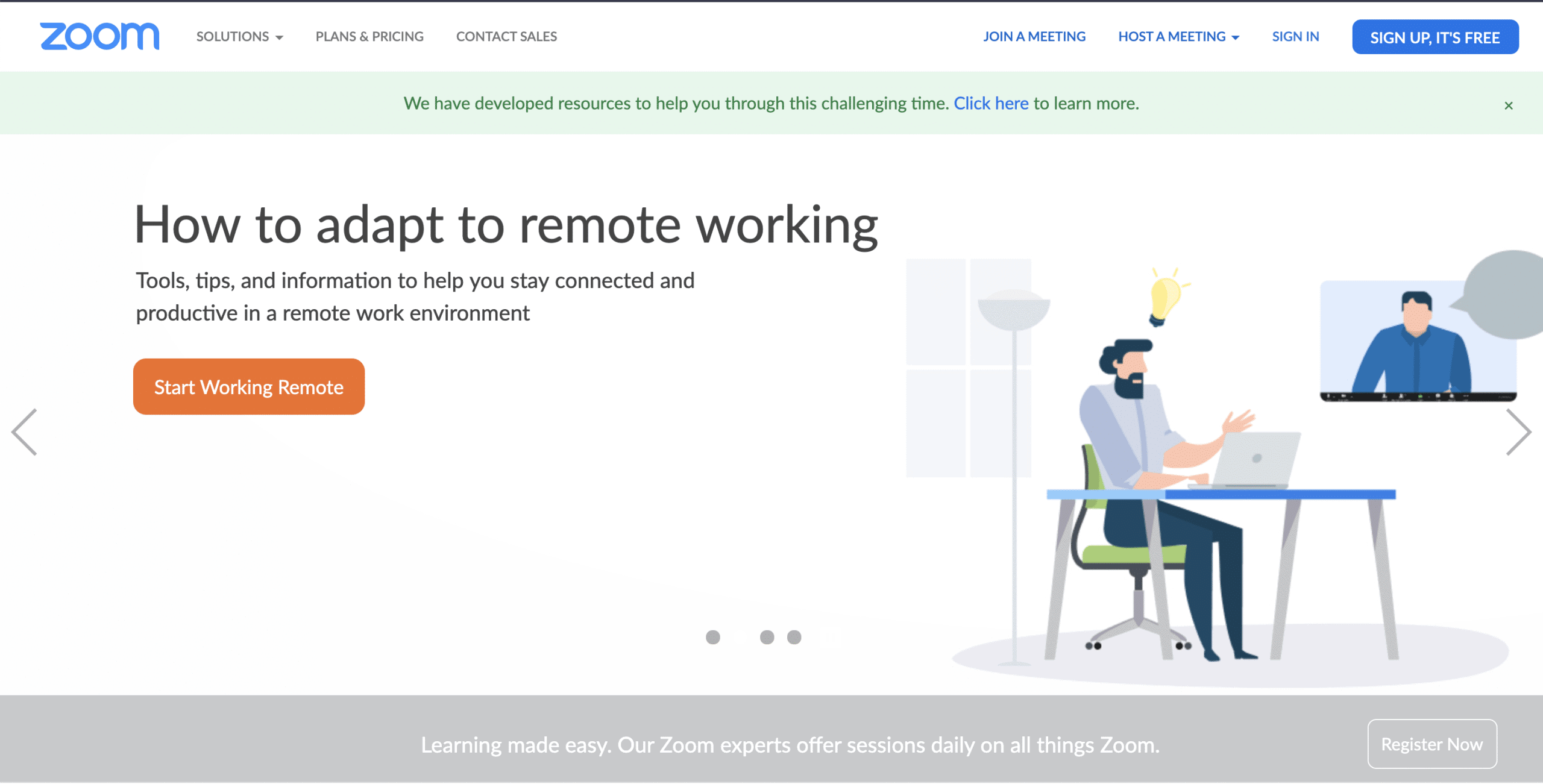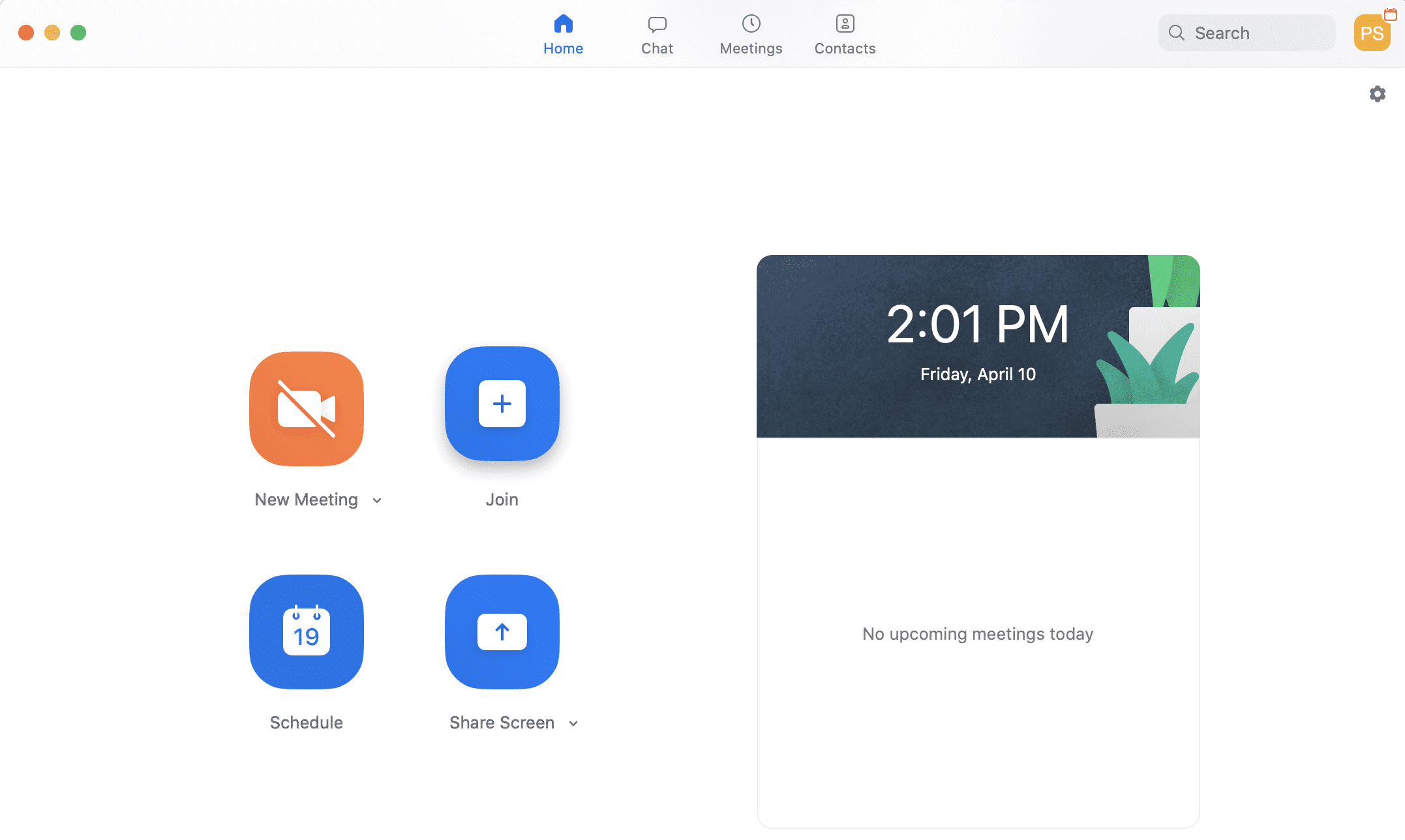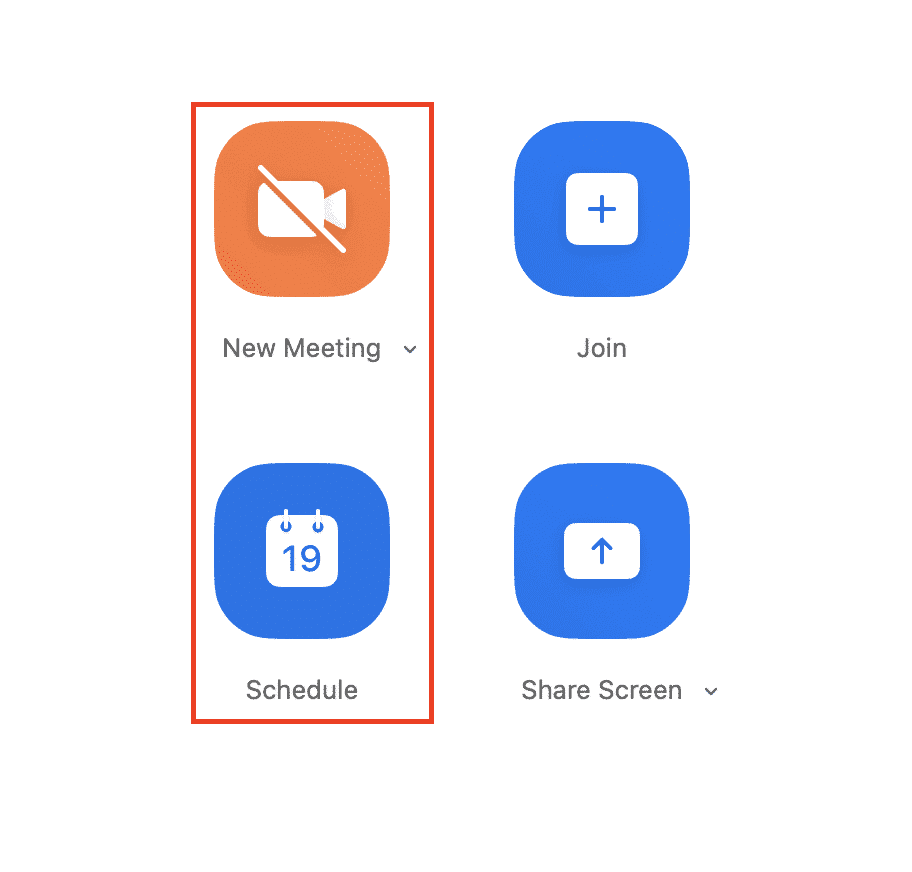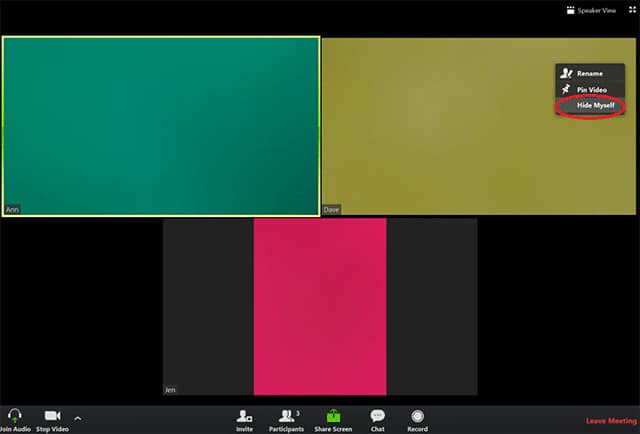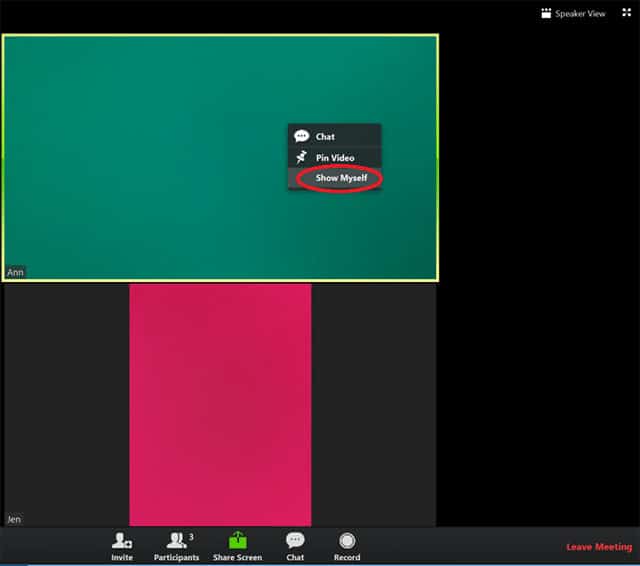When you start a video conference on the Zoom video conference app, the default view that opens up is the speaker view. In this, you can see the small windows of the participants at the conference. This includes a window with the video stream of yourself. This allows you to see what you look like to others at the conference. If this is something you don’t like, the Zoom video conference app has a provision where you can hide your video stream within the conference.
Now, if you don’t have the Zoom Video Conferencing app, and you want to try it out, head over to this link and sign up with the email id that you would like to use on the Zoom platform.’
Once you sign up, download and install the Zoom Video Conferencing app on the device of your choice. Zoom currently supports all mobile and computer operating systems. Once installed, open the Zoom app and sign in with your registered email id. You should now see a dashboard with the necessary options presented as visual buttons and a list of any upcoming meetings. You are now ready to get started.
In this tutorial, we will tell you step-by-step, how you can hide/unhide yourself in a Zoom Video Conference call. Let’s get started –
Step 1. We start off this tutorial by starting a conference. Zoom allows you to start a video conference immediately, or on a scheduled day and time.
Step 2. Once you start the conference, you will see the participants appear in individual windows. One of these windows will also have a video stream of yourself.
Step 3. If you do not want to see your own window, hover over the window with the mouse cursor, right-click on the window, and from the drop-down menu, select the hide myself option.
Step 4. You will no longer see your own window, but keep in mind, the other participants in the conference can still see your stream.
Now if you want to unhide yourself in the conference –
Step 1. In the conference, hover over the window of any other participant, right-click on the window and from the drop-down menu, click on the show myself option.
Step 2. Your video stream will now be restored, and you can now see your own window along with everyone else at the conference.
From the steps above, you will see that using Zoom is actually very simple, which is also why the app is gaining popularity worldwide. So go ahead and give this app a try. You won’t regret it !!