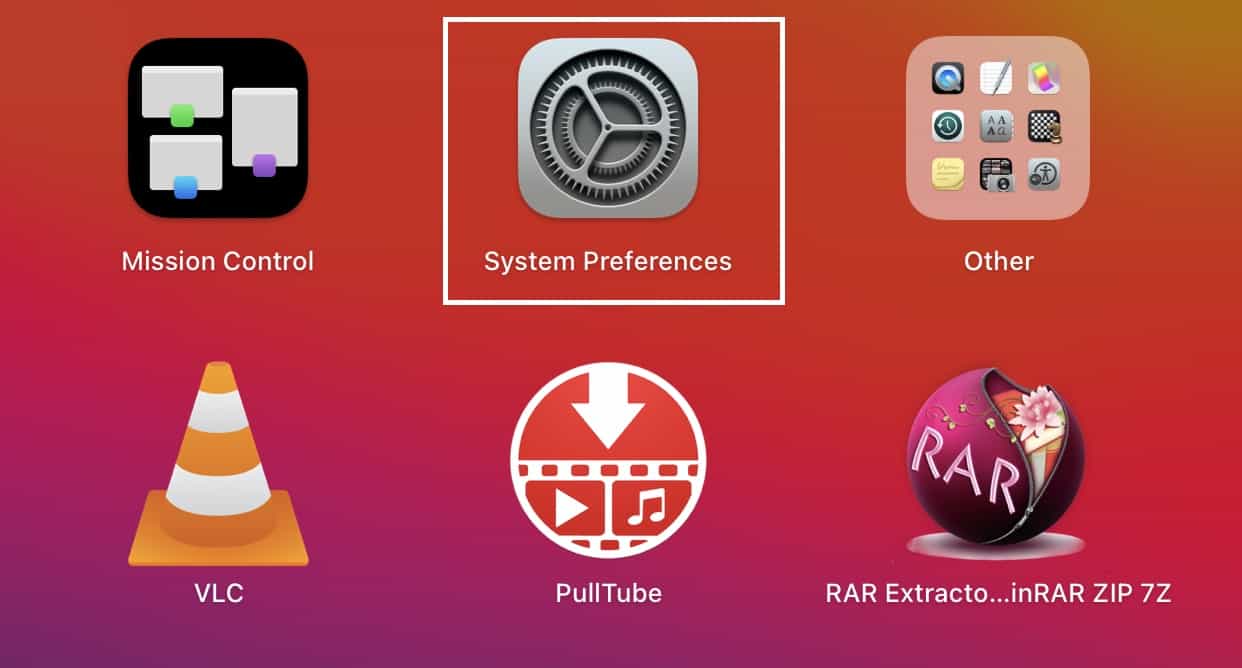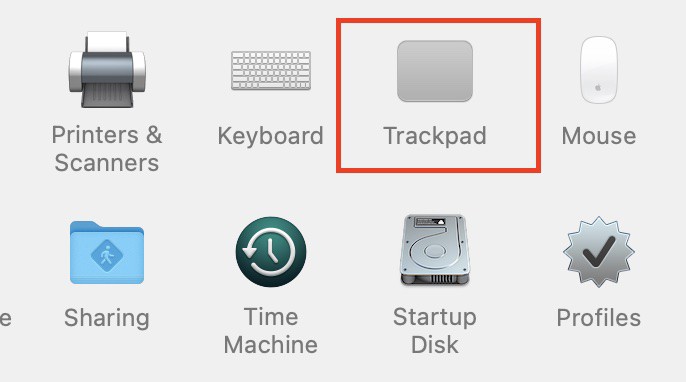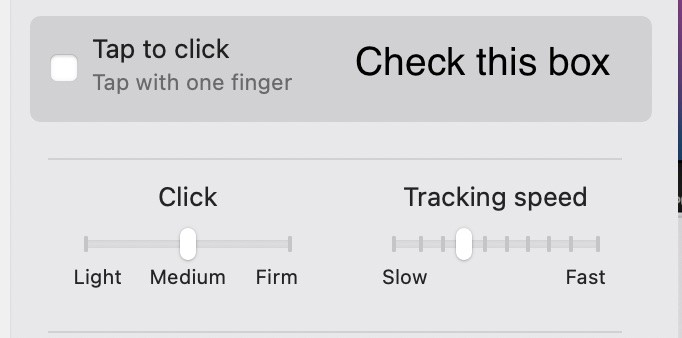As a piece of innovative hardware, the trackpad on a Macbook is a serious piece of software, as it allows users to interact with various elements on the macOS graphical user interface (GUI). The support for multi-finger gestures elevates this piece of hardware to an entirely new level, not to mention the trackpad’s insanely large size. One of the first things you’ll notice is that you won’t be able to select an element on the screen by just touching on it with your finger on the trackpad. Considering that this is a gesture that is present on practically all laptops, it seems unusual that it was left off of a gadget with such a high price tag as the MacBook.
As it happens, Apple has not eliminated this gesture but has instead chosen to keep it turned off. In this article, we will demonstrate how to access and enable the touch to click function on your MacBook. If you are familiar with the tap to click feature on other devices and wish to use it on your MacBook, there is a very simple way to do so.
Table of Contents
Step by Step instructions
Step 1. Open the ‘System Preferences‘ application on your MacBook device.
Step 2. Scroll through the various tabs and click on the Trackpad option. This will allow you to view and change certain features of the built-in or attached Apple trackpad.
Step 3. Now, from the options available, check the box next to the ‘Tap to Click‘ gesture option. You will see a quick video demonstration on how to use the gesture and what the outcome will be on the screen in from of you.
Close the system preferences and you will see that immediately, the tap to click gesture will be enabled on the MacBook and you can now simply tap on the trackpad to select an item on the desktop.
There are a host of gestures available for the MacBook trackpad and you can enable or disable them based on your preferences. That said, the same gesture also applies to an official Apple magic trackpad that you have attached to your Mac or MacBook.