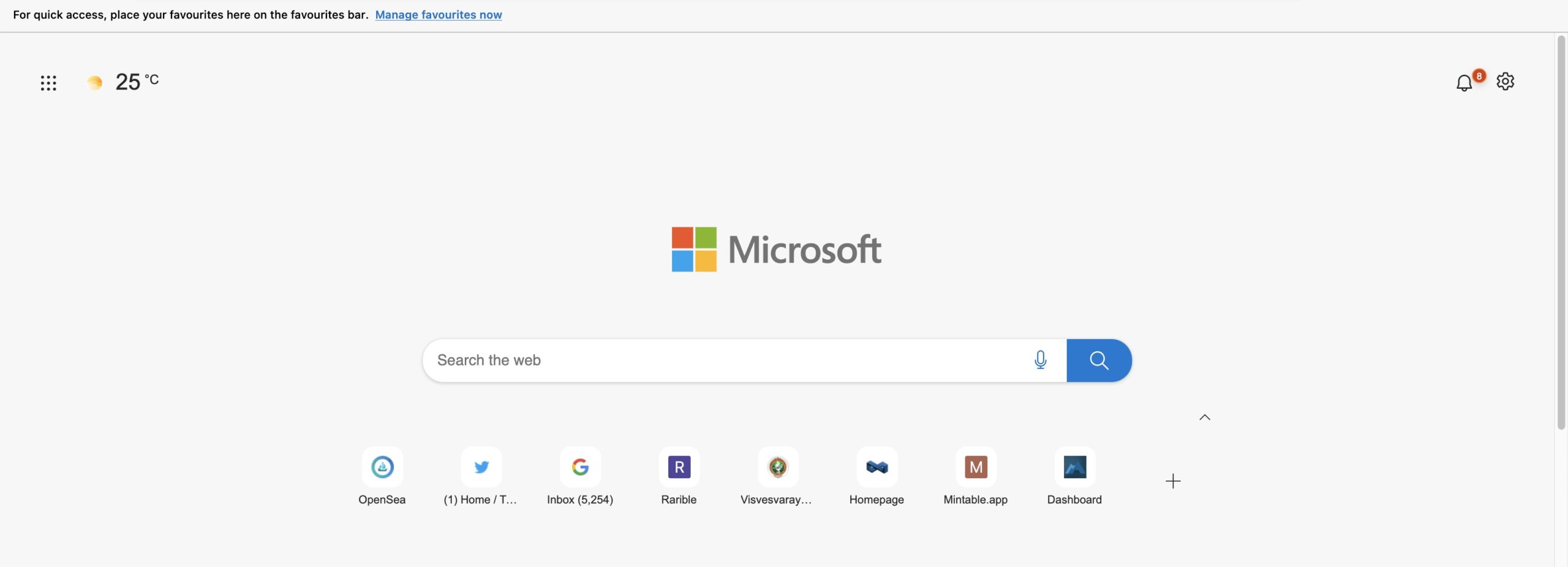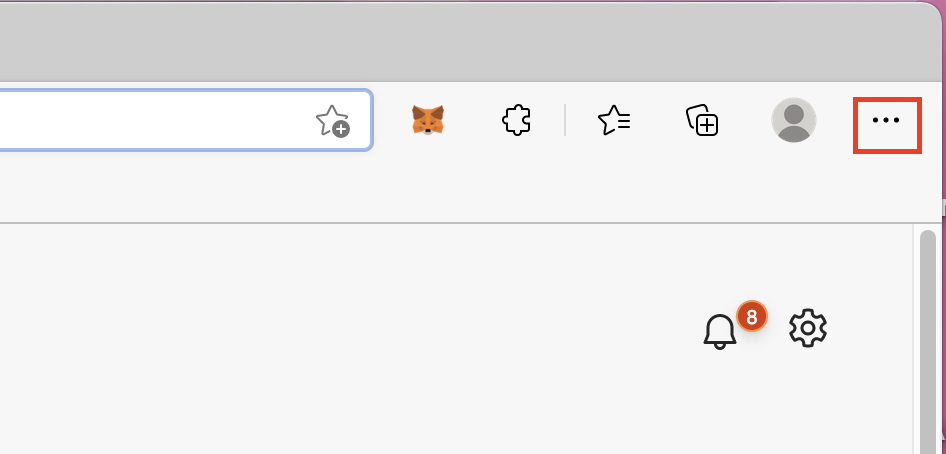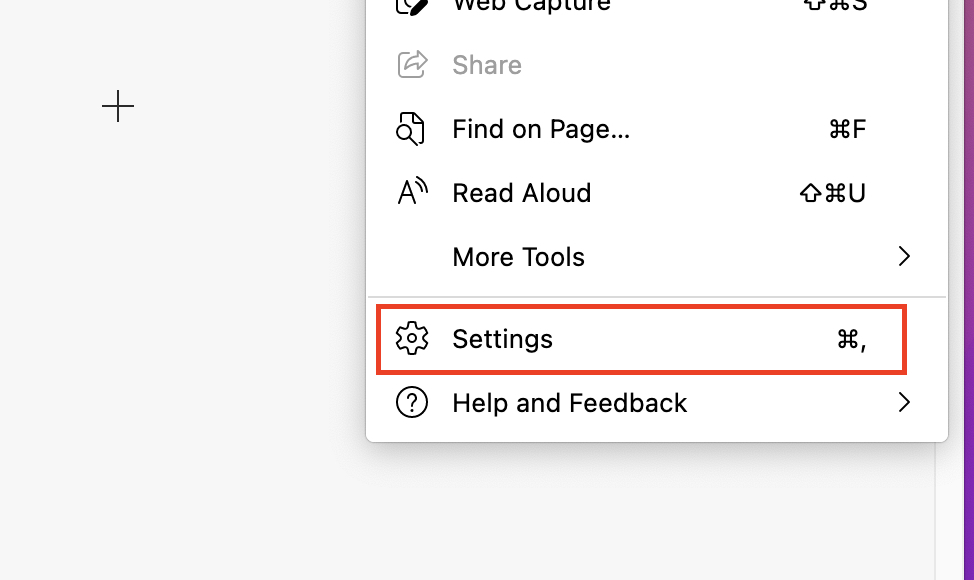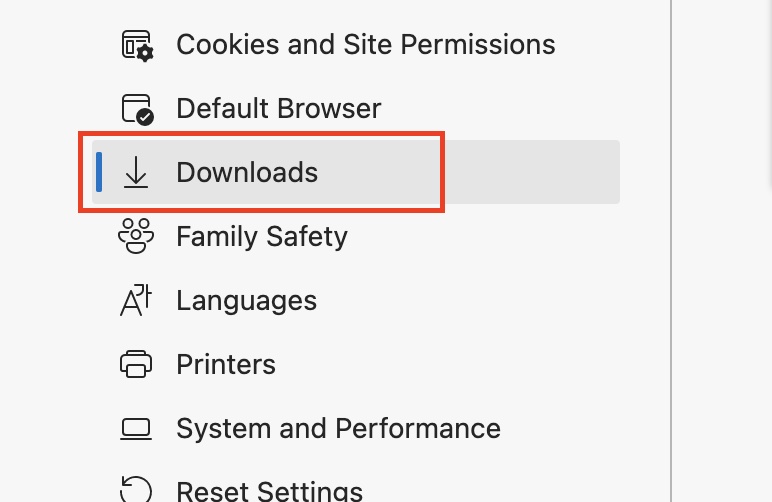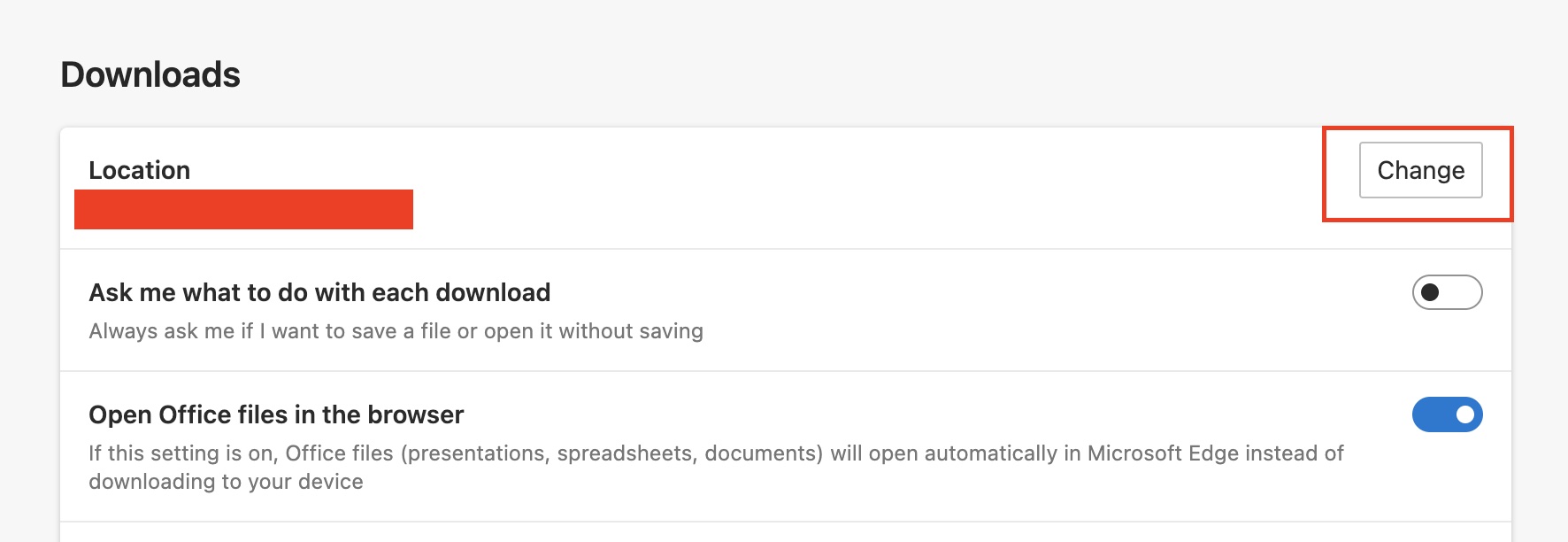When Microsoft launched Windows 10, they announced that they would also be launching a whole new version of Microsoft Edge and that it would be an absolute game-changer. Having seen this kind of promise before, users remained skeptical, but as it turns out, everyone was in for a bit of a surprise. In 2019, the world was introduced to Microsoft’s brand new Edge browser, and almost immediately, what caught everyone’s attention was the fact that this browser was based on the Chromium source code, the same source code that powers Google Chrome. What Microsoft had done, was simple. They saw what powered the best web browser in the world, and used it to make their own flavor.
Web browsers also allow you to download files from the internet, and whenever you download files, they are saved at a particular location on your computer. By default, the download folder is the de-facto storage location, but if you are using Microsoft Edge, you have to option of setting a custom download path for the files that you retrieve from the internet.
In this tutorial, we will show you how to change the download location on Microsoft Edge.
Step 1. Open the Microsoft Edge browser on your computer.
Step 2. Click on the three-dot button on the top right-hand side of the home page, next to the profile icon.
Step 3. Click on the Settings option from the drop-down menu.
Step 4. On the left-hand pane, click on the Download tab.
Step 5. Now, on the right-hand side window, click on the Change button next to the Location tab.
The file browser will now open and you can select where you want your downloaded files to show up. One thing to note is that your older downloads will still be there in the folder location. The new download location will host downloads that are performed after the location is changed.
If you do not have the latest Microsoft Edge browser, you can download a copy using the link given below.
Download Microsoft Edge – Click Here.