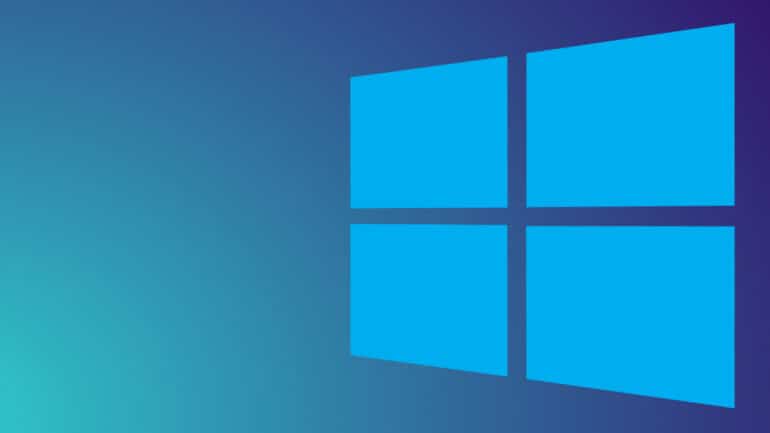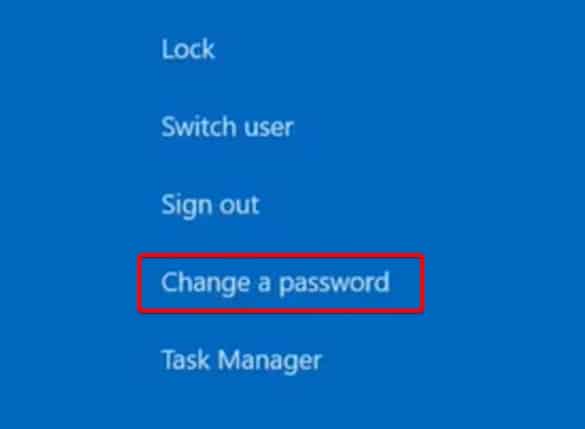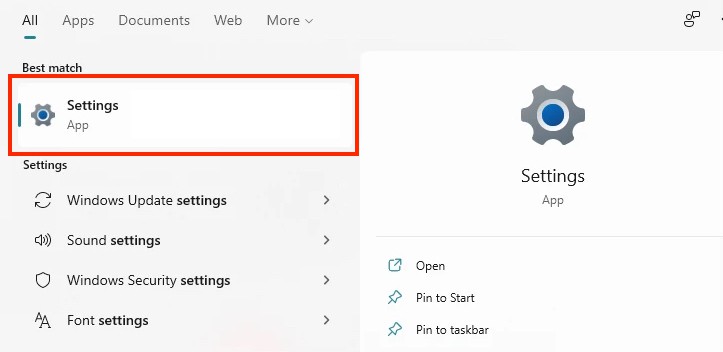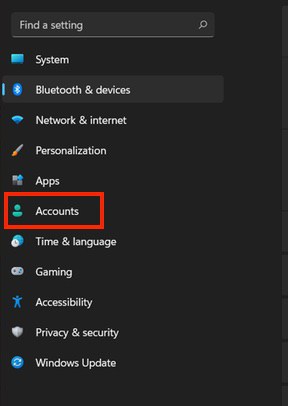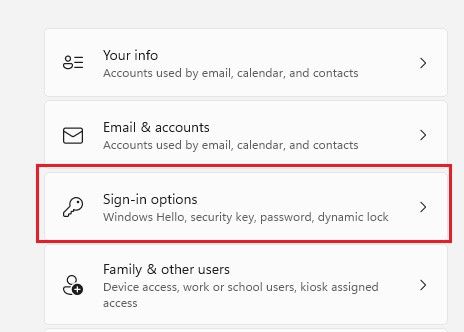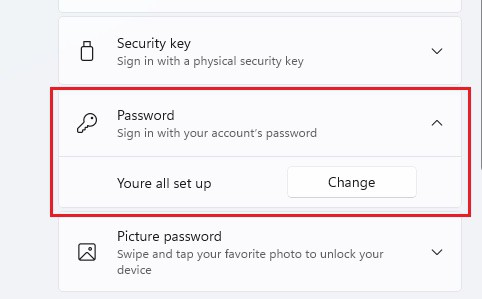Security is one of the major talking points of the new Windows 11 operating system, and while there are many new technologies introduced in the platform, one of the most basic and quite possibly, then most used features, is the login password that you have on boot. Since Windows 10, the username and password have been linked to the Microsoft account of the user. Basically, what this means is that whatever credentials you use to log in to your Microsoft account, you can use the same to unlock and use your Windows 10 PC. The same logic applies to Windows 11, and just like the former versions of Windows, you can change the password that you use to log in to your system.
In this article, we will show you the different ways in which you can change the password on your Windows 11 PC.
Table of Contents
On the lock screen
The first technique you can use is directly on the lock screen of the Windows 11 PC. This is what you need to do.
Step 1. Turn on your Windows 11 PC and wait till you reach the lock screen.
Step 2. On the lock screen, press the ‘CTRL+ALT+DELETE‘ buttons simultaneously.
Step 3. From the list that appears, click on the ‘Change a Password‘ option.
Step 4. Now, enter the old password, then enter the new password, and then confirm the change.
This is by far, the easiest way to change the password on your Windows 11 PC or Laptop.
Using the Settings Application
The second way to change the password on your Windows 11 PC or Laptop, is via the Settings application.
Step 1. Open the ‘Settings‘ application on your Windows 11 PC or Laptop.
Step 2. In the settings menu, click on the ‘Accounts‘ option.
Step 3. Now, in the left-hand side pane, click on the ‘Sign-In Options‘ tab.
Step 4. Now, click on the ‘Password’ option and click on the ‘Change‘ button.
Now, type in the current password, then type in the new password, confirm the changes, and you are done. To be on the safe side, you can even reboot the PC and you will now have to use the new password to login into your system.
Using either of the aforementioned solutions, you can successfully change the password on your Windows 11 PC or Laptop.