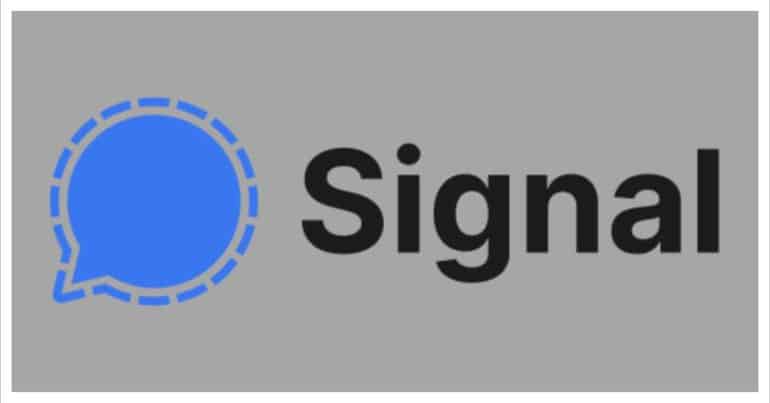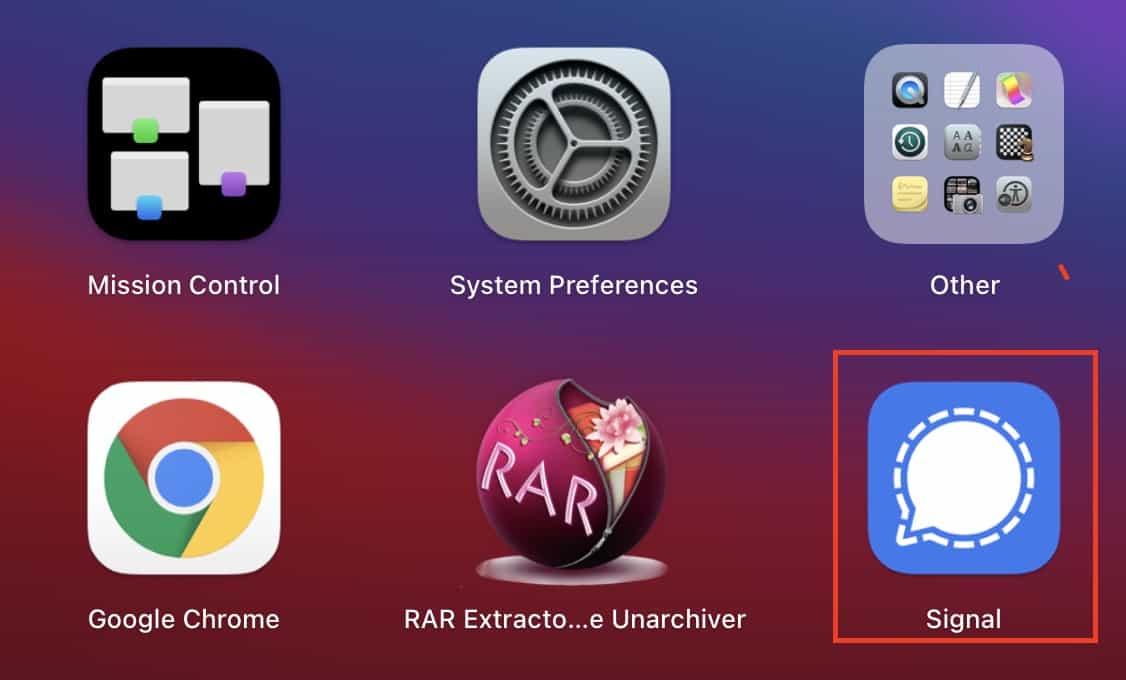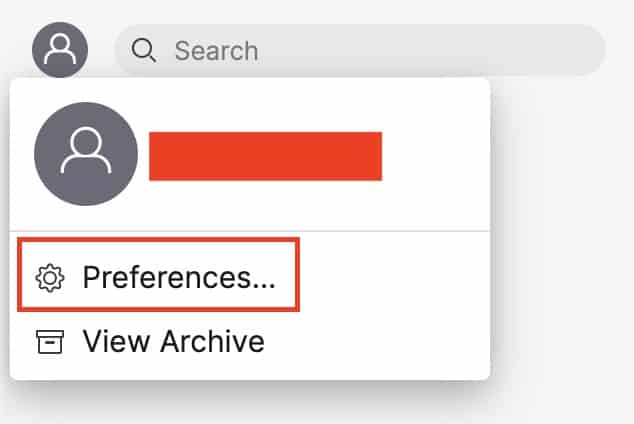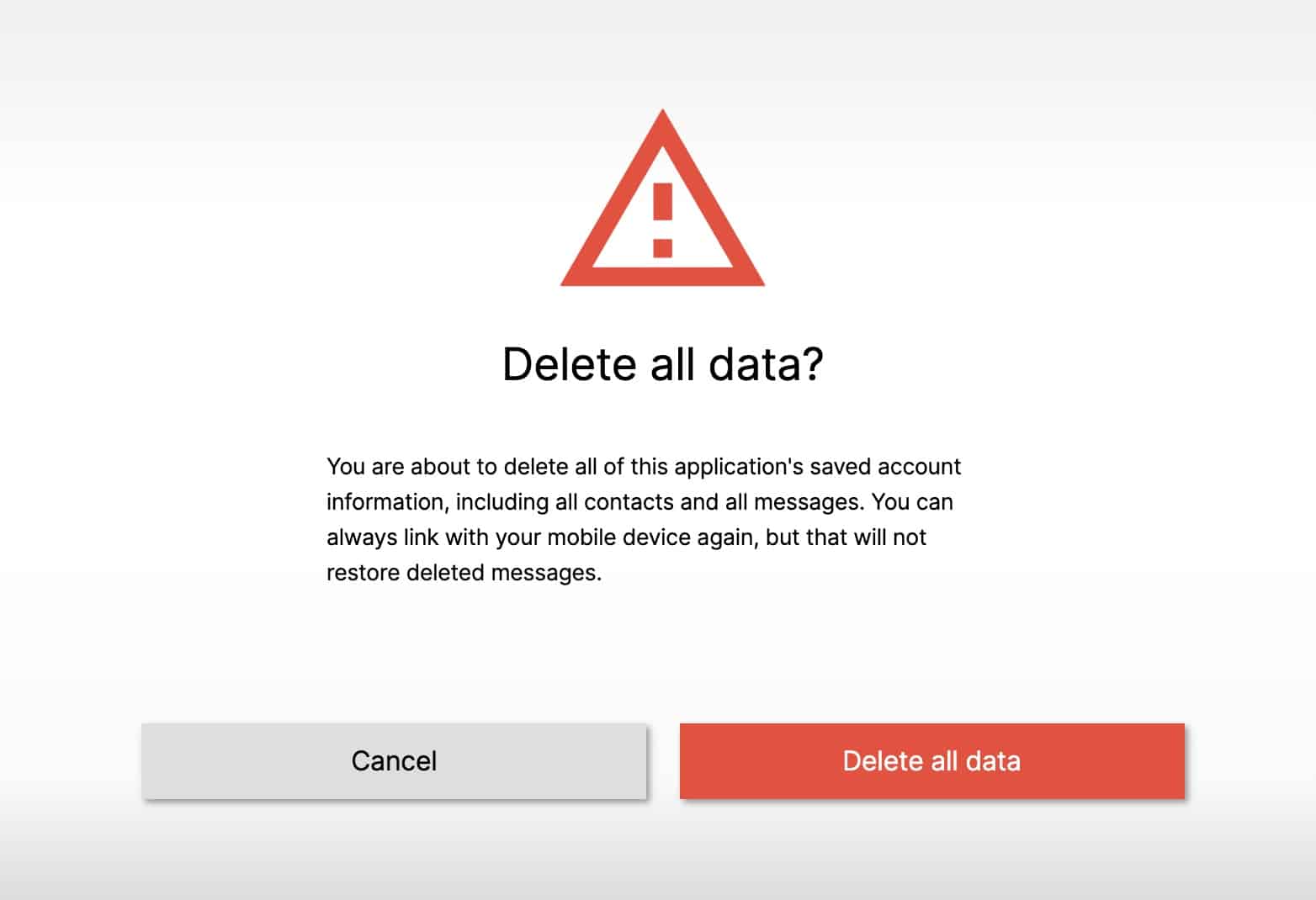The Signal messaging app is an instant messaging application that works on the principle of true end to end encryption. A lot of people have been switching to this app, ever since Whatsapp introduced a new set of terms of use, that allowed their parent company, Facebook, to access absolutely every bit of data that is shared on the Whatsapp platform.
What is even more baffling is that you end up losing access to the Whatsapp account if you don’t accept these terms of use. All of these factors have started a revolution, where users are fully switching to the more secure Signal Messaging App.
If you have downloaded your copy of the Signal app and got the basic setup done, you can go one step further and download and set up the Signal app on the PC or Mac as well. We have a tutorial to help you with this and you can check it out here.
Over time, you may find that you have too many chats and data within the Signal Messaging app, which is hogging at the memory, and the best way to clear off all this data, it to clear it from within the Signal app itself.
Let’s take a look at how you can get this done.
Table of Contents
Open the Signal Messaging app on your PC or Mac.
Click on the Profile icon on the top left-hand side of the app window.
Now, click on the ‘Preferences‘ option from the list.
Scroll through the preferences menu and click on the ‘Clear Data‘ button.
Click on the ‘Clear All Data‘ button from the confirmation window.
In a few moments, all the data on the Signal app will be cleared out of the PC or Mac. Keep in mind that clearing the data on the Signal Messaging App deletes all of this application’s saved account information, including all contacts and all messages. You can always link with your mobile device again, but that will not restore deleted messages.