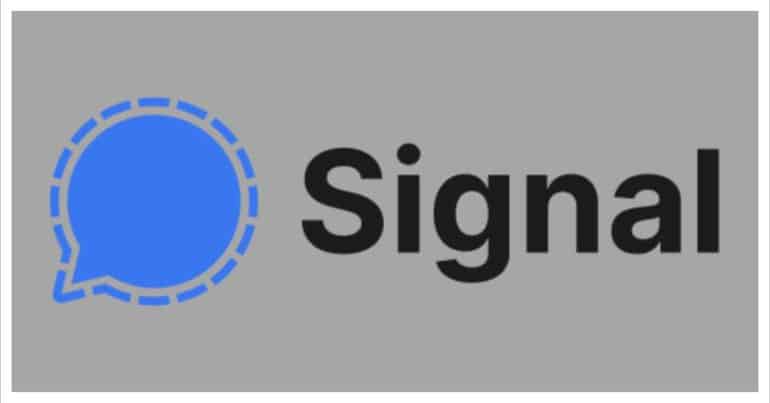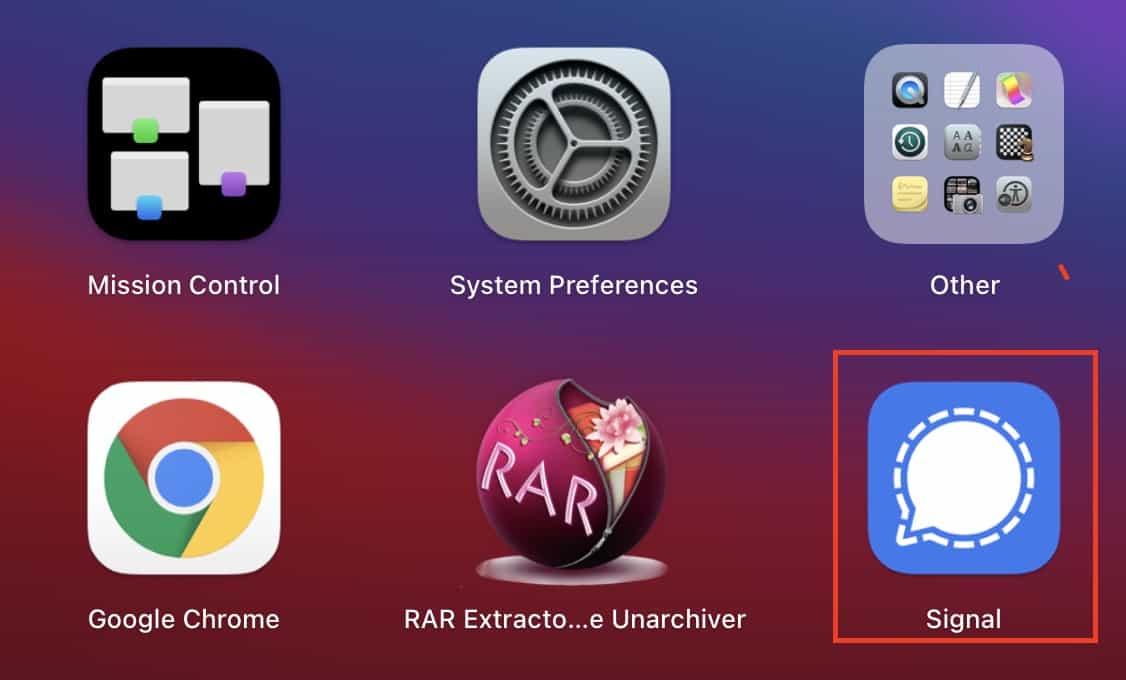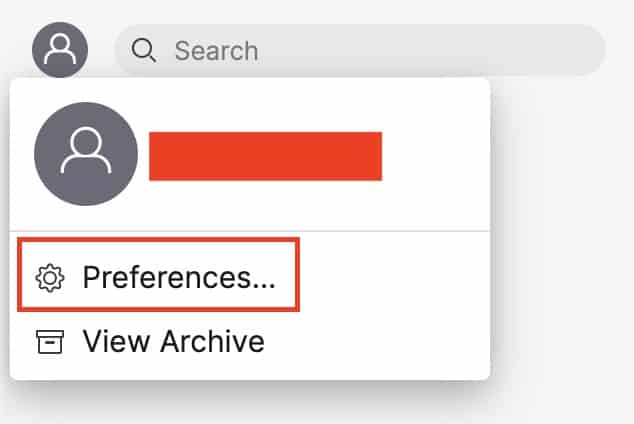The Signal messaging app is an instant messaging application that works on the principle of true end to end encryption. A lot of people have been switching to this app, ever since Whatsapp introduced a new set of terms of use, that allowed their parent company, Facebook, to access absolutely every bit of data that is shared on the Whatsapp platform.
What is even more baffling is that you end up losing access to the Whatsapp account if you don’t accept these terms of use. All of these factors have started a revolution, where users are fully switching to the more secure Signal Messaging App.
If you have downloaded your copy of the Signal app and got the basic setup done, you can go one step further and download and set up the Signal app on the PC or Mac as well. We have a tutorial to help you with this and you can check it out here.
Once you have set up the messenger on your PC or Mac, the first thing you want to do is import the contacts that you have on the smartphone, to the PC Signal app as well.
In this tutorial, we will show you how to import contacts on the Signal Messaging app for PC and Mac.
Table of Contents
Open the Signal Messaging app on your PC or Mac.
Click on the Profile icon on the top left-hand side of the app window.
Now, click on the ‘Preferences‘ option from the list.
From the preferences menu, click on the ‘Import Now‘ button under the contacts tab.
Give it a few seconds, and soon, you will see your Signal contacts synced to the PC version of the app as well. You can now send and receive messages with your contacts, directly from the PC or Mac.
You can download your copy of the Signal messaging app from the link below.
Signal for Android – Click Here.
Signal for iOS – Click Here.
Signal for PC – Click Here.