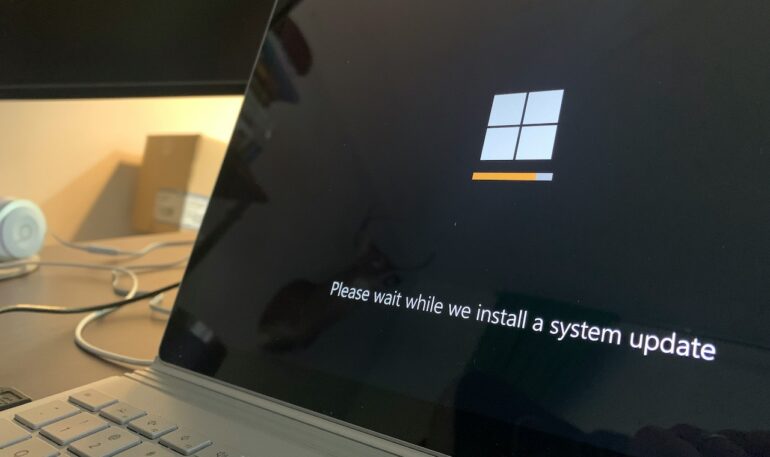Microsoft Edge is the built-in browser built into the Windows 10 platform and is the successor to a long time running Internet Explorer that was the staple in Windows operating systems in the past.
The Edge browser brings a host of improvements and features that were previously not there in the Internet Explorer browser, but there is still a lit of bugs and glitches reported daily, and Microsoft is doing everything they can to finally deliver a bug-free web browser.
In the meantime, if you have switched to a new browser, you have to know that even if you do not use the Edge browser, it keeps working in the background. While this does not have any real-time effects, it is still a bit of a memory hog, so it is better to keep the Microsoft Edge browser disabled in order to free up that little bit of memory.
How to disable Microsoft Edge on Windows 10
In this tutorial, we will show you how to disable the Microsoft Edge browser on Windows 10.
Table of Contents
Open the Microsoft Edge browser on your Windows 10 PC/Laptop.
Click on the ‘Three dots’ button on the top right-hand side of the menu.
Click on the ‘Settings’ option from the drop-down menu.
Click on the ‘System’ option.
Turn off the Continue running background apps when Microsoft Edge is closed toggle switch.
Microsoft Edge will now stop running in the background when the browser is closed.
This is how you can disable Microsoft Edge on Windows 10.