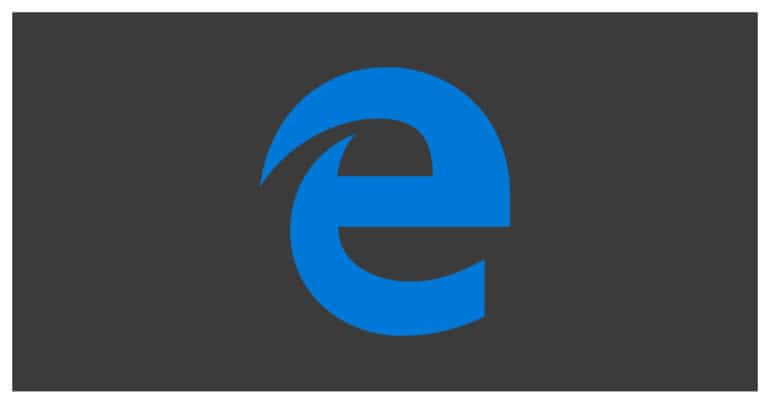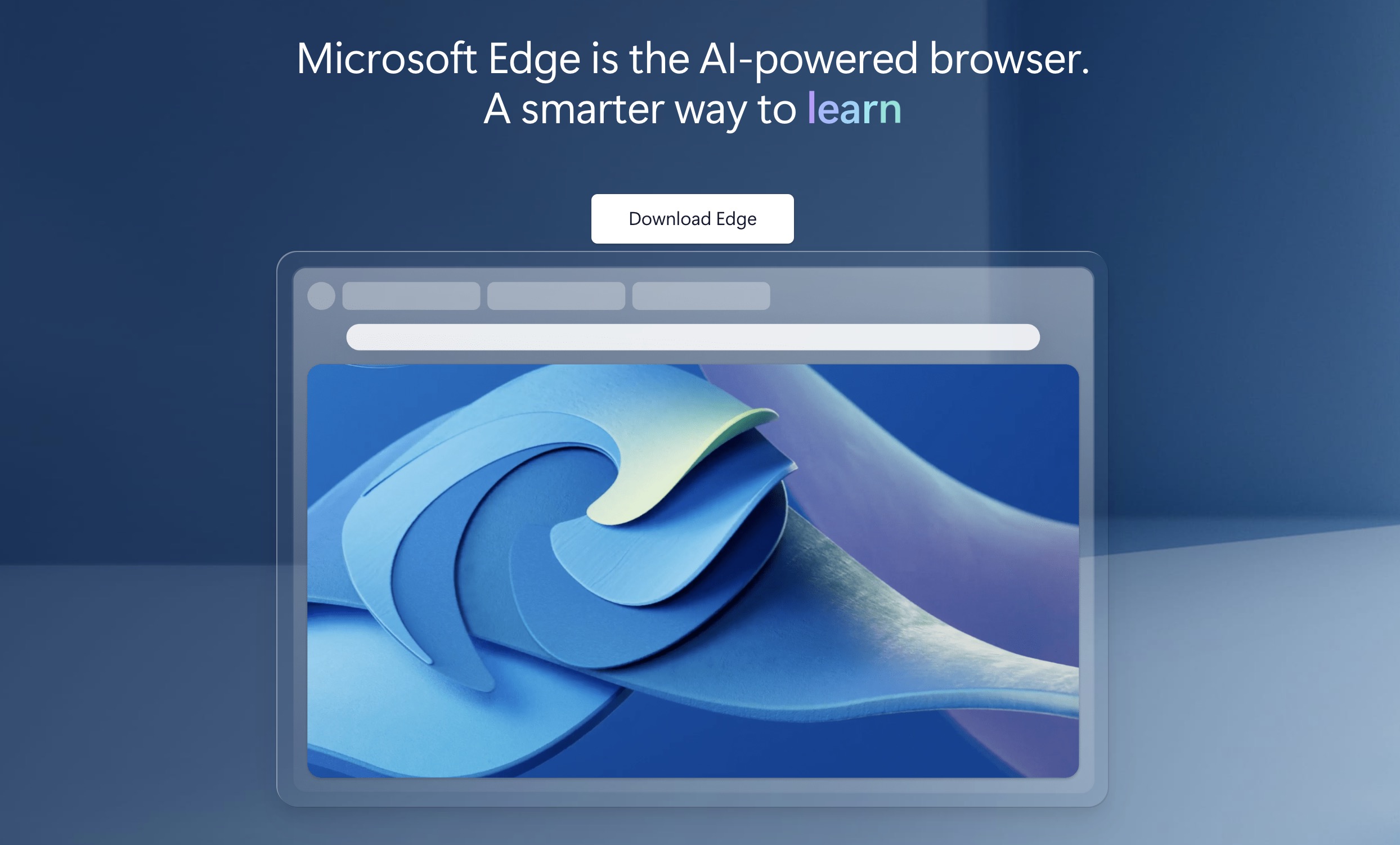Microsoft Edge is the brand new browser introduced by Microsoft with the Windows 10 OS. It is a successor to the Internet Explorer browser, and as such, is a complete overhaul of the platform rather than being just an update.
The Microsoft Edge browser brings in several improvements and features that were previously missing in the Internet Explorer browser and as such, it looks like a worthy replacement. There re still some glaring performance issues that users have pointed out, which doesn’t really put the Edge browser in contention with the other competing browsers in the market, and add to that the nagging bugs and glitches, and it looks like Microsoft won the battle but lost the war with Edge.
3 Things to do if Microsoft Edge Keeps closing
One of the rather persistent glitches on Microsoft Edge is where the browser keeps closing every few seconds with no warning. It may look like a major bug, but until there is a fix, here are 3 things you can do to try and mitigate the closing issue on Edge.
Table of Contents
Solution 1. Check your Internet Connectivity.
One of the major reasons for Microsoft Edge to keep closing is a patchy network connection. So, in order to troubleshoot the issue, make sure you first check the internet connectivity at your home or in your workplace. You can also head to the SpeedTest website and check the upload and download speeds of your internet connection. If there is a significant drop in the readings, you can check with your Internet Service Provider and resolve the connection.
Solution 2. Check for Pending Updates.
Many times, we tend to ignore the update packages that Windows 10 receives. One of the main reasons for this si that they release an update package every 2 weeks or so and we are not always in a position to let go of the Windows 10 PC for an hour for the update.
It is very important to install all the updates on time because Microsoft tends to address such bugs and glitches to give users a more refined experience.
Here’s how you can check for Updates.
Step 1. Open the Settings app on the Windows 10 PC/Laptop.
Step 2. Click on the Update and Security tab.
Step 3. From the left pane, click on the ‘Updates‘ option.
You will now see a list of pending updates and if you have set the updates cycle to manual, you can click on the ‘Install Updates’ button to download and install the updates.
Solution 3. Try an alternative browser
If the problem of the Microsoft Edge browser persists, then you can consider changing to an alternative browser. The most recommended replacement is the Chrome browser by Google or even the Opera browser.
While it does sound a bit off-putting when you have to rely on other browsers instead of the inbuilt package, it is also true that an unreliable browser can lead to more problems than anything else.
So, these are the 3 things you can try if Microsoft Edge keeps closing.