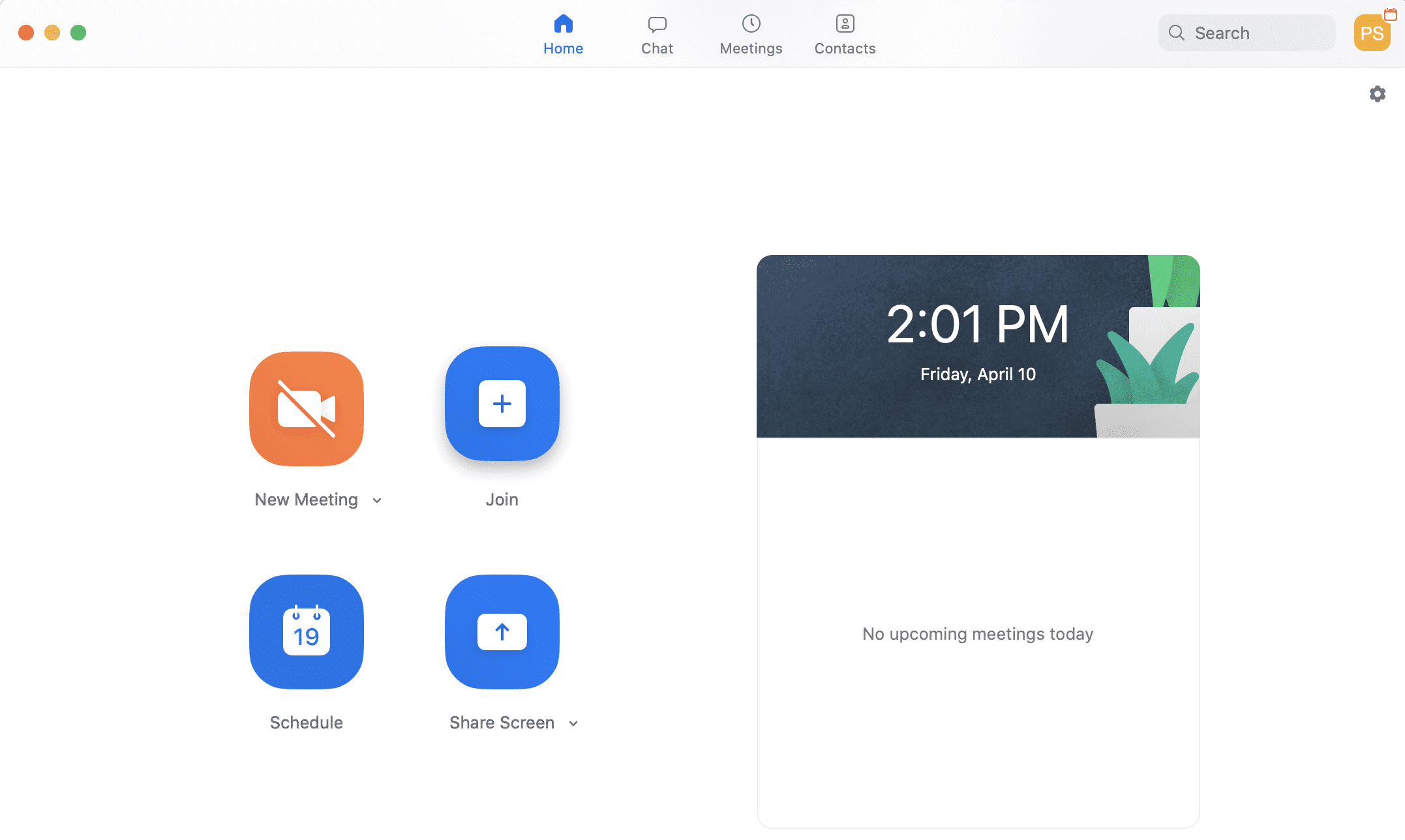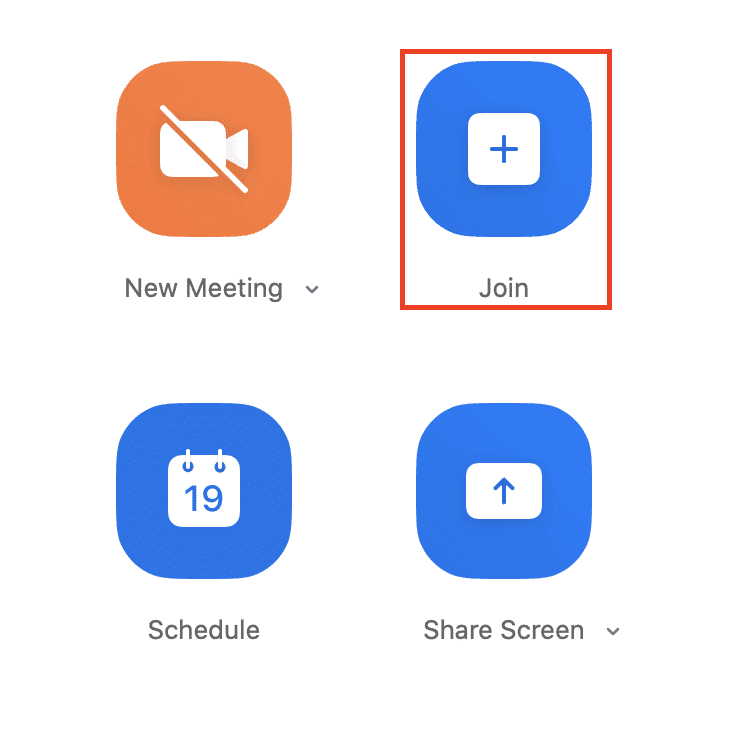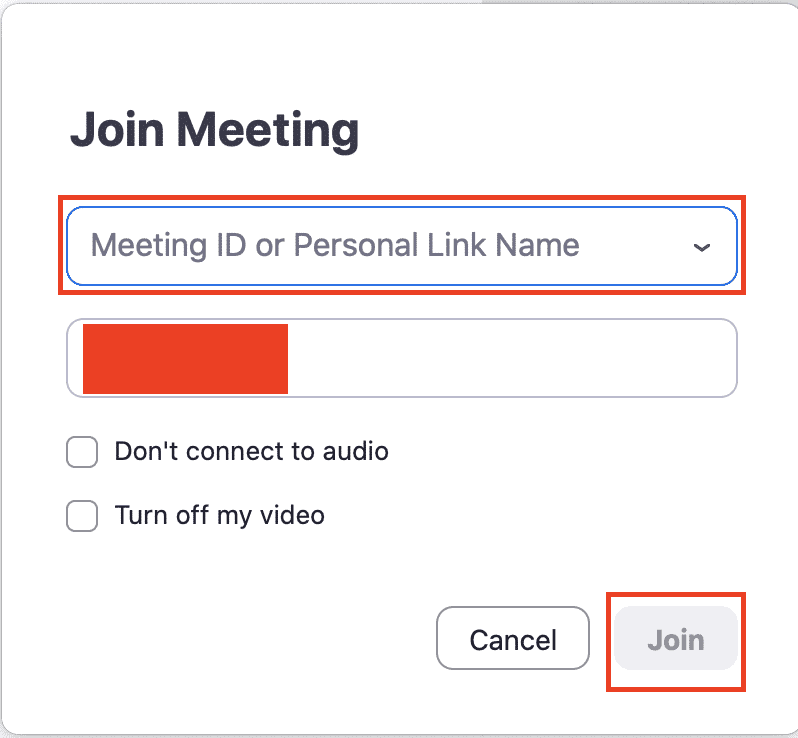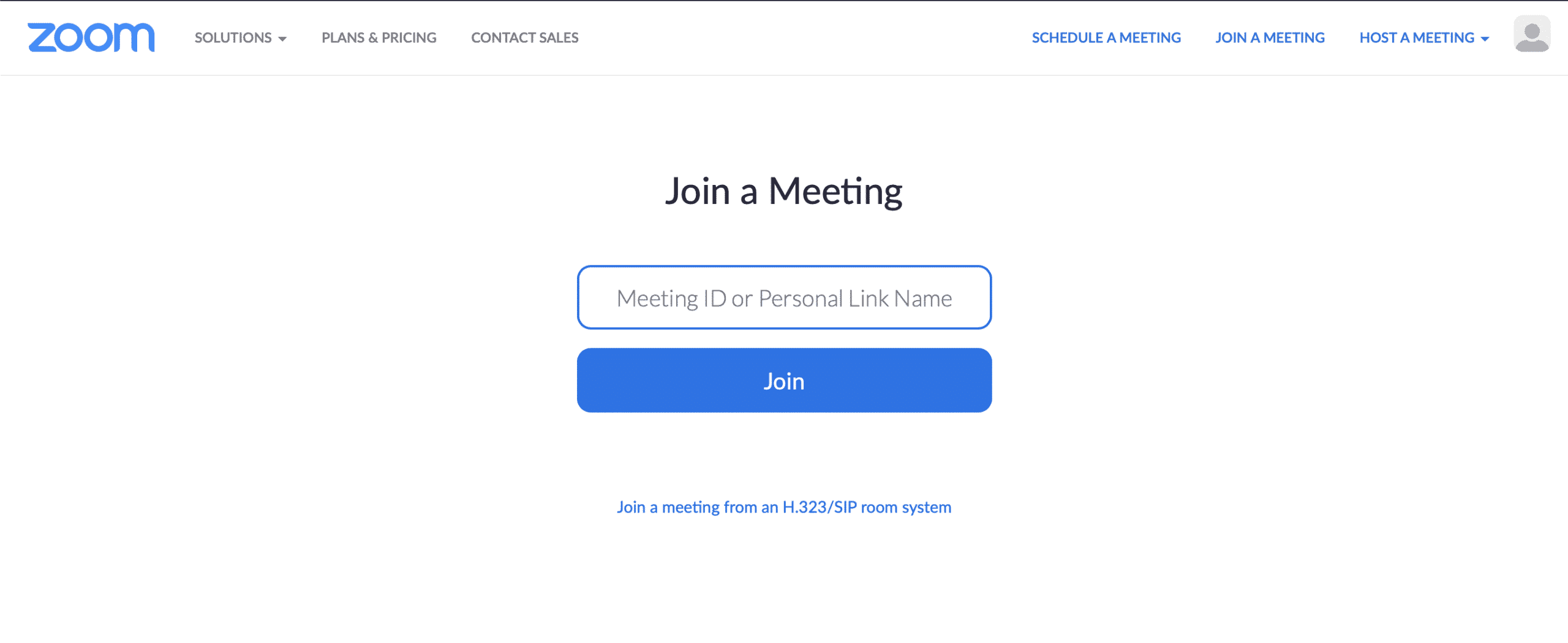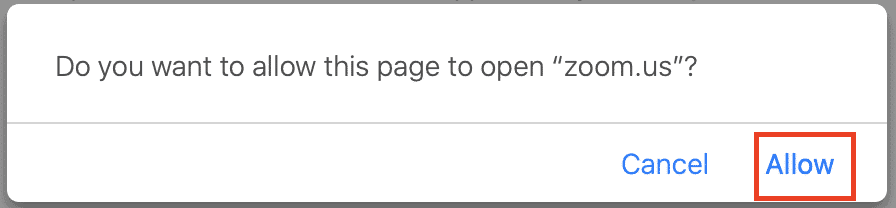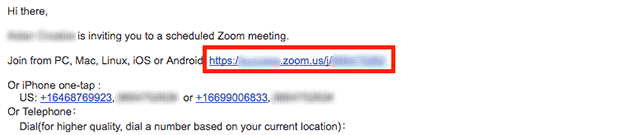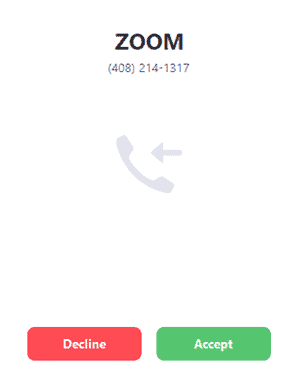One of the fastest video conferencing apps in the market today is the Zoom video conferencing app. This app has made is very easy for large enterprises and even small startups, collaborate easily, from anywhere in the world. Now, it’s very easy to set up and start a meeting using the Zoom Video Conferencing app, but what if you have to join a meeting set up by someone else ??
In this tutorial, we will tell you the different ways in which you can join a meeting in the Zoom Video Conferencing app. let’s get started –
Table of Contents
Solution 1 – Using the Zoom App on your Desktop or Laptop
- Open the Zoom Video Conferencing app on your Desktop or Laptop.
- You will now see the dashboard with all the necessary options.
- From the dashboard, click on the Join Button. You will now see a pop-up window.
- In the Pop-Up window, enter the Meeting ID you have received from the Host. Click on the Join button.
- You will now be patched into the meeting.
Solution 2 – Using a Web Browser
The general procedure for most web browsers is the same, so just follow the steps as given below in the Browser of your choice.
- Open the Web Browser in your Desktop or Laptop.
- In the URL bar, type in join.zoom.us
- In the window that opens, enter the Meeting ID as received from the host. Click on the Join button.
- Grant necessary permissions if this is the first time you are using the browser to join a zoom meeting.
- You will now be patched into the meeting.
Solution 3 – Using an Email Link
When a Zoom meeting is scheduled, the host generally send an email with the meeting details and a link to join the meeting. This is how to proceed –
- Log in to your email account (The one you have provided to the host).
- You should now see the email from the host. Open it.
- Click on the join link in the email body.
- Your browser will now prompt you to open zoom.
- Allow the browser to open zoom and in a few moments, you will be patched into the meeting.
Solution 4 – Using an instant message
If you have the zoom app opened on your device, the host can even send you an instant message.
You will see the message in a call format with the option to Accept or Decline.
Click on Accept to join the meeting with the host.
Solution 5 – Using the telephone
You can even use your phone to join a Zoom meeting. Here’s how –
- Head to the meeting invite and dial the teleconferencing number using your phone.
- In the call, use your number pad to enter the meeting id when prompted.
- You will now join the call with the host.
These are the major solutions using which you can easily join a Zoom Meeting.