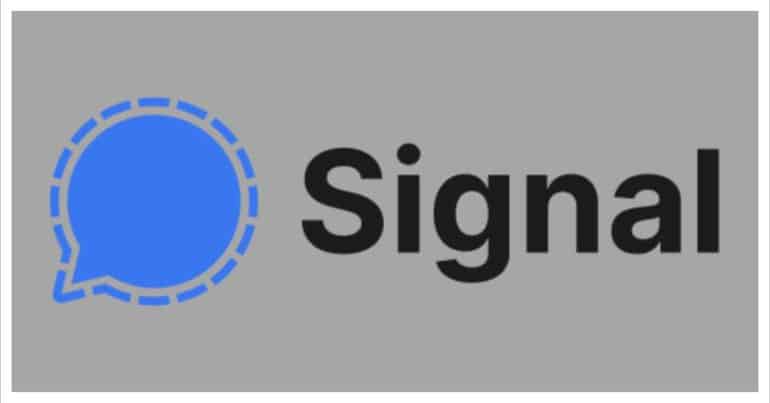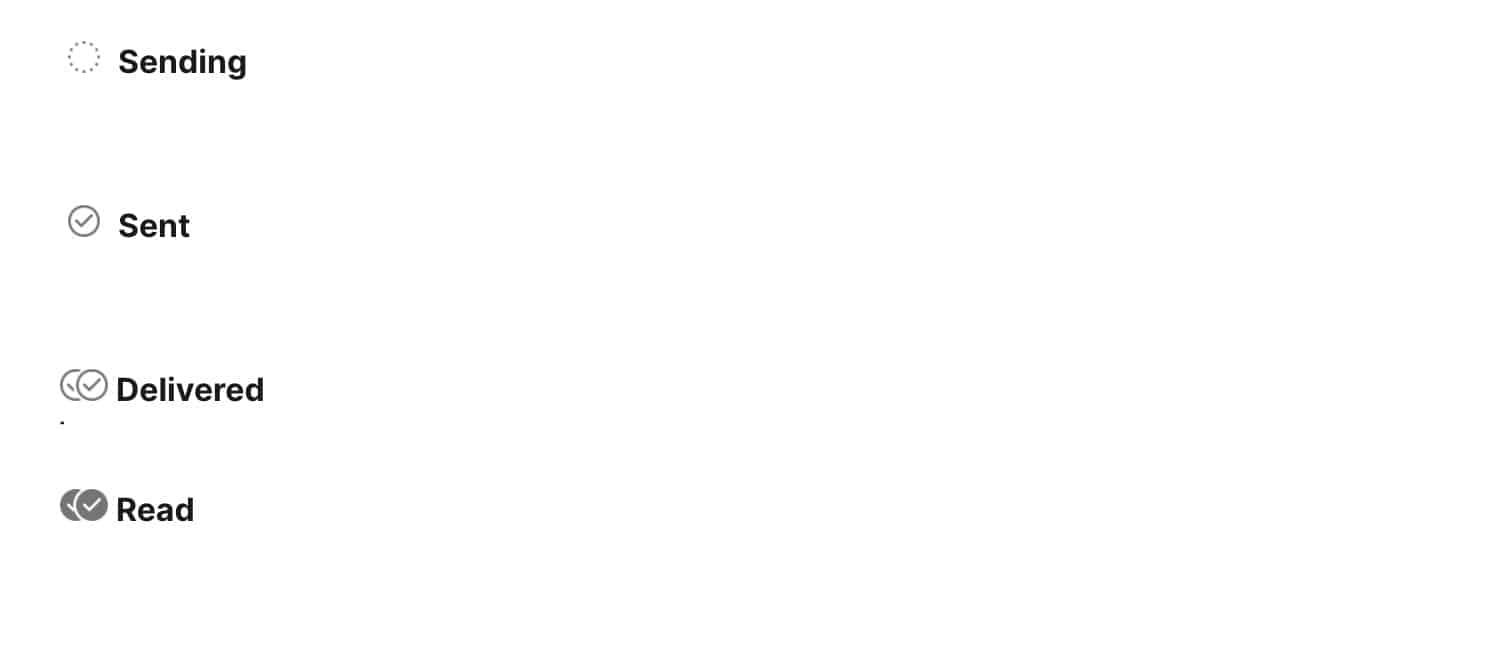The Signal messaging app is an instant messaging application that works on the principle of true end to end encryption. A lot of people have been switching to this app, ever since Whatsapp introduced a new set of terms of use, that allowed their parent company, Facebook, to access absolutely every bit of data that is shared on the Whatsapp platform.
What is even more baffling is that you end up losing access to the Whatsapp account if you don’t accept these terms of use. All of these factors have started a revolution, where users are fully switching to the more secure Signal Messaging App.
If you have downloaded your copy of the Signal app and got the basic setup done, you can now start sending messages to your contacts. Like most messenger apps in the market, the Signal messaging app also contains some message delivery markers, and we are going to walk you through them in this quick tutorial.
Before we start, for those of you who don’t know what these markers are, they are basically symbols that indicate the various processes of the message life cycle, namely
- Sending
- Receiving
- Reading
In the Signal Messaging app, the markers are designed as given in the image below.
A dotted circle indicates that the message is in the process of being sent to the recipient, a single tick with no highlight indicates that the message has been sent, and is currently on its way to your recipient’s inbox. When the single tick turns to a double tick with no shading, this means that the recipient has received the message and it is not in their inbox.
Finally, when the double tick icon, gets a black shading, it means that the recipient has read the message. The privacy settings within the Signal Messaging app allows you to disable read receipts, which means that people will not be able to see whether or not you have read their message, and on their end, the message marker will be stuck on the double tick with no shading.
You can download your copy of the Signal messaging app from the link below.
Signal for Android – Click Here.
Signal for iOS – Click Here.
Signal for PC – Click Here.