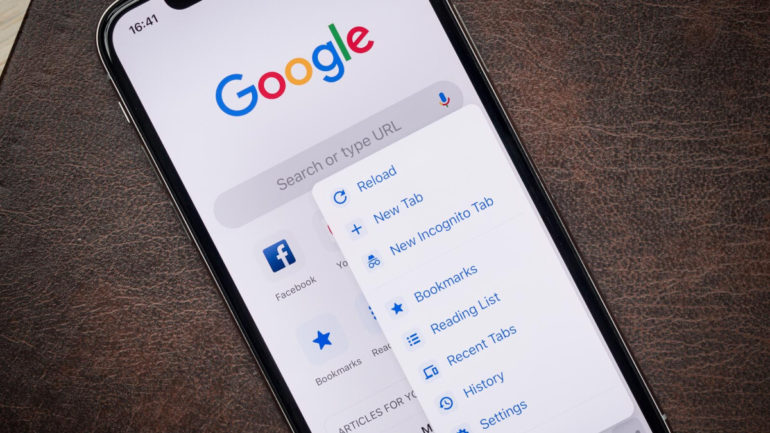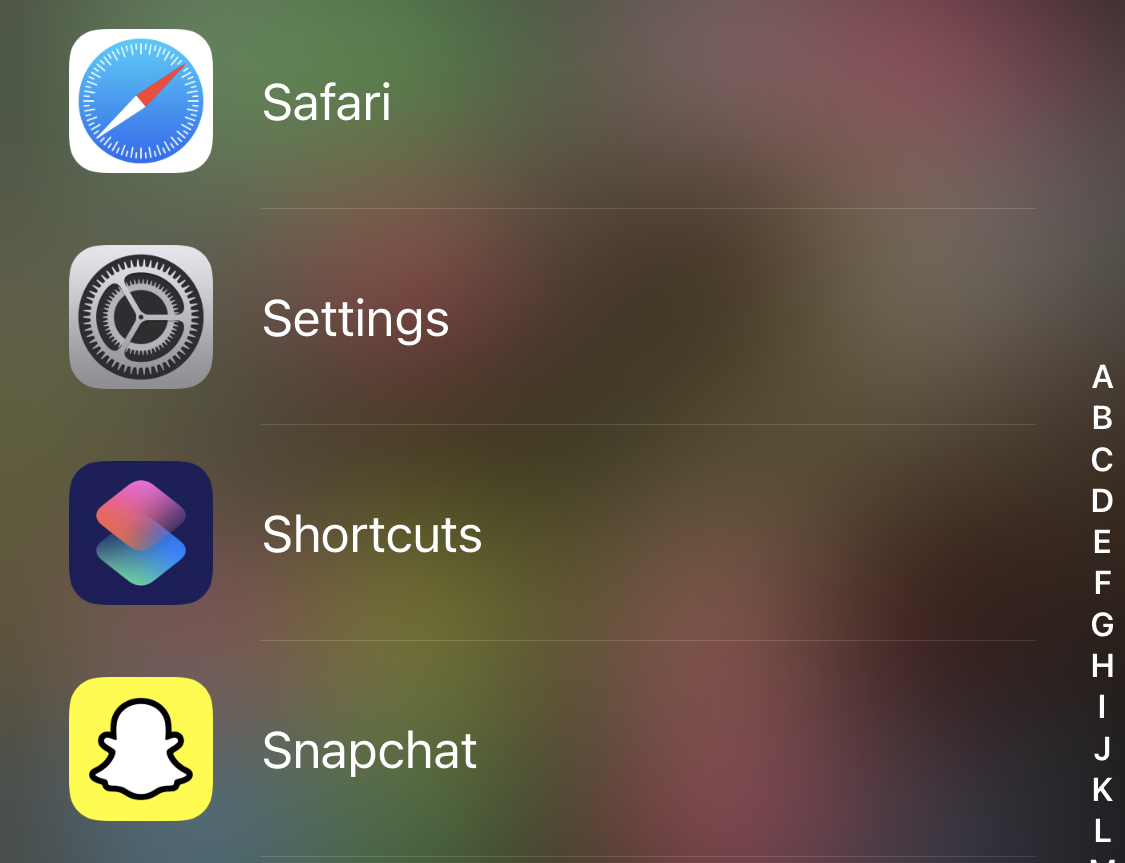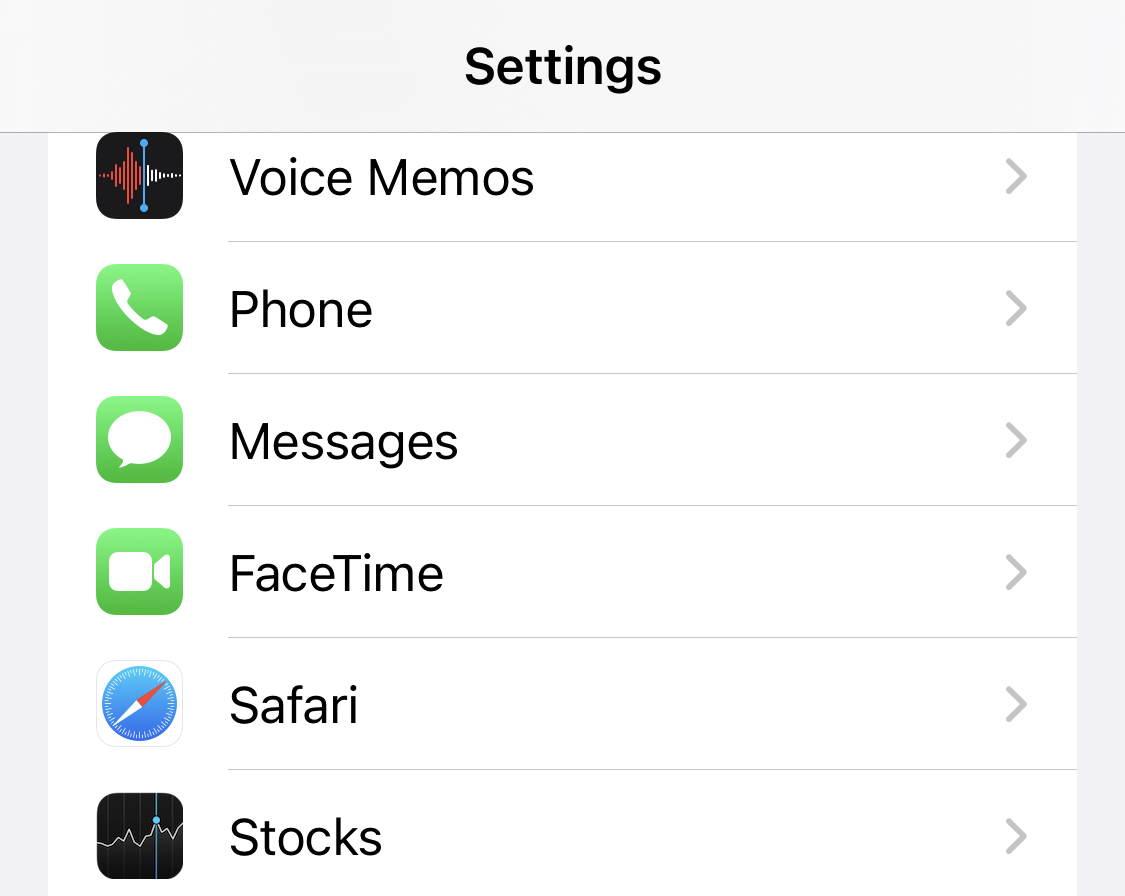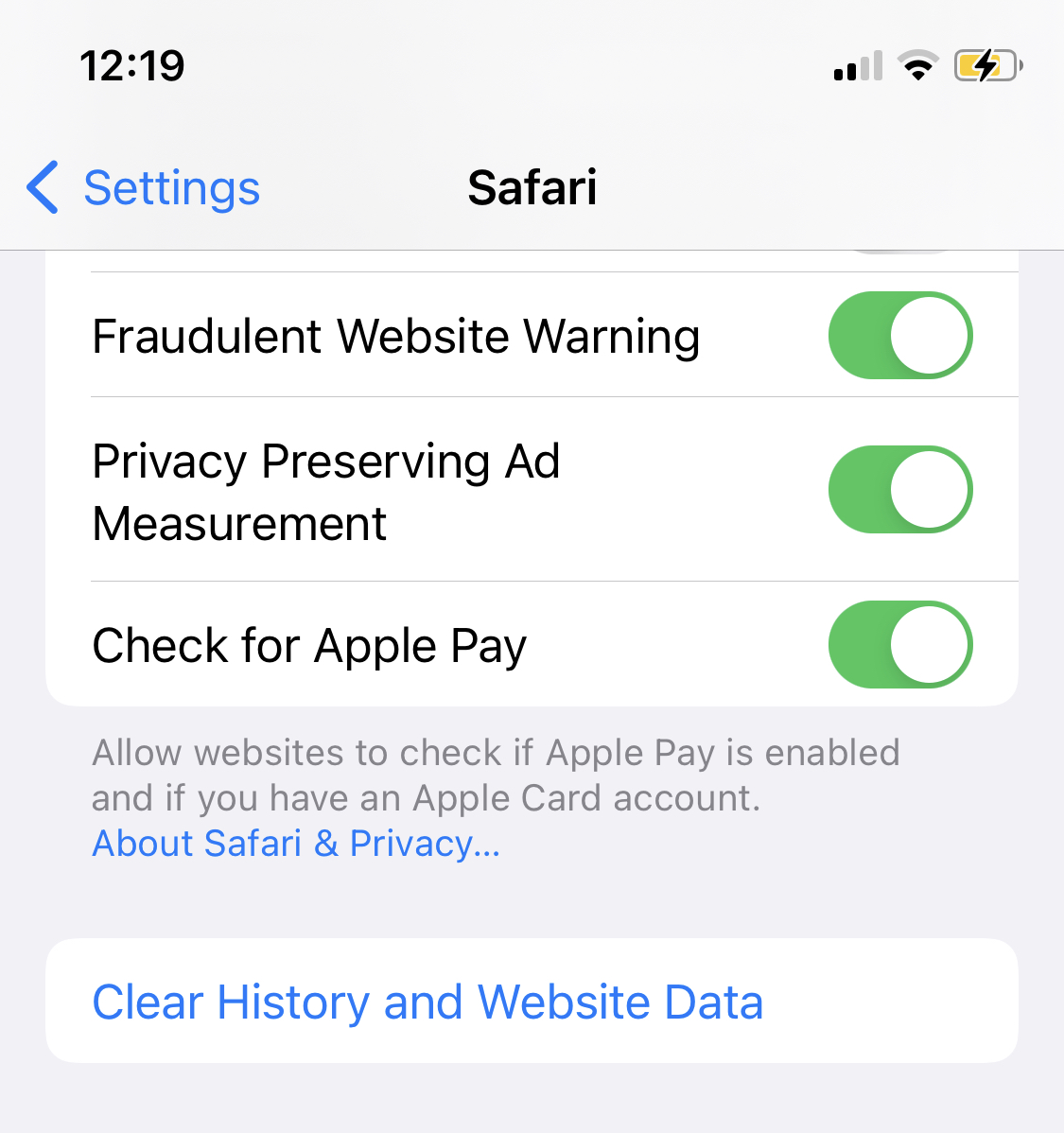If you’re finding yourself frustrated with your iPhone, a crowded cache may be to blame. Sluggish app switching and difficulty opening new browser tabs are telltale signals that your phone’s cache needs to be cleared. It’s simple to accomplish and may save you money on an iPhone update (unless you’re already considering the iPhone 13). Additionally, you can adjust your iPhone’s storage to assist it in regaining its performance.
Typically, when you visit a website, your phone downloads data such as photographs, advertising, and other content. To aid in the speeding up of that process, the majority of internet browsers will store some of the material in a cache for later retrieval. Consider putting a 24-pack of beverages in your refrigerator to avoid having to make a trip to the grocery store every time you want a drink. It’s convenient in little doses.
Things become less handy when your browser’s cache expires and the data retrieved no longer corresponds to the data actually used on the website. As a result? Slower page load times and inconsistent website formatting. That is why deleting your cache may be beneficial: It restarts websites in your browser and frees up some storage space on your computer.
Please keep in mind that emptying your cache will log you out of any websites you are presently logged into. Nonetheless, it’s often worth the occasional minor discomfort to keep things moving rapidly.
On iPhones, Safari is the default browser, and you may clear the Safari cache in a few simple steps. Beginning with iOS 11, this method will effect all devices that are connected to your iCloud account. As a result, the caches on all your devices will be wiped, and you will be required to sign into everything the next time you use it.
Let’s take a look at how you can clear the cache on your iPhone.
Step 1. Open the Settings app on your iPhone.
Step 2. Scroll through the settings menu and tap on the Safari option.
Step 3. Scroll through the available options and tap on the ‘Clear History and Website data’ option.
Confirm the operation and in a few seconds the operation will be completed. You will see that the device will now become a lot more responsive and fluid, the way iPhones are supposed to be.
It is a good idea to keep performing this operation every few months, and definitely recommended if your iPhone has been acting sluggish.