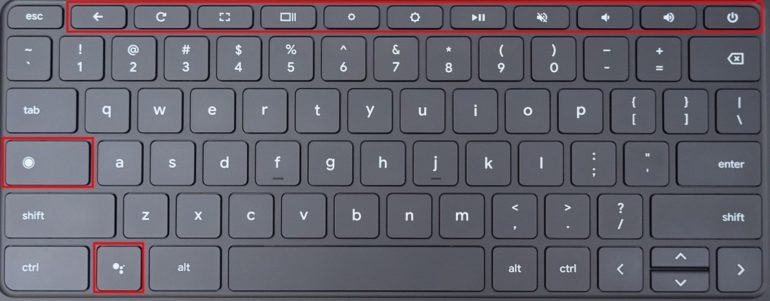One of the things that grab attention about the Chromebook is the keyboard. There seem to be a few keys that look different from those that you see on a Macbook or Windows laptop and yes, they are not just for garnishing, but rather serve some purpose. It is true that the Chromebook is still a distant third in the laptop OS market race, but Google is doing everything they can to bridge that gap and truly make the Chrome OS, and in turn, the Chromebook, a compelling product offering.
In this article, we are going to talk about what is so different about the Chromebook’s keyboard.
Let’s look at the Top Row first
Google has replaced the standard numbered function keys (F1, F2, etc.) with a row of dedicated keys. Remember that these can vary based on the age and type of your Chromebook. In fact, you’re unlikely to have all of the keys mentioned above. Here is a list of the keys that you may find on the top row of your Chromebook, listed from left to right and with a brief description for less common keys.
Esc – This is the standard escape key that you find on both MacBooks and Windows computers.
Back key – This will help you go back one page. Especially useful when browsing the internet.
Forward key – This will help you go forward one page.
Refresh – This will refresh the current page.
Full page – This will maximize the currently open page to occupy the entire screen.
Show windows – This will show you a thumbnail view of all the pages or applications that you have open on your Chromebook.
Lower brightness – This will lower the brightness of your display.
Increase brightness – This will increase the brightness of your display.
Play/Pause – This will play or pause the currently playing media content on your Chromebook.
Mute – This will mute the currently playing media and all other sounds on the Chromebook.
Lower volume – This will lower the volume of all sounds on the Chromebook.
Increase volume – This will make the sounds on your Chromebook louder.
Power button – This is used to turn on or turn off the Chromebook.
Depending on your system, the Launcher or Search key may be located between the Tab and Shift keys on the left side of the keyboard, where the Caps Lock is normally located. The former opens the Chrome OS app drawer, while the latter displays a search bar.
Finally, if you have a Pixelbook, the Assistant key on the bottom left of the keyboard, between the Ctrl and Alt keys, will bring up the Google Assistant.