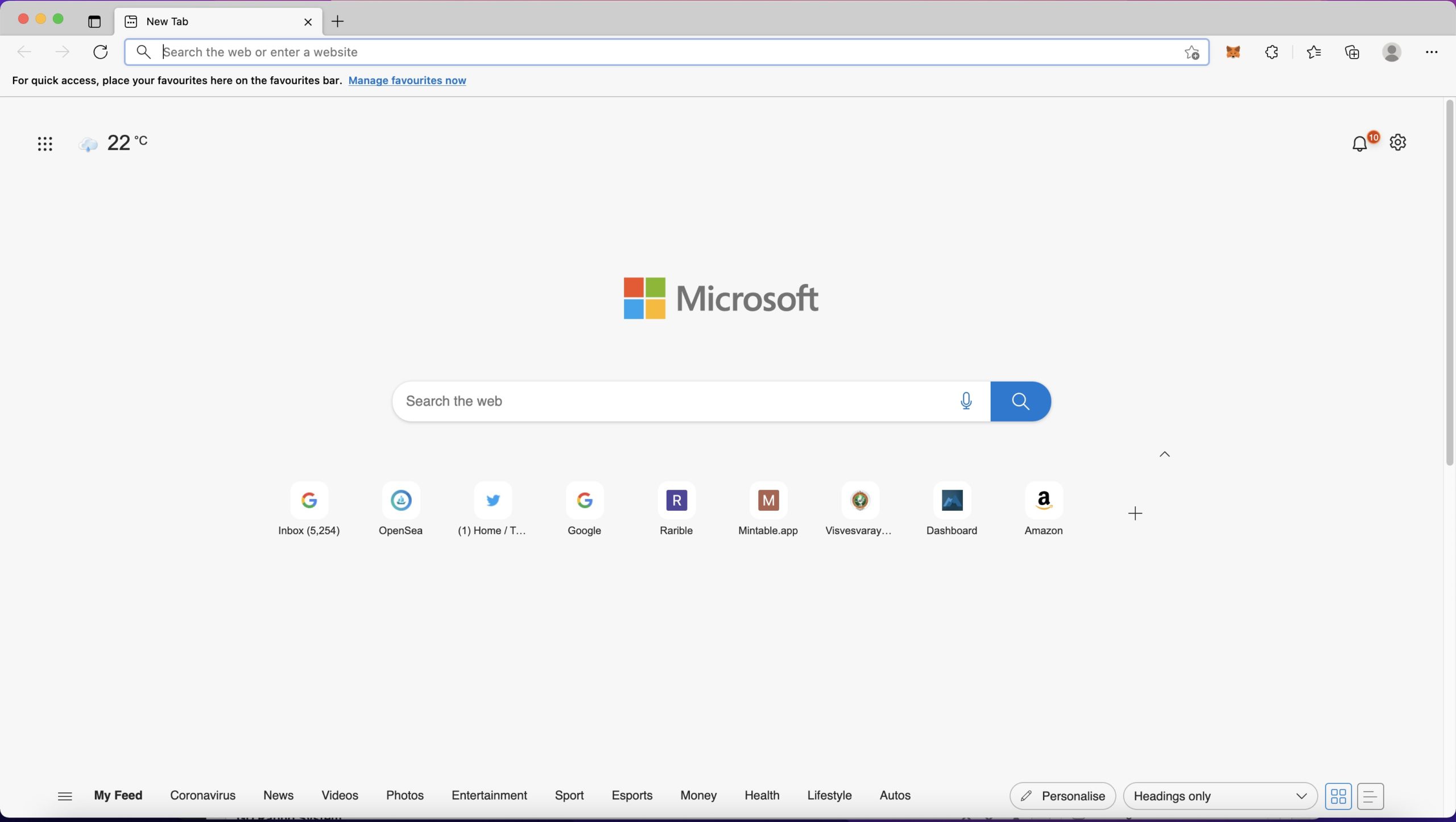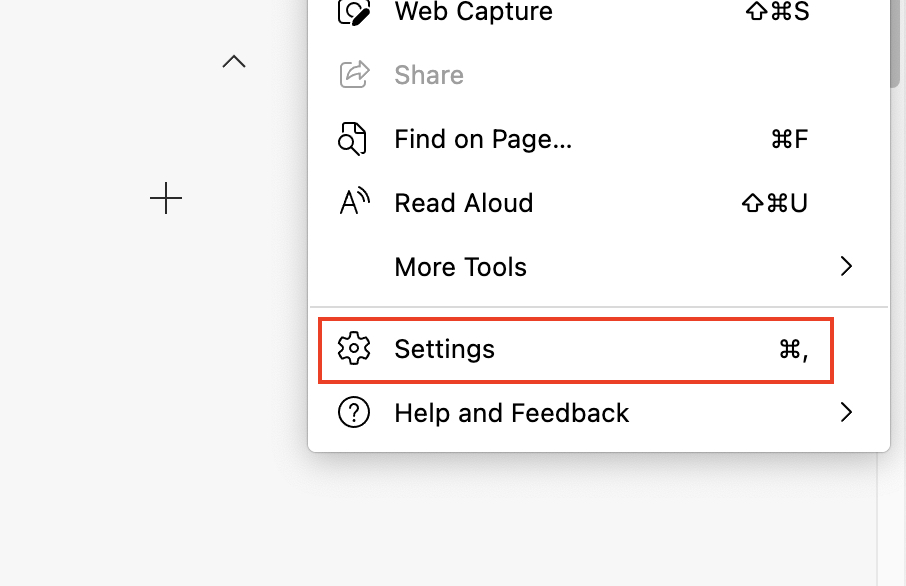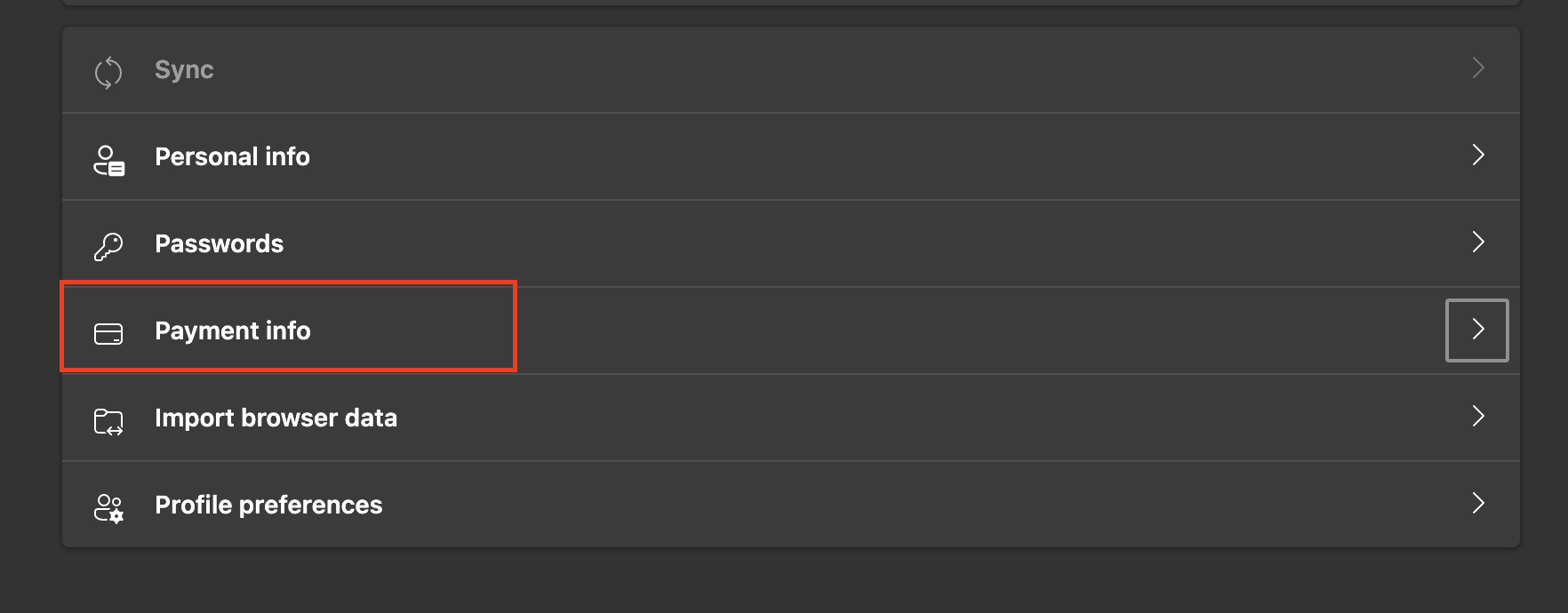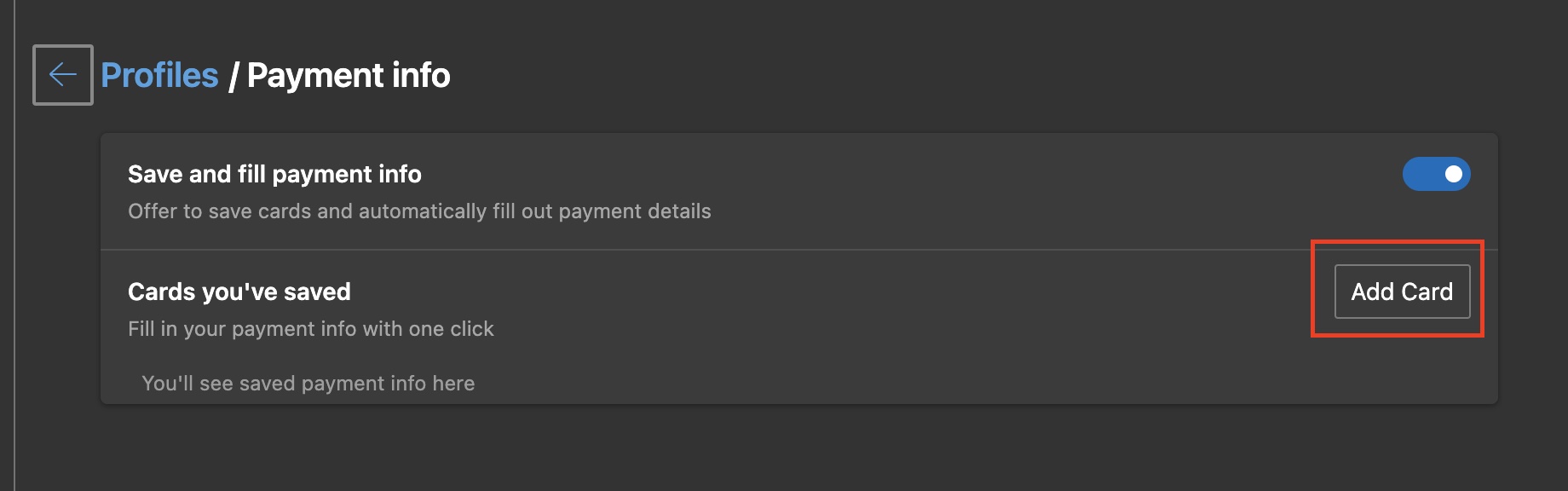When Microsoft launched Windows 10, they announced that they would also be launching a whole new version of Microsoft Edge and that it would be an absolute game-changer. Having seen this kind of promise before, users remained skeptical, but as it turns out, everyone was in for a bit of a surprise. In 2019, the world was introduced to Microsoft’s brand new Edge browser, and almost immediately, what caught everyone’s attention was the fact that this browser was based on the Chromium source code, the same source code that powers Google Chrome. What Microsoft had done, was simple. They saw what powered the best web browser in the world, and used it to make their own flavor.
Payments have gone online, more so during the pandemic, so much so that devices these days allow you to store your digital payment information on board, so that you don’t have to enter them separately for each transaction. Recently, even web browsers have started incorporating this option, and the new Microsoft Edge browser is also part of this group. Being the default browser on Windows 11, it was kind of expected that the browser will have this payment info feature, and it’s good to see that the same version is distributed as the downloadable copy as well.
If you are using the Microsoft Edge browser on your computer, and want to know how to save your payment info for quick online transactions, follow along –
Step 1. Open the Microsoft Edge browser on your computer.
Step 2. Click on the three-dot icon at the top right-hand side of the browser window, next to the profile icon.
Step 3. Click on the Settings option from the drop-down menu.
Step 4. Make sure the profile tab is selected from the left-hand side pane.
Step 5. On the right-hand side window, click on the ‘Payment info’ button.
Step 6. Finally, click on the add card option to start the process.
You will now see a window where you can enter your card details and once you confirm the operation, the card will be saved in the Microsoft Edge wallet. Now, anytime you are conducting a transaction online on the Edge browser, you will be prompted to autofill the payment details from the one you have saved in the wallet. This saves time and also keeps things secure.