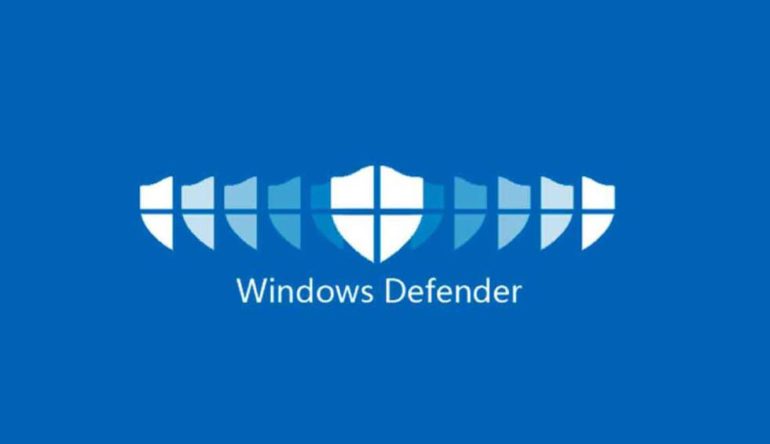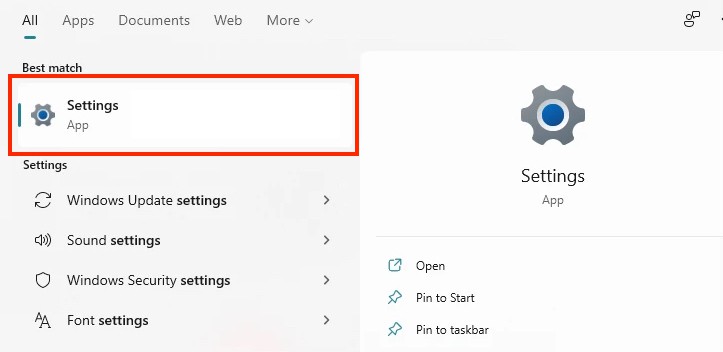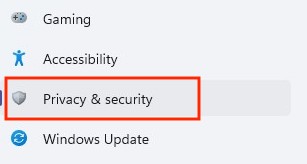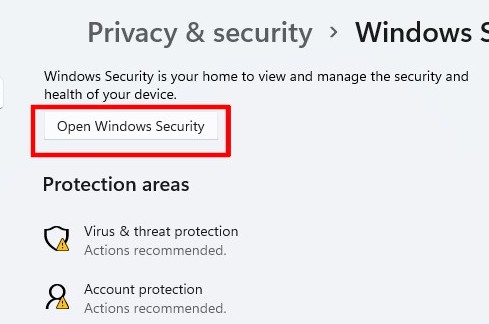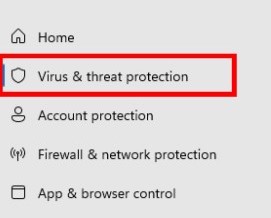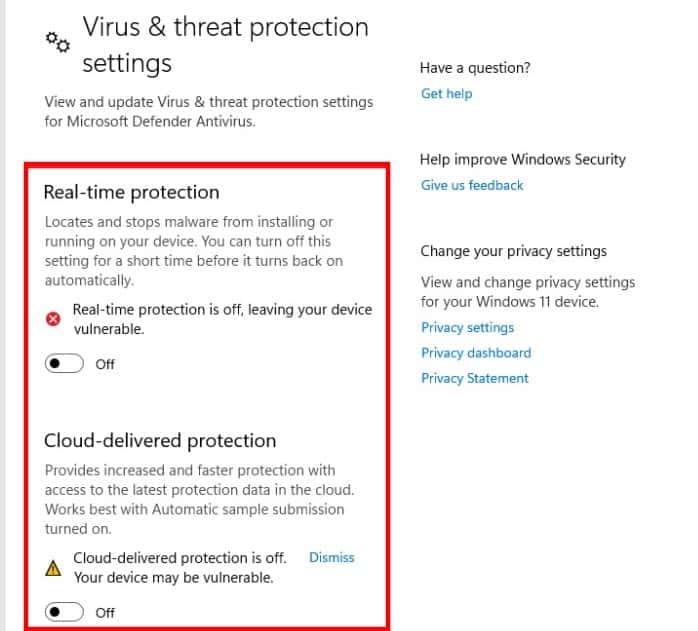The all-new Windows 11 operating system from Microsoft has much to offer users of all skill levels, but the one thing that remains at the forefront is the company’s commitment to security and privacy. As technology has progressed, the antivirus market has changed, with a large number of third-party suppliers entering the market in an attempt to keep their customers’ PC and laptop devices protected against viruses and malware that may attempt to cause chaos and even tamper with the onboard data.
Certain third-party applications, on the other hand, have been identified for inadvertently installing malware attacks and then wiping them out in order to demonstrate to users that it is functioning properly. On rare occasions, this has not worked, and the computer has been compromised as a result. In an effort to bring this infamous program and its manufacturers to justice, Microsoft released a new version of Windows Defender that was significantly improved. It’s been a component of Windows operating systems for a long time, but Windows 10 and, more recently, Windows 11 have elevated it to the status of must-have utility for your computer’s protection.
We strongly advise that you keep the Windows Defender application running on your Windows 11 computer since this will eliminate virtually all reliance on third-party antivirus software. However, if you decide that you do not want to use this functionality for some reason, we will show you how to do so in this article.
Without further ado, let’s get started.
Table of Contents
Open the Settings application on your Windows 11 PC or laptop.
On the left-hand side pane, click on the Privacy and Security tab.
Now, on the right-hand side window, click on the Windows Security option.
Next, click on the Open Windows Security button.
Again, on the left-hand side pane, click on the Virus and Threat protection tab.
Finally, toggle off the real-time protection option. Additionally, you can even toggle off the cloud protection option.
Once you have done this, the Windows Defender feature will be disabled, leaving your computer open to malware and other hazards for the time being. We strongly advise that you just use this instruction as an experiment, and that you re-enable the Windows Defender to keep your Windows 11 PC or laptop secure when you finish.