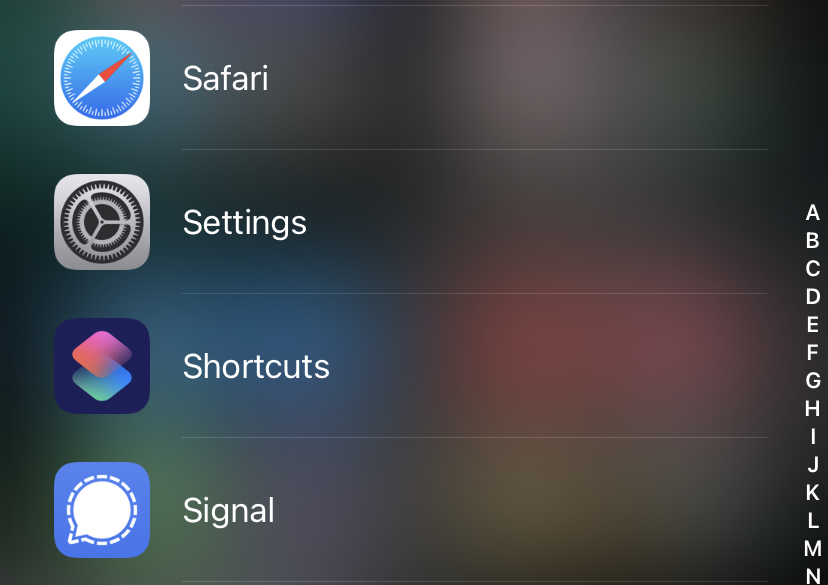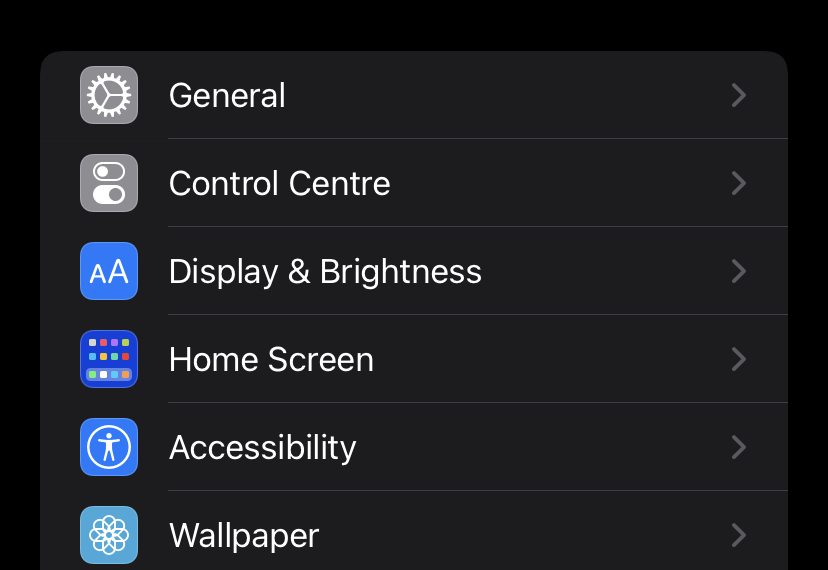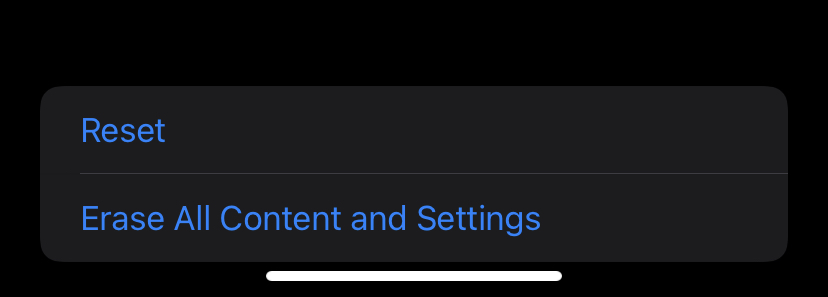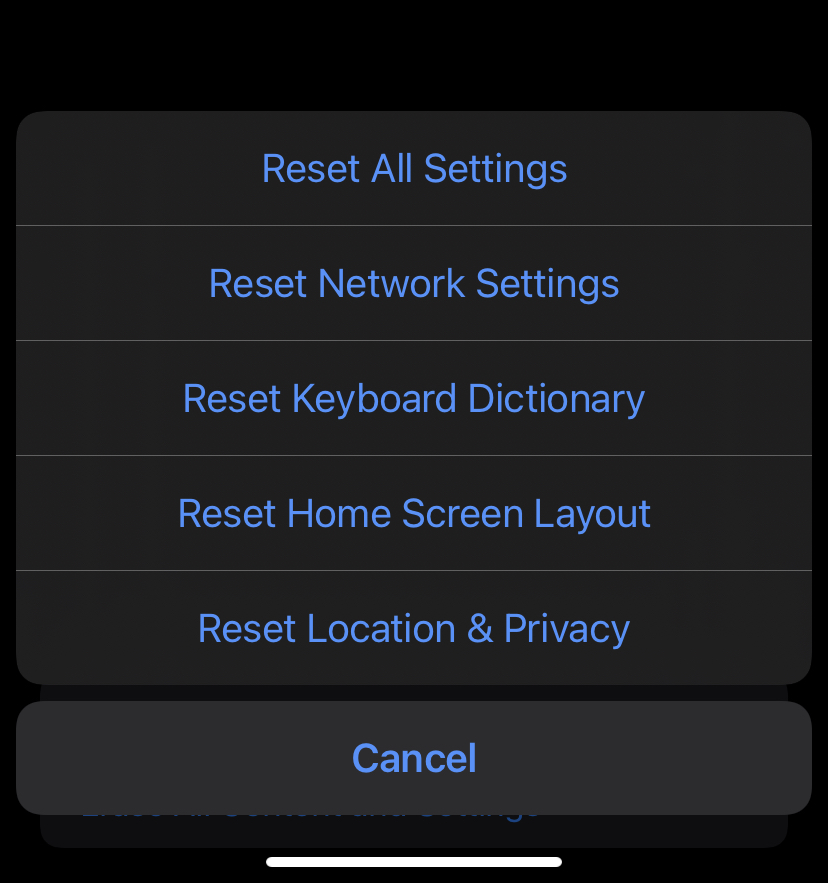The iPhone is the crown jewel of Apple’s product selection, and it has amassed a massive worldwide following as a result. iPhones are a must-have for both enthusiasts and business professionals, thanks to their highly honed features, great build quality, and closed-ended operating systems.
Even though there aren’t many circumstances in which your iPhone will experience an issue, when it does, things can quickly spiral out of control. If your iPhone has encountered an unexpected problem, there are a few things you may do to try to resolve the situation before bringing it into a service center. Assuming that the issue you are experiencing is a software-related one, the most effective solution is to conduct a factory reset on your phone.
Table of Contents
This is what the reset options mean on the iPhone
There are 6 Reset options available in the iPhone reset settings.
Before we get into the explanations, this is how you access the reset options on your iPhone.
Open the ‘Settings‘ app on your iPhone.
Tap on the ‘General‘ option from the Settings menu.
Finally, tap on the ‘Reset‘ option.
Now, let’s get into the explanations.
Number 1. Reset all Options.
This is the first option you will see and this is basically helpful when you want to reset all your stored passwords and In-app settings. This includes Wifi preferences, passwords for apps, networking settings, screen settings like dark mode and brightness, sound settings, home screen arrangement, system settings, and so on.
This option will not delete any personal files or photos.
Number 2. Erase all content and settings.
This is the killswitch. This will clear the iPhone of all the data and settings and give you a brand new iPhone setup experience.
This option must only be used if there is a serious problem with the OS and there is no other alternative. You can create a quick backup of your files on iCloud to easily restore the same after the Reset is done.
Number 3. Reset Network Settings
If your iPhone is facing network-related issues, like connecting to the network or some password-related issues. then instead of performing a full reset on your iPhone, you can go for this option.
The ‘Reset Network Settings‘ option only resets the network preferences like saved WiFi passwords, VPN settings, and many more.
Number 4. Reset Keyboard Dictionary
When you use your keyboard, the words you type in, which are not currently saved in the dictionary are stored if you choose to. Over time, this collection increases and as such, helps you in quickly typing out the right words without facing the spell check annoyance.
If your iPhone is facing glitches in terms of the keyboard, you should perform the ‘Reset Keyboard Dictionary’ instead of a full reset.
Number 5. Reset Home Screen Layout
This option will delete all the folders you have created on your home screen and arrange all the apps in the default order as was the case when you freshly set up your iPhone. You will not lose any install apps, Only the arrangement and layout will be reset.
Number 6. Reset Location and Privacy settings
There are certain apps in the ecosystem that ask you for location access, for example, Uber, Google Maps, Apple Maps, etc. You do have the option to deny access, but if you are granted access, and you feel you don’t want to share this information anymore, you should choose this option.
These are the 6 Reset options available for the iPhone.
HOW TO RESET?
Step 1. Open the ‘Settings‘ app on your iPhone.
Step 2. Tap on the ‘General‘ option from the Settings menu.
Step 3. Tap on the ‘Reset‘ option.
Step 4. Pick the correct option from the list of Reset options.
Step 5. Enter the passcode and confirm the operation.
The selected Reset option will be executed.