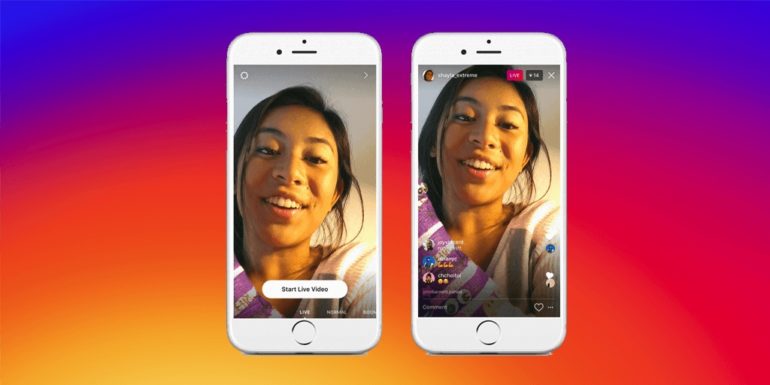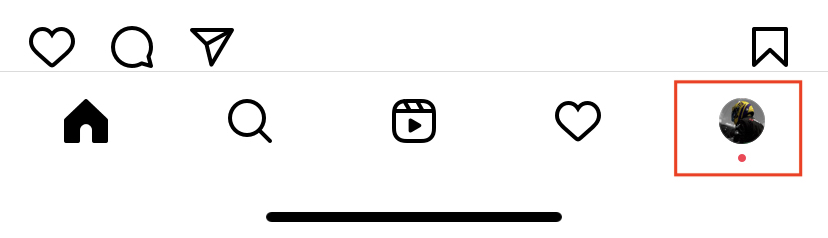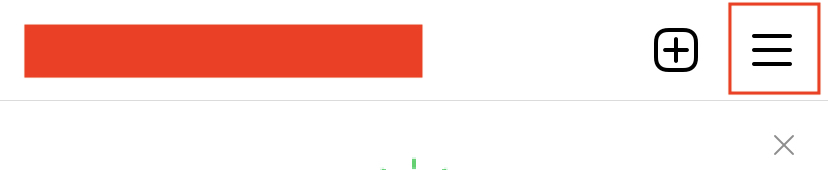Instagram now supports auto-generated subtitles, which means it can transcribe any videos you watch on the platform. However, before you can see captions in the app, you’ll probably need to enable the feature, and the same is true if you wish to post videos with captions.
Before we begin, it’s worth noting that at the time of writing, auto-generated subtitles are available in 17 languages: English, Spanish, Portuguese, French, Arabic, Vietnamese, Italian, German, Turkish, Russian, Thai, Tagalog, Urdu, Malay, Hindi, Indonesian, and Japanese. Instagram intends to offer more language support in the future.
Here’s how to enable and disable captions on Instagram for iPhone and Android, whether you just want to watch videos with captions or want to publish a video with subtitles.
To Turn ON or Turn OFF captions for all the videos on your Instagram Feed
Step 1. On the mobile version of the Instagram app, tap on the profile icon on the bottom right corner of the screen.
Step 2. On the profile page, tap on the ‘three-line’ button on the top right-hand side of the page.