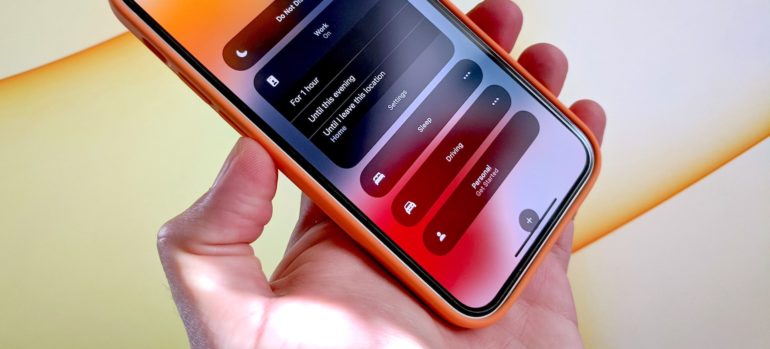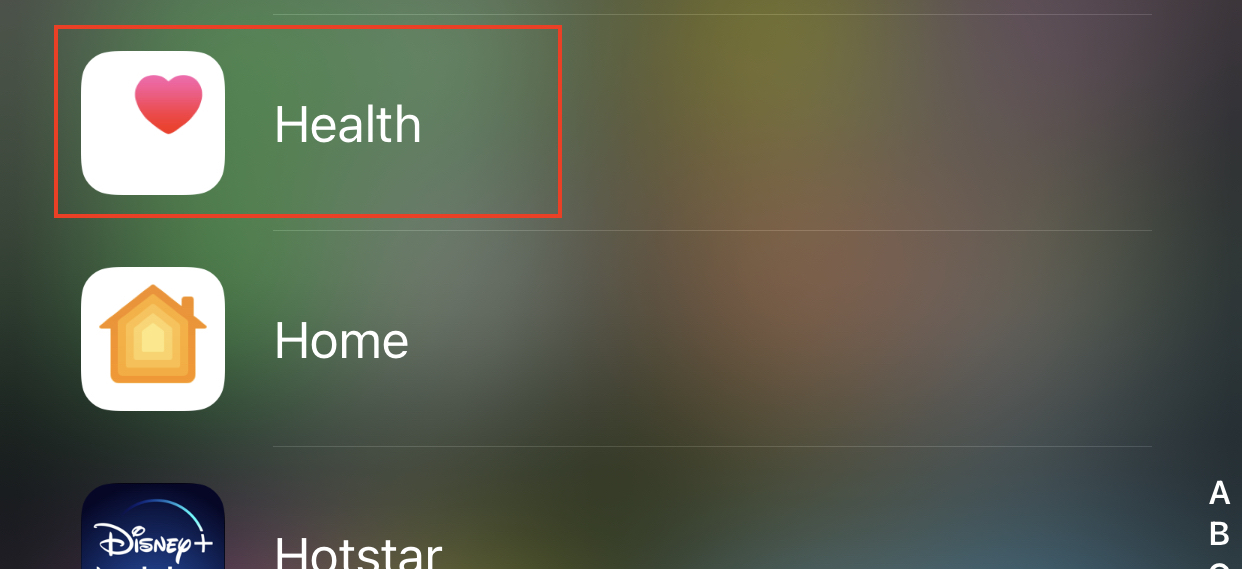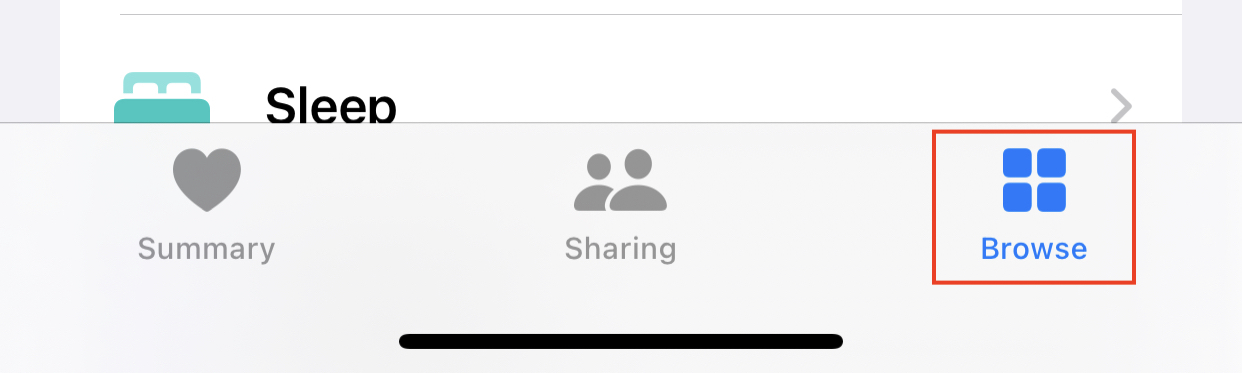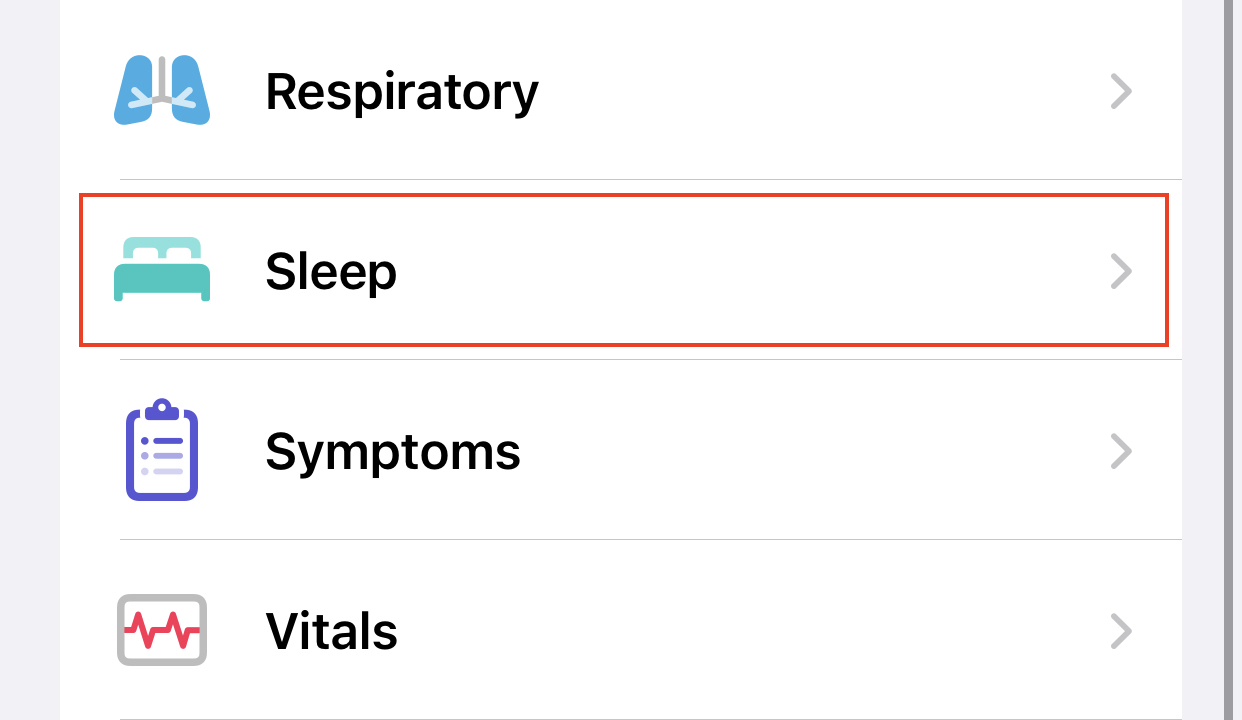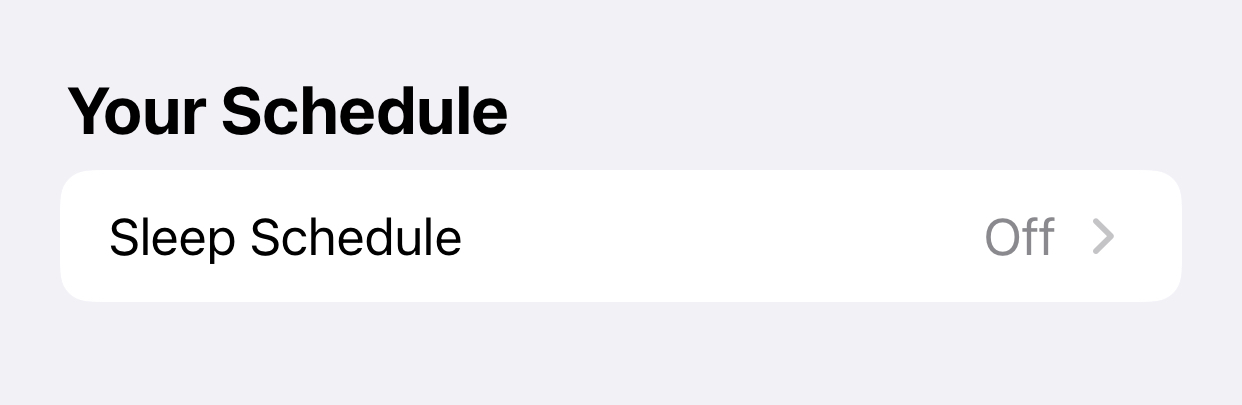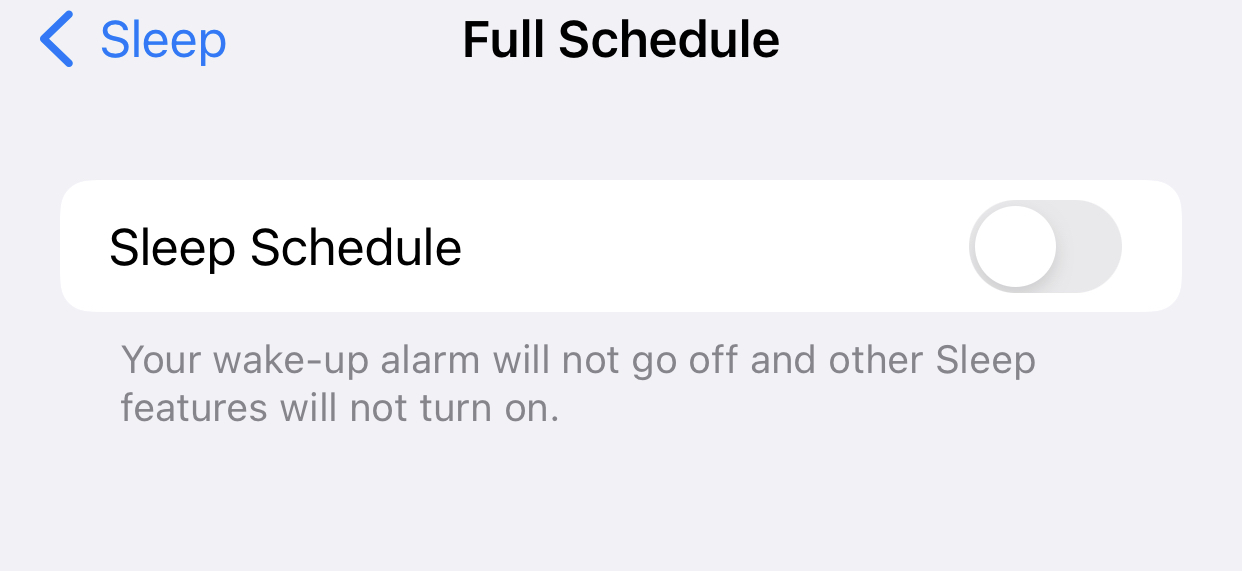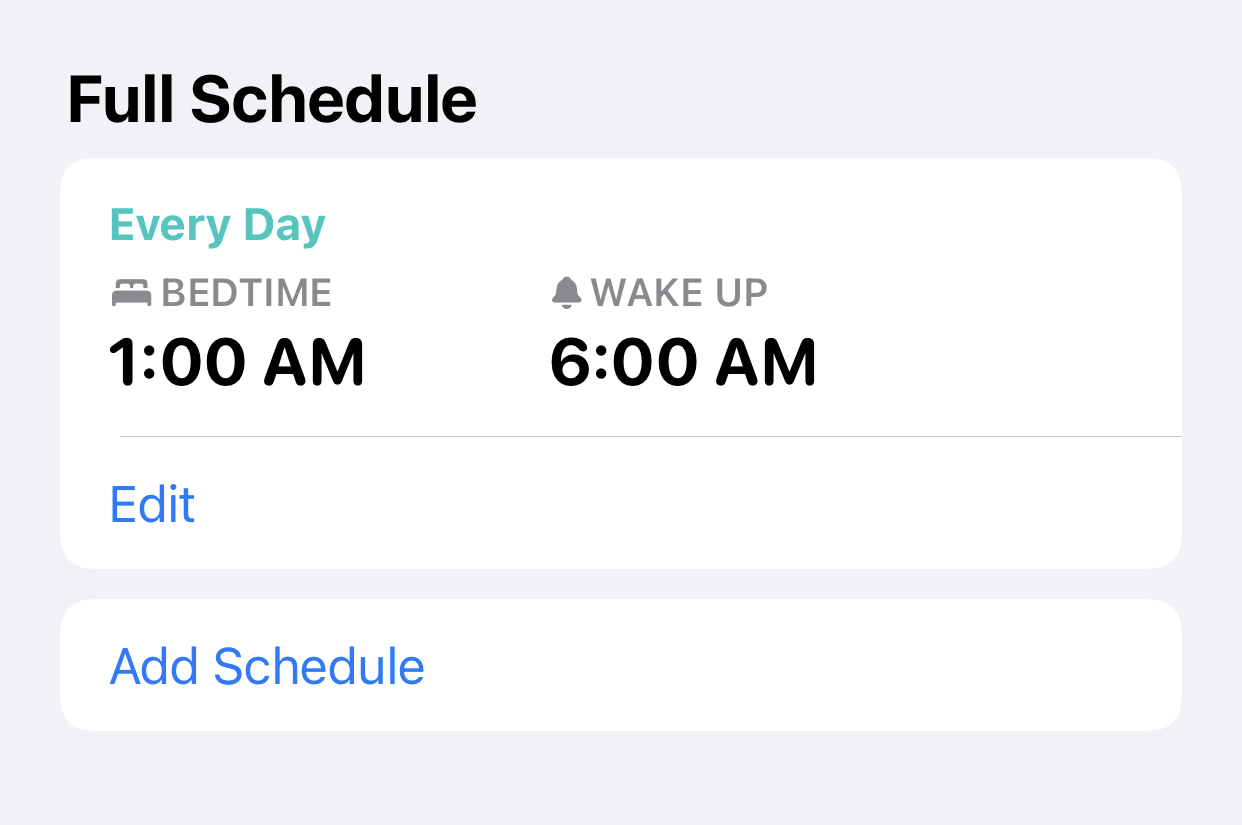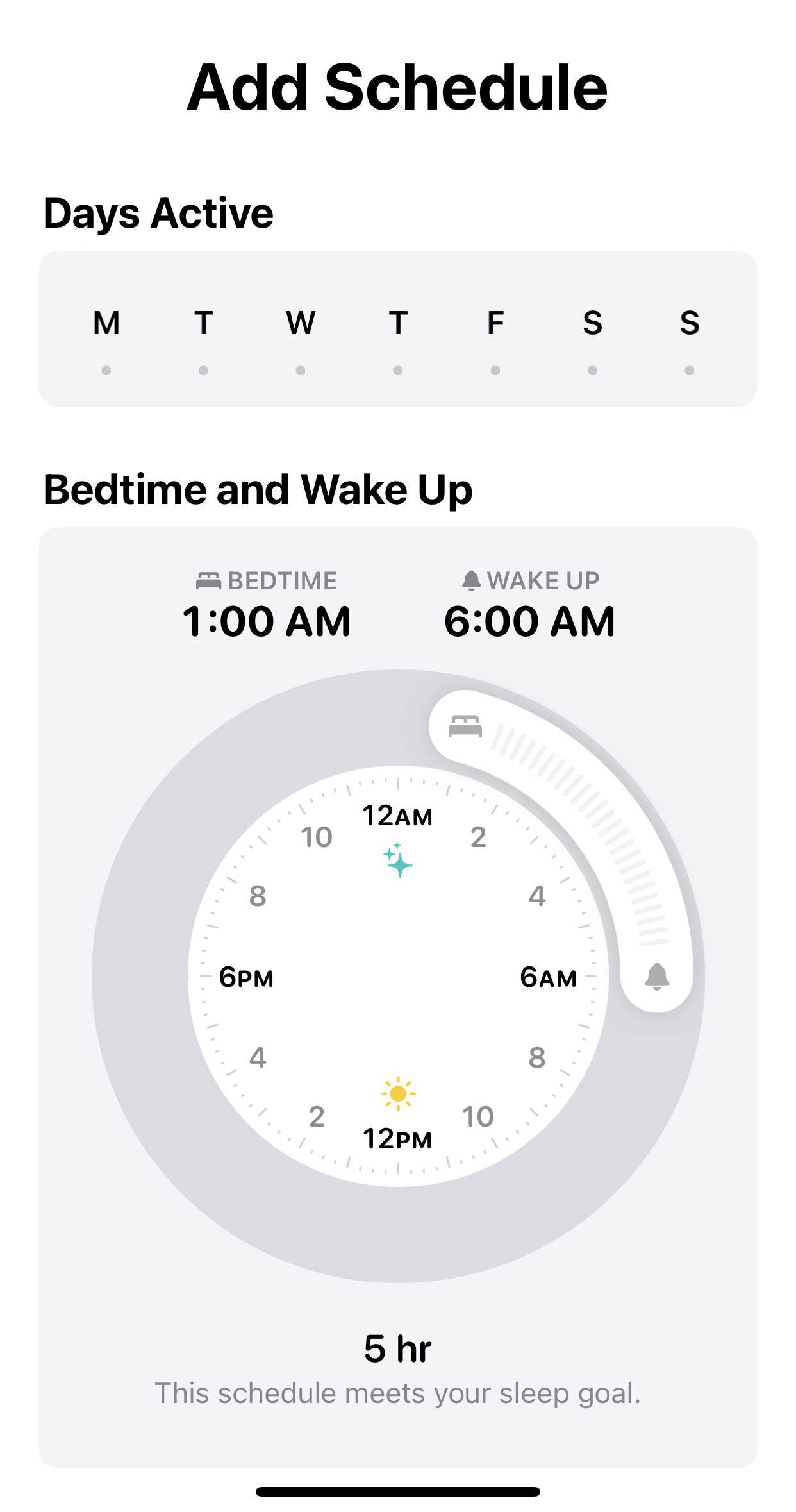Apple included the option to configure your sleep routines in the Health app with iOS 14. The feature itself is not very complex. You choose how many hours you should sleep each night and then establish a bedtime and wake time that meets that aim.
Of course, you could always use the Clock app to create a one-time or repeated alarm. The major reason you’d choose a sleep schedule over a sleep diary is that it enables you to establish a precise objective and quickly automate a sleep habit. You may, for example, arrange the Sleep Focus mode to open automatically at your planned bedtime and set up sleep reminders. You may also be informed anytime you reach or surpass your sleep target if you use an Apple Watch or another sleep tracker/sleep app.
You are also not restricted to a single sleep routine. This is a useful tool if your work, class, or early exercise routine varies from day to day. However, before you can create numerous schedules, you must first create one.
This is how you can get it done –
Step 1. Open the Health app on your iPhone.
Step 2. Tap on the Browse button on the bottom tab.
Step 3. Scroll through the various options and tap on the Sleep option.
Step 4. Under the ‘Your Schedule’ section, tap on the Sleep Schedule option.
Step 5. Now, if you have previously turned off the sleep schedule, toggle it on using the on-screen switch.
Step 6. If you already have a sleep schedule set up, you have the option to edit it. However, if you want to add a new schedule, tap on the Add Schedule option.
Step 7. Create your first schedule by deciding which days it will be active. Slide the Bedtime and Wake Up sliders to the times you wish to sleep and wake up. This is accomplished by dragging the Bed and Clock icons.
Turn on the Wake-Up alarm toggle if you want one. Under the Alarm toggle, you may choose the alarm sound, adjust the alarm volume, and switch on or off the Snooze toggle. One quirk: unlike other alarms set up in the Clock app, you cannot choose music for a sleep schedule alarm.
Your Sleep Schedule will now be saved and enabled by default. You can toggle it off whenever you wish and if you ever need to create another sleep schedule, just follow the steps above and you should be good to go.