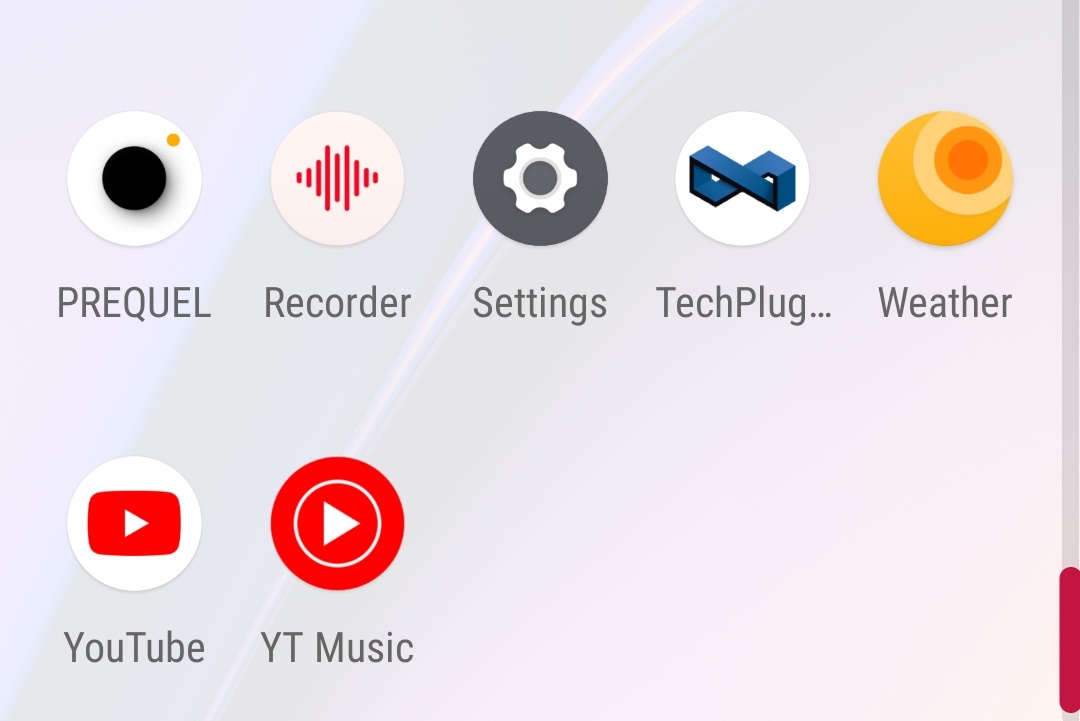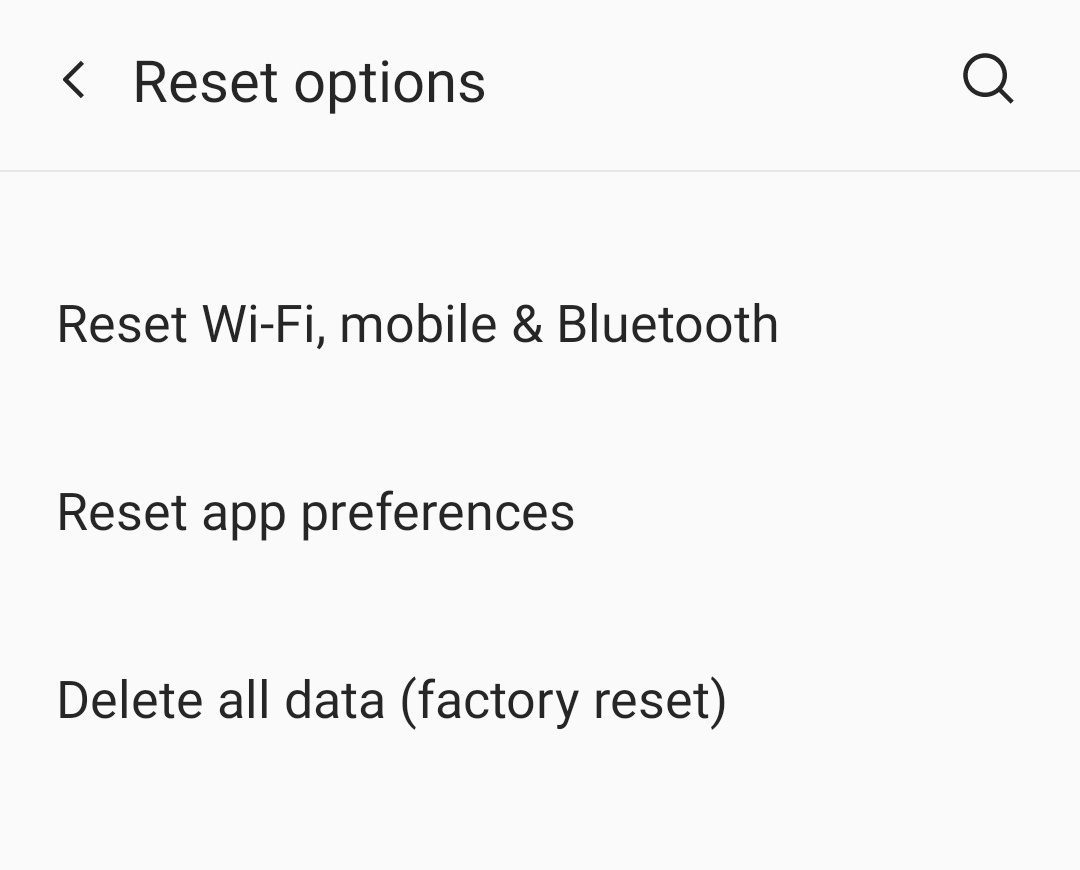When it comes to glitches and bugs, smartphones are no different than the vast majority of other electronic devices on the market today. However, although some of these faults can be rectified by just rebooting the device, there are others that render your smartphone completely inoperable. Using an Android-powered smartphone gives you access to all of Google’s tools, which means that if there is a task you want to do, there is a corresponding tool or app currently available for you to use.
This implies that if you ever experience a phone crashing bug on your Android smartphone and need to do a complete restore on the device, doing so is very simple and can be accomplished without the need to install any extra third-party applications or software.
How to factory reset an Android smartphone is demonstrated in this tutorial.
Step 1. Open the Settings app on your Android smartphone.
Step 2. Scroll through the settings menu and tap on the System option.
Step 3. Now, in the system settings, tap on the Reset Options.
Step 4. First, tap on the Reset WiFi, Mobile, and Bluetooth option. This will reset all the WiFi settings and other crucial settings that you had applied to your device.
Step 5. Next, tap on the Reset app preferences option. This will delete app-specific settings, essentially making it look like you have just installed the app for the first time.
Step 6. Finally, tap on the Delete All Data option. This will wipe all remaining data on your smartphone and make it look like it has been booted up for the first time.
There are a couple of things to keep in mind. First and foremost, if you have a Samsung phone, you may be prompted to enter your Samsung account password before you can perform a reset (assuming you have already created and connected a Samsung account to the phone).
If you have an Android phone that is running an earlier version of the operating system (for example, before version 8), the reset may prompt you for your login information when it reboots. For those of you who have already given the phone to someone else, this could be awkward. It’s a good idea to turn off your screen lock (by heading to Security > Screen lock and selecting None) and delete your Google account (which can be found at Settings > Account > Google) before you begin the reset process if you’re using an older smartphone. However, it is possible that doing so would be a good idea in any scenario.