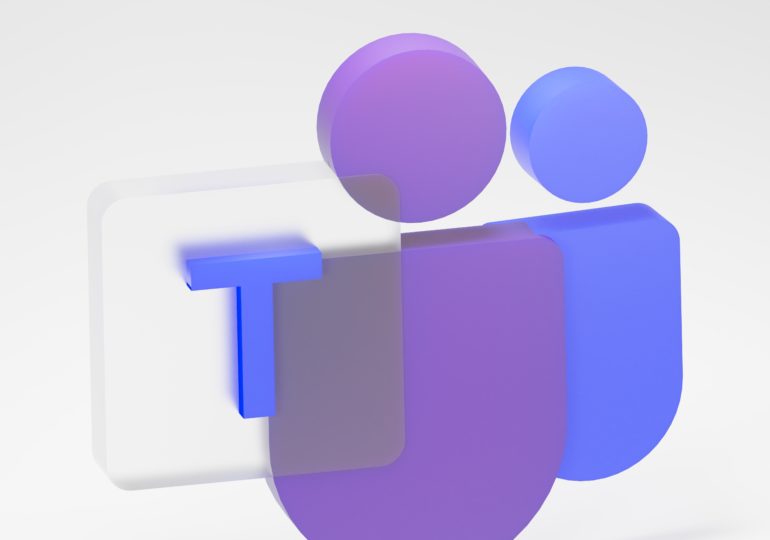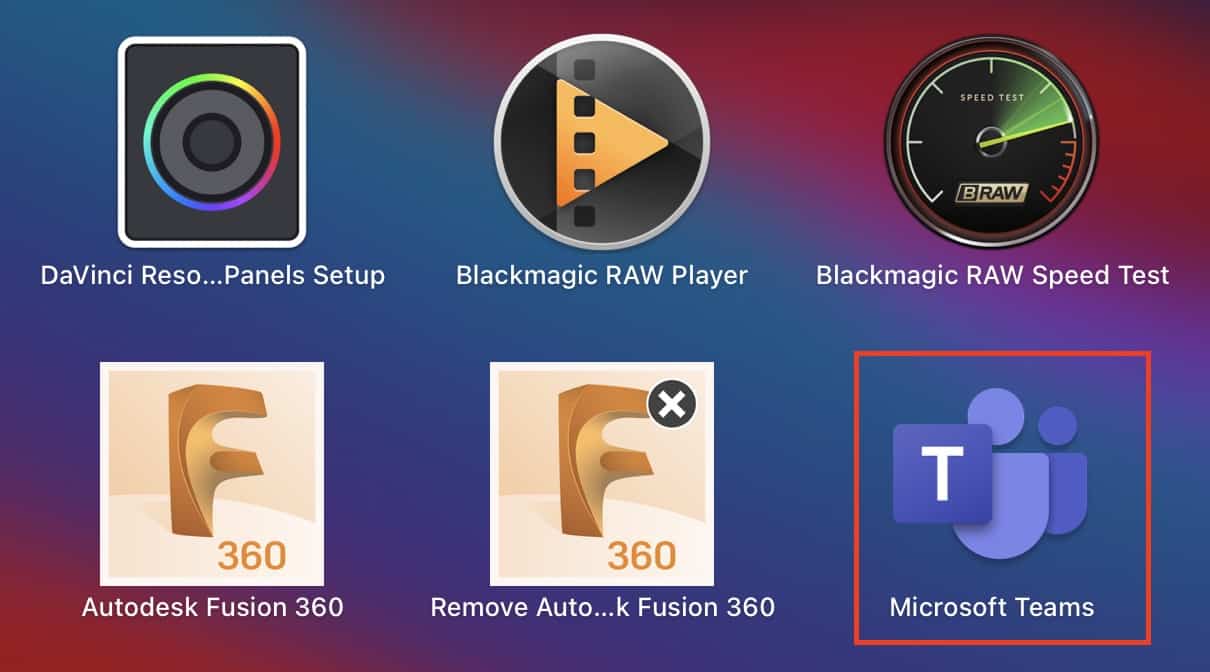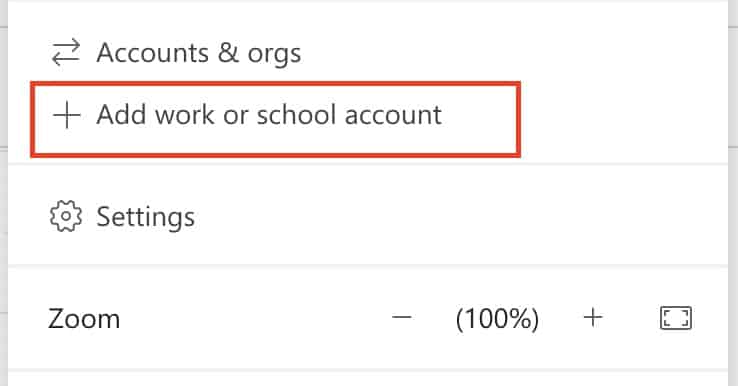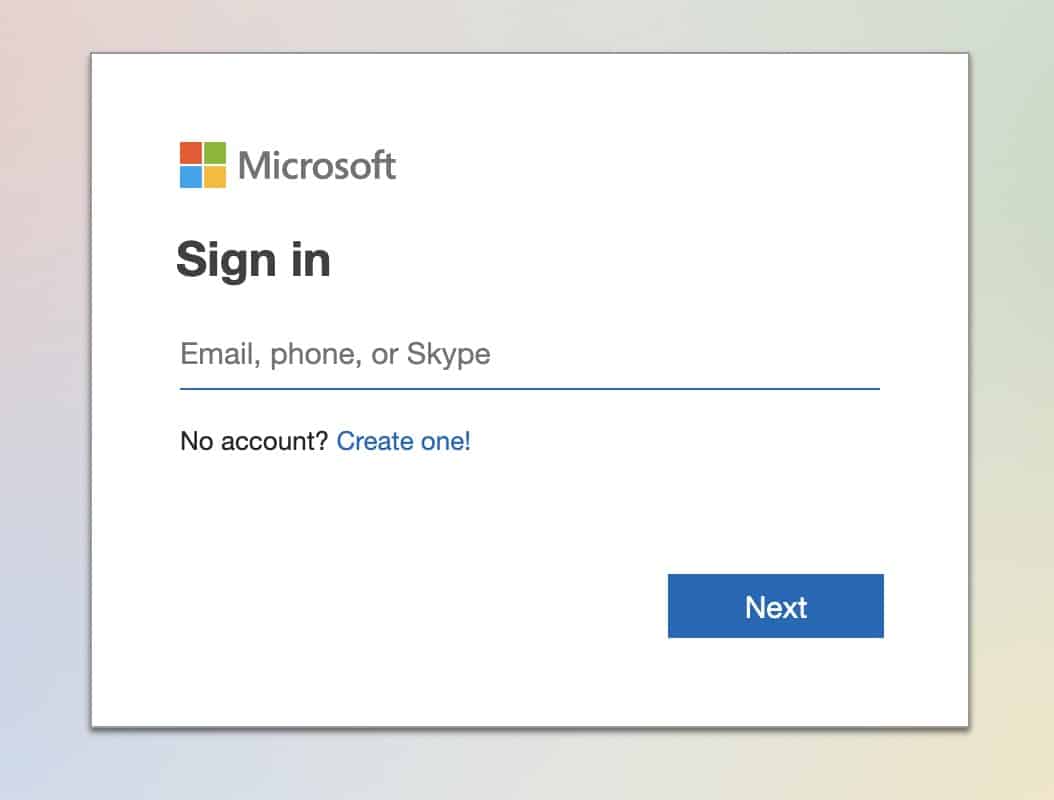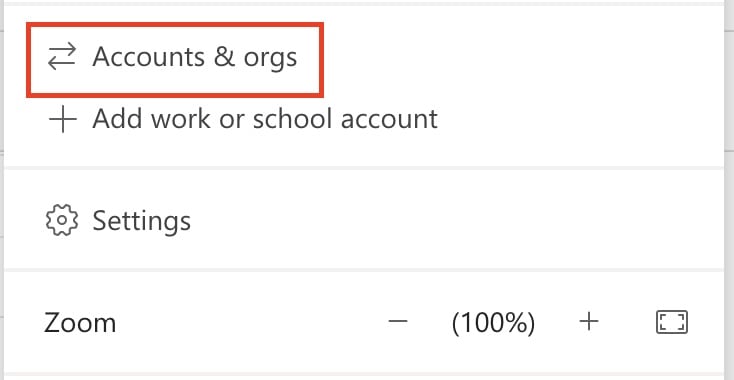With most of the businesses worldwide now resorting to the work-from-home scheme, demand has grown for some reliable and secure team communication tools. While some of these apps are more open and easy to use for general purposes like catching up with friends and colleagues, there are some that are focused more on the corporates. One such application is Microsoft’s very own ‘Microsoft Teams’.
By definition, Microsoft Teams is a proprietary business communication platform developed by Microsoft, as part of the Microsoft 365 family of products. One can compare it with similar peer software like Slack or Skype for Business, but Microsoft has given this, a lot of useful features and functionalities, that make it, a go-to for organizations around the world.
Microsoft Teams may be used for both general chats, as well as more formal corporate conversations. If you are planning on using the Microsoft Teams application in such a manner, you may want to log in to two separate accounts on the app. Luckily, this is possible and actually very easy to accomplish.
In this tutorial, we will show you how to log in to two accounts on Microsoft Teams.
Table of Contents
Sign in to the first Account
Step 1. Open the Microsoft Teams application on the Desktop/Laptop.
Step 2. Click on the account icon on the top right-hand side.
Step 3. Click on the ‘Add Work or School Account‘ option.
Step 4. Now, log in to the additional account using the proper credentials.
The account will now be added to the Microsoft Teams application. If you want to switch between the accounts, this is how you can do it.
Switching between the accounts
Step 1. Open the Microsoft Teams application on the Desktop/Laptop.
Step 2. Click on the account icon on the top right-hand side.
Step 3. Click on the ‘Accounts and Orgs‘ option from the drop-down menu.
You can now switch between your personal account and work account as per the requirement. This is very useful and shows how versatile and powerful the Microsoft Teams application truly is.
If you want to download the Microsoft Teams app on your Desktop, you can use the link here, to head to the download page.